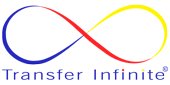Choosing Your Flavor:
Before we begin, it's important to understand the installation options available:
- .NET SDK: This comprehensive package includes everything you need for development, from building to testing applications.
- .NET Runtime: This option is ideal for running existing .NET applications without the development tools.
Installation Methods:
There are three primary ways to install .NET 8 on Linux:
- Package Manager: This is the recommended approach for most users. The specific commands will vary depending on your Linux distribution. We'll explore popular distributions like Ubuntu and Fedora in a later section.
- dotnet-install script: This script simplifies the installation process and offers flexibility for customization. You can find it on the official .NET website.
- Manual Installation: This method involves downloading the installer archives and performing manual setup. It's generally less preferred due to its complexity.
Installing via Package Manager:
Here's a sneak peek at how it works for Ubuntu and Fedora (remember, exact commands might differ):
Ubuntu/Debian:
- Add the Microsoft package repository.
- Update package lists.
- Install the .NET SDK or runtime using
apt.
Fedora/CentOS:
- Add the Microsoft package repository.
- Install the .NET SDK or runtime using
dnf.
Verifying Installation:
Once the installation is complete, you can verify it by running the following command in your terminal:
dotnet --version
This should display the installed .NET version.
Additional Resources:
For detailed instructions specific to your Linux distribution and chosen installation method, refer to the official .NET documentation: https://learn.microsoft.com/en-us/dotnet/core/install/linux-ubuntu
This blog post provides a foundational guide for getting started with .NET 8 on Linux. With the power of .NET at your fingertips, you're now equipped to build and run your next project!