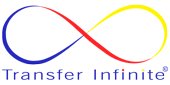Introduction: In the realm of web development, encountering issues with file uploads is not uncommon, especially when dealing with server configurations like Internet Information Services (IIS). Among the myriad of potential pitfalls, one recurring problem is often rooted in folder permissions. In this article, we delve into the intricacies of this issue, exploring its causes and providing practical solutions to ensure smooth file uploads in IIS environments.
Understanding Folder Permissions: Before delving into the specifics of file upload issues, it's crucial to grasp the concept of folder permissions within the context of IIS. In a Windows environment, folders and files are assigned permissions that dictate which users or groups can access, modify, or execute them. Insufficient or misconfigured permissions can lead to various operational hurdles, including file upload failures.
Common Symptoms of File Upload Issues: Identifying file upload problems can be challenging, but certain symptoms often indicate underlying permission issues:
- Permission Denied Error: Users encounter a "Permission Denied" or similar error message when attempting to upload files.
- Incomplete Uploads: Files appear to upload successfully but are incomplete or corrupted upon inspection.
- Empty Upload Folders: Uploaded files are missing or not visible within designated upload folders.
- Failed Uploads with No Error Message: Files fail to upload without triggering any error messages, leaving users perplexed.
Root Causes of File Upload Problems: Several factors can contribute to file upload issues in IIS, with folder permissions playing a central role:
- Insufficient Write Permissions: The account under which IIS operates lacks adequate permissions to write files to the designated upload folder.
- Misconfigured IIS User Account: IIS is configured to run under a user account that lacks the necessary permissions to write to the upload folder.
- Incorrect Inheritance Settings: Inherited permissions from parent directories are either too restrictive or improperly configured, preventing file uploads.
- Security Software Interference: Overzealous security software or antivirus programs may block file uploads due to false positives or misconfigurations.
Resolving File Upload Issues: Addressing file upload problems necessitates a systematic approach to rectify underlying permission issues:
- Review Folder Permissions: Ensure that the IIS user account (e.g., IIS_IUSRS) possesses adequate write permissions on the upload folder and its parent directories.
- Check IIS User Account Permissions: Verify that the user account under which IIS operates (e.g., ApplicationPoolIdentity) has the necessary permissions to write to the upload folder.
- Adjust Inheritance Settings: Configure permissions to allow inheritance from parent directories, ensuring consistency and avoiding conflicts.
- Temporarily Disable Security Software: Temporarily disable or adjust the settings of security software to rule out interference with file uploads. Remember to re-enable it once the issue is resolved.
- Monitor Event Logs: Check the Windows Event Viewer for any relevant error messages or warnings that could shed light on the underlying issue.
Conclusion: File upload issues stemming from folder permissions in IIS environments can be vexing, but armed with the right knowledge and troubleshooting techniques, developers can swiftly diagnose and resolve such issues. By ensuring proper permissions, configuring IIS settings appropriately, and conducting thorough diagnostics, you can mitigate file upload hurdles and ensure a seamless user experience on your web applications hosted on IIS.