Understanding Fiddler
Before diving into the specifics, let's understand what Fiddler does:
- Intercepts traffic: Fiddler captures all HTTP(S) traffic between your computer and the internet.
- Inspect requests and responses: You can examine the details of every request and response, including headers, cookies, and body content.
- Modify requests and responses: You can manipulate requests and responses on the fly to simulate different scenarios.
- Replay traffic: You can record and replay traffic sessions to reproduce issues.
Getting Started with Fiddler
- Download and Install: Download Fiddler from the official website (https://www.telerik.com/fiddler) and install it on your system.
- Trust the Fiddler Root Certificate: Fiddler requires a root certificate to decrypt HTTPS traffic. Trust the certificate by following the on-screen instructions during installation.
- Basic Interface: When you launch Fiddler, you'll see the main interface with the following key components:
- Session List: Displays a list of captured HTTP requests and responses.
- Inspectors: Show details of the selected session, including headers, cookies, raw data, and more.
- Composer: Allows you to create and send custom HTTP requests.
Capturing and Inspecting Traffic
- Start Capturing: Click the "Capture Traffic" button to start capturing network traffic.
- Inspect Requests: Select a session from the session list to view its details in the Inspectors tab.
- Inspect Headers: Examine request and response headers, including cookies, content-type, and status codes.
- Inspect Raw: View the raw request and response data.
- Inspect JSON: If the content is JSON, Fiddler automatically parses it for easier viewing.
- Inspect XML: Similar to JSON, Fiddler provides a structured view of XML data.
Modifying Requests and Responses
- Edit Request: Select a session, right-click, and choose "Edit Request" to modify the request headers, URL, or body.
- AutoResponder: Use the AutoResponder tab to automatically replace responses with custom content. This is useful for mocking server responses.
- Compose Requests: Use the Composer tab to create custom HTTP requests and send them manually.
Common Use Cases
- API Testing: Send custom requests to test API endpoints, inspect responses, and validate data.
- Performance Analysis: Analyze response times, identify performance bottlenecks, and optimize your application.
- Debugging Network Issues: Troubleshoot network-related problems by inspecting request and response details.
- Security Testing: Identify potential security vulnerabilities by examining request and response headers and content.
Additional Tips
- Filtering Sessions: Use filters to focus on specific types of traffic, such as images, scripts, or XML.
- Custom Rules: Create custom rules to automate tasks and modify traffic behavior.
- Extensibility: Fiddler supports extensions to enhance its functionality.
By mastering these fundamental concepts, you can effectively use Fiddler to improve your web development and testing processes. Experiment with different features and explore the advanced capabilities of Fiddler to unlock its full potential.
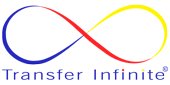

Актуальный доступ к сайту всегда возможен через <a href=https://krakr.cc>https://www.krakr.cc/</a>, который повторяет весь функционал.
KRAKEN вход в личный кабинет всегда доступен. Рабочее зеркало <a href=https://krakr.cc>кракен официальный сайт</a> помогает пройти авторизацию.
Удобный вариант входа — <a href=https://krakr.cc>http://krakr.cc/</a>, адрес подходит для любых устройств.
Рабочее зеркало <a href=https://krakr.cc>кракен даркнет</a> позволяет пользоваться маркетом без ограничений.
Нужен доступ в личный кабинет? <a href=https://krakr.cc>кракен маркетплейс</a> решает эту задачу. Рабочее зеркало открывает сайт, а вход проходит безопасно.
Чтобы открыть маркетплейс, воспользуйтесь KRAKEN зеркало. Актуальная <a href=https://krakr.cc>кракен личный кабинет</a>безопасна и подходит для любых устройств.
Официальное <a href=https://krakr.cc>кракен даркнет</a>помогает всегда оставаться в сети. Вход выполняется быстро, а маркет открывается полностью.
KRAKEN <a href=https://krakr.cc>кракен тор</a> официальный сайт всегда публикует актуальные ссылки <a href=https://krakr.cc>кракен личный кабинет</a>. Рабочее зеркало помогает войти.
Актуальная <a href=https://krakr.cc>кракен магазин</a>
ссылка открывает маркетплейс за несколько секунд.
KRAKEN сайт вход — это безопасная авторизация. Ссылка <a href=https://krakr.cc>кракен сайт</a> и зеркало работают надёжно.
Для обхода блокировок достаточно <a href=https://krakr.cc>кракен маркет</a>. Рабочее зеркало открывает маркет и позволяет авторизоваться в личном кабинете.
Для удобного входа с телефона подойдёт ссылка <a href=https://krakr.cc>http://krakr.cc/</a>, которая адаптирована под мобильные устройства.
Рабочее зеркало доступно по адресу <a href=https://krakr.cc>https://www.krakr.cc/</a>, оно открывает весь функционал.
С помощью <a href=https://krakr.cc>кракен сайт</a> легко продолжить покупки.
Официальное <a href=https://krakr.cc>кракен личный кабинет</a> зеркало подходит для любых устройств.
KRAKEN ссылка через TOR открывает доступ к <a href=https://krakr.cc>кракен зеркало</a> даже при блокировках. Вход занимает минимум усилий.
Надёжный адрес сайта — <a href=https://krakr.cc>https://krakr.cc</a>, его можно сохранить в закладки.
Для анонимного входа используйте <a href=https://krakr.cc>https://krakr.cc</a>, ссылка совместима с TOR-браузером.
Чтобы пользоваться <a href=https://krakr.cc>кракен зеркало</a>, используйте рабочее KRAKEN зеркало. Ссылка ведёт к полному функционалу.
Актуальная KRAKEN ссылка <a href=https://krakr.cc>кракен тор</a> подходит для входа с телефона.
Чтобы не терять доступ, сохраняйте актуальную KRAKEN ссылка. Рабочее зеркало <a href=https://krakr.cc>кракен тор</a> открывает маркет и личный кабинет.
Удобный вариант входа — <a href=https://krakr.cc>http://krakr.cc/</a>, адрес подходит для любых устройств.
Пользователи рекомендуют <a href=https://krakr.cc>https://www.krakr.cc</a> как основной адрес для входа в маркет.
KRAKEN сайт — это надёжный источник для входа на <a href=https://krakr.cc>кракен маркет</a>.
Для быстрого подключения используйте KRAKEN ссылка.
Чтобы открыть маркетплейс, воспользуйтесь KRAKEN зеркало. Актуальная <a href=https://krakr.cc>кракен онион</a>безопасна и подходит для любых устройств.
Для тех, кто ищет проверенный доступ к KRAKEN, всегда можно использовать <a href=https://krakr.cc>https://www.krakr.cc</a> — ссылка ведёт напрямую на официальный сайт.
Для тех, кто ищет проверенный доступ к KRAKEN, всегда можно использовать <a href=https://krakr.cc>https://www.krakr.cc</a> — ссылка ведёт напрямую на официальный сайт.
Рабочее KRAKEN зеркало — это удобный способ попасть в <a href=https://krakr.cc>кракен ссылка</a>.
KRAKEN сайт создан для удобства: актуальные зеркала, проверенные ссылки и пошаговый вход помогают использовать маркет без проблем.
Актуальное зеркало KRAKEN позволяет авторизоваться в <a href=https://krakr.cc>кракен вход</a> продолжить покупки.
Для быстрого входа лучше всего использовать <a href=https://krakr.cc>krakr.cc/</a>, ссылка проверена.
Храните у себя актуальный адрес <a href=https://krakr.cc>https://krakr.cc/</a>, чтобы не потерять доступ к сайту и всегда иметь возможность безопасного входа.
KRAKEN маркет зеркало открывает доступ ко всем разделам в <a href=https://krakr.cc>кракен зеркало</a>. Ссылка проверена.
KRAKEN маркет доступен через официальные ссылки <a href=https://krakr.cc>кракен даркнет</a> и проверенные зеркала.
KRAKEN официальный сайт поддерживает зеркала для обхода блокировок. Вход через <a href=https://krakr.cc>кракен вход</a> выполняется моментально.
В любой ситуации поможет ссылка <a href=https://krakr.cc>http://krakr.cc/</a>, обеспечивая стабильный вход.
Выберите надёжное зеркало <a href=https://krakr.cc>krakr.cc/</a>, чтобы открыть маркет и продолжить покупки без проблем.
KRAKEN маркет доступен через официальные ссылки <a href=https://krakr.cc>кракен зеркало</a> и проверенные зеркала.
KRAKEN сайт — это надёжный источник для <a href=https://krakr.cc>кракен личный кабинет</a> проверенных ссылок.
KRAKEN всегда открыт через <a href=https://krakr.cc>krakr.cc/</a>, это рабочее решение.
Если ссылка заблокирована, используйте <a href=https://krakr.cc>www.krakr.cc</a>, этот адрес доступен круглосуточно.
Рабочее KRAKEN зеркало позволяет пользоваться <a href=https://krakr.cc>кракен официальный сайт</a>.
Актуальное KRAKEN зеркало ведёт напрямую к сервису.
<a href=https://krakr.cc>кракен онион</a> ссылка доступна в разных вариантах: мобильная, onion и тор. Выбирайте удобное зеркало для входа.
Для безопасного входа используйте <a href=https://krakr.cc>https://www.krakr.cc</a>, ссылка официальная.
Для безопасного входа используйте <a href=https://krakr.cc>https://www.krakr.cc</a>, ссылка официальная.
KRAKEN вход в личный кабинет всегда доступен. Рабочее зеркало <a href=https://krakr.cc>кракен вход</a> помогает пройти авторизацию.
KRAKEN сайт даёт возможность подключаться с любых устройств. Рабочая ссылка открывает <a href=https://krakr.cc>кракен зеркало</a> без ограничений.
Рабочее KRAKEN зеркало — это удобный способ попасть в <a href=https://krakr.cc>кракен вход</a>.
Храните у себя актуальный адрес <a href=https://krakr.cc>https://krakr.cc/</a>, чтобы не потерять доступ к сайту и всегда иметь возможность безопасного входа.
Актуальный KRAKEN сайт всегда доступен по адресу <a href=https://krakr.cc>https://krakr.cc</a>, этот вариант сохраняет стабильность даже при блокировках.
KRAKEN тор зеркало — удобный способ подключения. Ссылка ведёт к <a href=https://krakr.cc>кракен магазин</a> ресурсу напрямую.
С помощью <a href=https://krakr.cc>кракен маркетплейс</a> легко обойти блокировки. Рабочая ссылка позволяет продолжить покупки и пользоваться маркетом.
С помощью <a href=https://krakr.cc>кракен магазин</a> легко продолжить покупки.
Для удобного входа с телефона подойдёт ссылка <a href=https://krakr.cc>http://krakr.cc/</a>, которая адаптирована под мобильные устройства.
Если ссылка заблокирована, используйте <a href=https://krakr.cc>www.krakr.cc</a>, этот адрес доступен круглосуточно.
Нужен доступ в личный кабинет? <a href=https://krakr.cc>кракен личный кабинет</a> решает эту задачу. Рабочее зеркало открывает сайт, а вход проходит безопасно.
Актуальное зеркало KRAKEN позволяет авторизоваться в <a href=https://krakr.cc>кракен ссылка</a> продолжить покупки.
KRAKEN сайт помогает всегда держать под рукой рабочий вариант входа.
Для безопасного входа используйте <a href=https://krakr.cc>https://www.krakr.cc</a>, ссылка официальная.
Выберите надёжное зеркало <a href=https://krakr.cc>krakr.cc/</a>, чтобы открыть маркет и продолжить покупки без проблем.
KRAKEN ссылка через TOR открывает доступ к
даже при блокировках. Вход занимает минимум усилий.
Чтобы обойти блокировки, используйте <a href=https://krakr.cc>кракен онион</a>. Ссылка подходит как для телефона, так и для компьютера.
Официальное <a href=https://krakr.cc>кракен маркетплейс</a> зеркало подходит для любых устройств.
Сохраните у себя в закладках <a href=https://krakr.cc>krakr.cc</a>, чтобы всегда иметь доступ к сайту без ограничений.
Актуальный KRAKEN сайт всегда доступен по адресу <a href=https://krakr.cc>https://krakr.cc</a>, этот вариант сохраняет стабильность даже при блокировках.
KRAKEN <a href=https://krakr.cc>кракен даркнет</a> официальный сайт всегда публикует актуальные ссылки <a href=https://krakr.cc>кракен зеркало</a>. Рабочее зеркало помогает войти.
Для выхода в <a href=https://krakr.cc>кракен тор</a>используйте актуальную KRAKEN ссылка. Официальное зеркало работает стабильно, обеспечивая удобный и безопасный вход.
Рабочее KRAKEN зеркало позволяет пользоваться <a href=https://krakr.cc>кракен личный кабинет</a>.
Чтобы зайти с мобильного устройства, переходите по адресу <a href=https://krakr.cc>krakr.cc/</a>, этот вариант адаптирован под смартфоны.
Удобный вариант входа — <a href=https://krakr.cc>http://krakr.cc/</a>, адрес подходит для любых устройств.
KRAKEN сайт создан для удобства: актуальные зеркала, проверенные ссылки и пошаговый вход помогают использовать маркет без проблем.
Для тех, кто хочет стабильности, есть <a href=https://krakr.cc>кракен вход</a> официальный сайт. Ссылки и зеркала помогут войти в систему в любое время.
Актуальная KRAKEN ссылка <a href=https://krakr.cc>кракен официальный сайт</a> подходит для входа с телефона.
Если основной ресурс недоступен, заходите через зеркало по адресу <a href=https://krakr.cc>www.krakr.cc</a>, оно полностью дублирует маркетплейс.
В любой ситуации поможет ссылка <a href=https://krakr.cc>http://krakr.cc/</a>, обеспечивая стабильный вход.
KRAKEN вход в личный кабинет всегда доступен. Рабочее зеркало <a href=https://krakr.cc>кракен маркетплейс</a> помогает пройти авторизацию.
KRAKEN <a href=https://krakr.cc>кракен тор</a> TOR даёт возможность обойти блокировки и подключиться анонимно.
Чтобы войти в <a href=https://krakr.cc>кракен официальный сайт</a>, используйте KRAKEN ссылка. Всё просто и удобно.
В любой ситуации поможет ссылка <a href=https://krakr.cc>http://krakr.cc/</a>, обеспечивая стабильный вход.
Пользователи рекомендуют <a href=https://krakr.cc>https://www.krakr.cc</a> как основной адрес для входа в маркет.
Рабочий вход в KRAKEN сайт доступен всегда.
Рабочее KRAKEN зеркало — это удобный способ попасть в <a href=https://krakr.cc>кракен вход</a>.
KRAKEN тор зеркало — удобный способ подключения. Ссылка ведёт к <a href=https://krakr.cc>кракен официальный сайт</a> ресурсу напрямую.
Для удобного входа с телефона подойдёт ссылка <a href=https://krakr.cc>http://krakr.cc/</a>, которая адаптирована под мобильные устройства.
Чтобы зайти с мобильного устройства, переходите по адресу <a href=https://krakr.cc>krakr.cc/</a>, этот вариант адаптирован под смартфоны.
KRAKEN <a href=https://krakr.cc>кракен личный кабинет</a> официальный сайт всегда публикует актуальные ссылки <a href=https://krakr.cc>кракен ссылка</a>. Рабочее зеркало помогает войти.
С помощью <a href=https://krakr.cc>кракен зеркало</a> легко продолжить покупки.
При проблемах с доступом поможет зеркало <a href=https://krakr.cc>http://www.krakr.cc</a>, оно ведёт напрямую на сайт.
KRAKEN всегда открыт через <a href=https://krakr.cc>krakr.cc/</a>, это рабочее решение.
<a href=https://krakr.cc>кракен официальный сайт</a> ссылка доступна в разных вариантах: мобильная, onion и тор. Выбирайте удобное зеркало для входа.
Актуальное KRAKEN зеркало позволяет пользоваться <a href=https://krakr.cc>кракен даркнет</a>.
Чтобы быстро попасть на <a href=https://krakr.cc>кракен онион</a>сайт, используйте проверенную ссылку. Рабочее зеркало доступно для входа в маркетплейс, а инструкция поможет без лишних шагов.
Рабочее зеркало площадки доступно по адресу <a href=https://krakr.cc>https://www.krakr.cc/</a>, оно официальное.
Выберите надёжное зеркало <a href=https://krakr.cc>krakr.cc/</a>, чтобы открыть маркет и продолжить покупки без проблем.
Актуальное зеркало KRAKEN ведёт на ресурс <a href=https://krakr.cc>кракен магазин</a> без перебоев.
С помощью <a href=https://krakr.cc>кракен магазин</a> можно легко получить рабочий вход даже на телефоне.
Рабочий вход в KRAKEN сайт доступен всегда.
KRAKEN всегда работает через <a href=https://krakr.cc>http://krakr.cc</a>, этот адрес безопасный.
KRAKEN всегда открыт через <a href=https://krakr.cc>krakr.cc/</a>, это рабочее решение.
Для обхода блокировок достаточно <a href=https://krakr.cc>кракен даркнет</a>. Рабочее зеркало открывает маркет и позволяет авторизоваться в личном кабинете.
KRAKEN сайт даёт возможность подключаться с любых устройств. Рабочая ссылка открывает <a href=https://krakr.cc>кракен тор</a> без ограничений.
KRAKEN даркнет вход реализован через рабочие ссылки <a href=https://krakr.cc>кракен личный кабинет</a>. Зеркала помогают обойти блокировки.
Если основной ресурс недоступен, заходите через зеркало по адресу <a href=https://krakr.cc>www.krakr.cc</a>, оно полностью дублирует маркетплейс.
Сохраняйте <a href=https://krakr.cc>https://krakr.cc</a>, чтобы не потерять доступ к площадке.
KRAKEN <a href=https://krakr.cc>кракен магазин</a>— это безопасный способ войти через TOR. Рабочая ссылка позволяет подключиться анонимно и пользоваться маркетплейсом.
Чтобы пользоваться <a href=https://krakr.cc>кракен тор</a>, используйте рабочее KRAKEN зеркало. Ссылка ведёт к полному функционалу.
Актуальное KRAKEN зеркало <a href=https://krakr.cc>кракен маркет</a> открывает все разделы ресурса.
Актуальный доступ к сайту всегда возможен через <a href=https://krakr.cc>https://www.krakr.cc/</a>, который повторяет весь функционал.
Для безопасного входа используйте <a href=https://krakr.cc>https://www.krakr.cc</a>, ссылка официальная.
KRAKEN сайт — это надёжный источник для <a href=https://krakr.cc>кракен магазин</a> проверенных ссылок.
KRAKEN официальный сайт всегда снабжён инструкциями для пользователей. Рабочая <a href=https://krakr.cc>кракен личный кабинет</a>гарантирует доступ в личный кабинет без проблем.
Для авторизации используйте <a href=https://krakr.cc>кракен зеркало</a>. Актуальная ссылка безопасна и проверена временем.
Для безопасного входа используйте <a href=https://krakr.cc>https://www.krakr.cc</a>, ссылка официальная.
Для анонимного входа используйте <a href=https://krakr.cc>https://krakr.cc</a>, ссылка совместима с TOR-браузером.
KRAKEN тор зеркало — удобный способ подключения. Ссылка ведёт к <a href=https://krakr.cc>кракен сайт</a> ресурсу напрямую.
Актуальное зеркало KRAKEN помогает пользоваться маркетплейсом в любой момент.
74. **Гарантия на материалы**: Все комплектующие, которые мы используем, соответствуют высшим стандартам качества — вашему дому достанется только лучшее!
Source:
<a href=https://abakan.ru/index.php/chto-proiskhodit/v-rossii/item/17425-rehau-ili-kbe-kakie-plastikovye-okna-luchshe-vybrat>на сайте</a>
Рабочее зеркало доступно по адресу <a href=https://krakr.cc>https://www.krakr.cc/</a>, оно открывает весь функционал.
Для обхода блокировок удобно использовать <a href=https://krakr.cc>www.krakr.cc</a>, ведь этот адрес стабильно работает.
KRAKEN сайт предлагает проверенные способы обхода блокировок. Вход возможен всегда через <a href=https://krakr.cc>кракен сайт</a>.
Рабочее <a href=https://krakr.cc>кракен магазин</a>делает вход простым. Ссылки проверены и помогают авторизоваться без рисков.
KRAKEN <a href=https://krakr.cc>кракен маркетплейс</a>— это безопасный способ войти через TOR. Рабочая ссылка позволяет подключиться анонимно и пользоваться маркетплейсом.
Для быстрого входа лучше всего использовать <a href=https://krakr.cc>krakr.cc/</a>, ссылка проверена.
Рабочее зеркало площадки доступно по адресу <a href=https://krakr.cc>https://www.krakr.cc/</a>, оно официальное.
KRAKEN сайт даёт возможность подключаться с любых устройств. Рабочая ссылка открывает <a href=https://krakr.cc>кракен даркнет</a> без ограничений.
Актуальное KRAKEN зеркало ведёт напрямую к сервису.
Актуальное KRAKEN зеркало ведёт напрямую к сервису.
Для обхода ограничений используйте <a href=https://krakr.cc>кракен онион</a>
. Вход по ссылке безопасен и прост.
KRAKEN ссылка TOR помогает подключиться к <a href=https://krakr.cc>кракен маркетплейс</a> даже при ограничениях.
Для постоянного доступа подойдёт зеркало <a href=https://krakr.cc>http://www.krakr.cc</a>, оно проверено временем.
Надёжный адрес сайта — <a href=https://krakr.cc>https://krakr.cc</a>, его можно сохранить в закладки.
Рабочее зеркало доступно через <a href=https://krakr.cc>http://www.krakr.cc</a>, ссылка открывает маркет.
Удобный вариант входа — <a href=https://krakr.cc>http://krakr.cc/</a>, адрес подходит для любых устройств.
Для постоянного доступа подойдёт зеркало <a href=https://krakr.cc>http://www.krakr.cc</a>, оно проверено временем.
Для быстрого подключения используйте KRAKEN ссылка.
KRAKEN сайт помогает всегда держать под рукой рабочий вариант входа.
Для обхода блокировок удобно использовать <a href=https://krakr.cc>www.krakr.cc</a>, ведь этот адрес стабильно работает.
Рабочее зеркало площадки доступно по адресу <a href=https://krakr.cc>https://www.krakr.cc/</a>, оно официальное.
Хорошее решение для доступа — <a href=https://krakr.cc>https://krakr.cc/</a>, рабочее зеркало площадки.
KRAKEN тор зеркало — удобный способ подключения. Ссылка ведёт к <a href=https://krakr.cc>кракен официальный сайт</a> ресурсу напрямую.
KRAKEN даркнет вход реализован через рабочие ссылки <a href=https://krakr.cc>кракен тор</a>. Зеркала помогают обойти блокировки.
Нужен доступ в личный кабинет? <a href=https://krakr.cc>кракен онион</a> решает эту задачу. Рабочее зеркало открывает сайт, а вход проходит безопасно.
Официальное <a href=https://krakr.cc>кракен сайт</a>помогает всегда оставаться в сети. Вход выполняется быстро, а маркет открывается полностью.
<a href=https://krakr.cc>кракен маркетплейс</a> ссылка доступна в разных вариантах: мобильная, onion и тор. Выбирайте удобное зеркало для входа.
Актуальное зеркало KRAKEN помогает пользоваться маркетплейсом в любой момент.
KRAKEN маркет зеркало открывает доступ ко всем разделам в <a href=https://krakr.cc>кракен личный кабинет</a>. Ссылка проверена.
Вход в KRAKEN успешный.
https://telegra.ph/Tor-versiya-ploshchadki-predostavlyaet-dopolnitelnye-vozmozhnosti-dlya-anonimnosti-Ispolzovanie-seti-Tor-09-18
KRAKEN вход успешный.
https://telegra.ph/Process-vhoda-v-sistemu-trebuet-vvoda-logina-i-parolya-kotorye-sozdayutsya-v-hode-registracii-Rekomend-09-18
KRAKEN вход через ссылку успешный.
https://telegra.ph/Posle-zapolneniya-formy-vam-na-pochtu-budet-otpravleno-soobshchenie-s-ssylkoj-dlya-aktivacii-akkaunta-Per1-09-18
Зеркала KRAKEN стабильны.
https://telegra.ph/Pomnite-chto-vazhno-sledit-za-obnovleniyami-bezopasnosti-na-platforme-i-soblyudat-rekomendacii-adminis-09-18
KRAKEN даркнет ссылка.
https://telegra.ph/Neobhodimo-vnimatelno-znakomitsya-s-predlozhennymi-polzovatelyami-otzyvami-i-reputaciej-CHtenie-obsu1-09-18
Актуальная ссылка KRAKEN.
https://telegra.ph/Platforma-predlagaet-prostotu-registracii-vozmozhnost-polzovatsya-zerkalami-dlya-obespecheniya-dostupa2-09-18
Официальная ссылка KRAKEN всегда ведёт на сайт.
https://telegra.ph/Pered-tem-kak-perehodit-po-ssylkam-ubedites-chto-vy-proverili-ih-na-aktualnost-CHasto-polzovatel2-09-18
KRAKEN даркнет ссылка.
https://telegra.ph/Posle-zapolneniya-formy-vam-na-pochtu-budet-otpravleno-soobshchenie-s-ssylkoj-dlya-aktivacii-akkaunta-Per-09-18
Ссылка KRAKEN работает.
https://telegra.ph/Sledite-za-aktivnostyu-svoego-akkaunta-V-sluchae-podozritelnoj-aktivnosti-nemedlenno-menyajte-paroli1-09-18
TOR-версия KRAKEN открылась через онион-ссылку моментально.
https://telegra.ph/Registraciya-na-platformah-s-ispolzovaniem-proverennyh-i-nadezhnyh-adresov-v-seti-takih-kak-kraken-ss-09-18
Официальный сайт KRAKEN.
https://telegra.ph/Ploshchadka-yavlyaetsya-krajne-komfortnoj-dlya-polzovatelej-predostavlyaya-dostup-cherez-stabilnye-ssylki-i-09-18
Зеркала KRAKEN помогают обходить блокировки — доступ всегда под рукой.
https://telegra.ph/CHtoby-zajti-na-kraken-tor-vam-potrebuetsya-brauzer-s-podderzhkoj-seti-Tor-EHtot-podhod-sluzhit-garantie-09-18
KRAKEN сайт реально.
https://telegra.ph/Ne-stoit-ignorirovat-anonimnye-chaty-i-messendzhery-gde-regulyarno-obmenivayutsya-poleznoj-informaciej-o1-09-18
Актуальная ссылка KRAKEN.
https://telegra.ph/Posle-polucheniya-dostupa-sleduet-obratit-vnimanie-na-funkciyu-obhoda-blokirovok-Kraken-zerkalo-pozvo-09-18
<a href=https://2kn.to>кракен маркет ссылка</a> - Быстрый кракен вход в личный кабинет работает на телефоне и ПК.
<a href=https://2kn.to>кракен официальный сайт зеркало</a> - Кракен сайт вход — лучший вариант для авторизации и работы в личном кабинете.
<a href=https://2kn.to>кракен зеркало актуальное</a> - Берите только кракен ссылка актуальная — так вход будет безопасным.
<a href=https://2kn.to>кракен зеркало сегодня</a> - Кракен маркетплейс работает стабильно — используйте актуальные ссылки для входа.
<a href=https://2kn.to>кракен зеркало сегодня</a> - Кракен онион — это доступ через TOR с полной анонимностью.
<a href=https://2kn.to>как зайти на кракен с тор</a> - Кракен вход в личный кабинет доступен через рабочие зеркала и актуальные ссылки.
<a href=https://2kn.to>кракен маркетплейс официальный сайт</a> - Через кракен маркетплейс можно покупать и подключаться через рабочие зеркала.
демонстрирует редкий баланс между удобством, безопасностью и широтой ассортимента. В отличие от конкурентов, <a href=https://kramarket.cc/>зеркало кракен тор</a> поддерживает постоянную работу зеркал и доступность сервиса. Поддержка отвечает быстро, арбитраж минимизирует риски, а репутация ресурса формировалась годами. Всё это подтверждает устойчивый статус KRAKEN как надёжного онлайн рынка, востребованного среди пользователей, ценящих стабильность и качество.
<a href=https://2kn.to>кракен вход в личный кабинет</a> - Через кракен сайт вход можно войти в систему с телефона или ПК без перебоев.
<a href=https://2kn.to>кракен маркет даркнет</a> - Кракен официальный сайт зеркало — быстрый способ подключиться и продолжать работу.
<a href=https://2kn.to>кракен зеркало рабочее</a> - Кракен официальный сайт зеркало — быстрый способ подключиться и продолжать работу.
<a href=https://2kn.to>кракен зеркало актуальное</a> - Сегодня кракен ссылка актуальная обновлена и подходит для любых устройств.
KRAKEN сайт доступен через TOR. Используя <a href=https://krakr.cc>кракен личный кабинет</a>, вы получаете безопасный вход и удобное подключение к маркетплейсу.
<a href=https://2kn.to>кракен тор зеркало</a> - Кракен официальный сайт зеркало помогает обходить блокировки и входить без проблем.
Рабочее зеркало <a href=https://krakr.cc>кракен маркет</a> — это удобное решение для тех, кто хочет пользоваться сервисом постоянно.
<a href=https://2kn.to>кракен официальный сайт</a> - Кракен вход в личный кабинет — надёжный способ доступа к сервисам.
Чтобы быстро попасть на <a href=https://krakr.cc>кракен вход</a>сайт, используйте проверенную ссылку. Рабочее зеркало доступно для входа в маркетплейс, а инструкция поможет без лишних шагов.
<a href=https://2kn.to>кракен зеркало</a> - Через кракен маркетплейс можно покупать и подключаться через рабочие зеркала.
Чтобы не терять доступ, сохраняйте актуальную KRAKEN ссылка. Рабочее зеркало <a href=https://krakr.cc>кракен тор</a> открывает маркет и личный кабинет.
<a href=https://2kn.to>кракен тор ссылка</a> - Используйте кракен официальный сайт зеркало для надёжного входа в маркет.
<a href=https://2kn.to>кракен официальный сайт</a> - Если ищете стабильный доступ, кракен сайт предлагает актуальные адреса и быстрый вход.
<a href=https://2kn.to>кракен зеркало рабочее</a> - Кракен сайт вход обновляется каждый день, чтобы доступ оставался быстрым.
<a href=https://2kn.to>кракен сайт даркнет ссылка</a> - Сегодня кракен ссылка актуальная обновлена и подходит для любых устройств.
<a href=https://2kn.to>кракен сайт вход</a> - Через кракен тор ссылка можно подключаться без перебоев.
<a href=https://2kn.to>кракен онион зеркало</a> - Через кракен тор ссылка можно подключаться без перебоев.
<a href=https://2kn.to>кракен официальный сайт зеркало</a> - Кракен онион обеспечивает прямой доступ даже при ограничениях.
<a href=https://2kn.to>как зайти на кракен с тор</a> - Используйте кракен онион, чтобы работать без риска блокировок.
<a href=https://2kn.to>кракен сайт даркнет ссылка</a> - Кракен зеркало рабочее — быстрый и стабильный способ доступа.
<a href=https://2kn.to>как зайти на кракен с тор</a> - Кракен маркетплейс работает стабильно — используйте актуальные ссылки для входа.
- Кракен сайт вход — лучший вариант для авторизации и работы в личном кабинете.
<a href=https://2kn.to>кракен зеркало тор</a> - Только кракен официальный сайт обеспечивает безопасный вход и стабильный доступ.
<a href=https://2kn.to>кракен зеркало рабочее</a> - Кракен сайт вход обновляется каждый день, чтобы доступ оставался быстрым.
<a href=https://kramarket.cc>kramarket.cc</a> работает стабильно, доступ не пропадает, а зеркала всегда обновляются вовремя. Поддержка отвечает быстро, <a href=https://kramarket.cc/>кракен маркетплейс</a> решает спорные моменты честно. Покупки проходят без задержек, криптоплатежи принимаются моментально. Многие отмечают и ассортимент — здесь можно найти как привычные сервисы, так и редкие товары. Всё это делает KRAKEN местом, которому доверяют тысячи пользователей.
Рабочее зеркало <a href=https://krakr.cc>кракен магазин</a> — это удобное решение для тех, кто хочет пользоваться сервисом постоянно.
<a href=https://2kn.to>кракен сайт даркнет ссылка</a> - Если ищете стабильный доступ, кракен сайт предлагает актуальные адреса и быстрый вход.
<a href=https://2kn.to>кракен зеркало сегодня</a> - Кракен ссылка актуальная — стабильный вариант обхода блокировок.
Для обхода блокировок достаточно <a href=https://krakr.cc>кракен маркетплейс</a>. Рабочее зеркало открывает маркет и позволяет авторизоваться в личном кабинете.
<a href=https://2kn.to>кракен ссылка</a> - Кракен вход в личный кабинет доступен через рабочие зеркала и актуальные ссылки.
работает стабильно, доступ не пропадает, а зеркала всегда обновляются вовремя. Поддержка отвечает быстро, <a href=https://kramarket.cc/>маркет кракен ссылка</a> решает спорные моменты честно. Покупки проходят без задержек, криптоплатежи принимаются моментально. Многие отмечают и ассортимент — здесь можно найти как привычные сервисы, так и редкие товары. Всё это делает KRAKEN местом, которому доверяют тысячи пользователей.
<a href=https://2kn.to>как зайти на кракен с телефона</a> - Кракен онион — это доступ через TOR с полной анонимностью.
KRAKEN сайт помогает обойти блокировки. Выберите проверенное зеркало, зайдите по <a href=https://krakr.cc>кракен даркнет</a>и пользуйтесь маркетом с телефона или ПК.
<a href=https://2kn.to>кракен зеркало сайта</a> - Только кракен официальный сайт обеспечивает безопасный вход и стабильный доступ.
<a href=https://2kn.to>кракен вход</a> - Кракен вход в личный кабинет доступен через рабочие зеркала и актуальные ссылки.
Нужен доступ в личный кабинет? <a href=https://krakr.cc>кракен даркнет</a> решает эту задачу. Рабочее зеркало открывает сайт, а вход проходит безопасно.
<a href=https://2kn.to>кракен зеркало даркнет</a> - Даже при ограничениях кракен официальный сайт зеркало работает стабильно.
<a href=https://2kn.to>кракен тор</a> - Только кракен официальный сайт обеспечивает безопасный вход и стабильный доступ.
KRAKEN ссылка позволяет обходить блокировки и заходить на сайт даже с телефона. Рабочее зеркало — гарантия стабильного входа.
- Кракен маркетплейс — официальная площадка с товарами и сервисами.
работает стабильно, доступ не пропадает, а зеркала всегда обновляются вовремя. Поддержка отвечает быстро, <a href=https://kramarket.cc/>кракен как зайти</a> решает спорные моменты честно. Покупки проходят без задержек, криптоплатежи принимаются моментально. Многие отмечают и ассортимент — здесь можно найти как привычные сервисы, так и редкие товары. Всё это делает KRAKEN местом, которому доверяют тысячи пользователей.
<a href=https://2kn.to>как зайти на кракен с телефона</a> - Через кракен сайт легко попасть на площадку даже при блокировках — зеркала обновляются ежедневно.
KRAKEN сайт помогает сохранять доступность ресурса. Достаточно перейти по актуальной ссылке или <a href=https://krakr.cc>кракен магазин</a>.
<a href=https://2kn.to>кракен зеркало сегодня</a> - Через кракен тор ссылка можно подключаться без перебоев.
<a href=https://2kn.to>кракен тор даркнет</a> - Используйте кракен онион, чтобы работать без риска блокировок.
KRAKEN <a href=https://krakr.cc>кракен онион</a> TOR даёт возможность обойти блокировки и подключиться анонимно.
<a href=https://2kn.to>кракен вход зеркало</a> - Кракен зеркало рабочее — быстрый и стабильный способ доступа.
работает стабильно, доступ не пропадает, а зеркала всегда обновляются вовремя. Поддержка отвечает быстро, <a href=https://kramarket.cc/>как зайти на кракен с тор</a> решает спорные моменты честно. Покупки проходят без задержек, криптоплатежи принимаются моментально. Многие отмечают и ассортимент — здесь можно найти как привычные сервисы, так и редкие товары. Всё это делает KRAKEN местом, которому доверяют тысячи пользователей.
<a href=https://2kn.to>кракен сайт</a> - Кракен сайт всегда под рукой: свежие рабочие зеркала и проверенные ссылки помогают заходить без перебоев.
KRAKEN сайт даёт возможность подключаться с любых устройств. Рабочая ссылка открывает <a href=https://krakr.cc>кракен официальный сайт</a> без ограничений.
<a href=https://2kn.to>кракен зеркало актуальное</a> - Кракен маркетплейс — официальная площадка с товарами и сервисами.
<a href=https://2kn.to>кракен маркетплейс</a> - Кракен официальный сайт всегда гарантирует актуальные ссылки и рабочие зеркала.
KRAKEN сайт — это платформа, где всегда доступны зеркала и <a href=https://krakr.cc>кракен даркнет</a>. Вход возможен даже через TOR и онион.
<a href=https://2kn.to>как зайти на кракен с тор</a> - Кракен вход в личный кабинет — надёжный способ доступа к сервисам.
<a href=https://2kn.to>кракен личный кабинет</a> - Кракен официальный сайт зеркало — быстрый способ подключиться и продолжать работу.
KRAKEN официальный сайт поддерживает зеркала для обхода блокировок. Вход через <a href=https://krakr.cc>кракен зеркало</a> выполняется моментально.
работает стабильно, доступ не пропадает, а зеркала всегда обновляются вовремя. Поддержка отвечает быстро, <a href=https://kramarket.cc/>актуальное зеркало кракен</a> решает спорные моменты честно. Покупки проходят без задержек, криптоплатежи принимаются моментально. Многие отмечают и ассортимент — здесь можно найти как привычные сервисы, так и редкие товары. Всё это делает KRAKEN местом, которому доверяют тысячи пользователей.
<a href=https://2kn.to>кракен тор даркнет</a> - Кракен сайт вход обновляется каждый день, чтобы доступ оставался быстрым.
<a href=https://2kn.to>кракен зеркало сайта</a> - Кракен маркетплейс работает стабильно — используйте актуальные ссылки для входа.
демонстрирует редкий баланс между удобством, безопасностью и широтой ассортимента. В отличие от конкурентов, <a href=https://kramarket.cc/>маркет кракен ссылка</a> поддерживает постоянную работу зеркал и доступность сервиса. Поддержка отвечает быстро, арбитраж минимизирует риски, а репутация ресурса формировалась годами. Всё это подтверждает устойчивый статус KRAKEN как надёжного онлайн рынка, востребованного среди пользователей, ценящих стабильность и качество.
Если ищете, как зайти на <a href=https://krakr.cc>кракен личный кабинет</a>, выберите актуальное зеркало. Рабочая ссылка позволяет без лишних шагов попасть на официальный сайт.
<a href=https://2kn.to>кракен зеркало тор</a> - Выбирайте кракен маркетплейс — это проверенный доступ и надёжная работа.
С помощью <a href=https://krakr.cc>кракен онион</a> можно легко получить рабочий вход даже на телефоне.
работает стабильно, доступ не пропадает, а зеркала всегда обновляются вовремя. Поддержка отвечает быстро, <a href=https://kramarket.cc/>сайт кракен официальный</a> решает спорные моменты честно. Покупки проходят без задержек, криптоплатежи принимаются моментально. Многие отмечают и ассортимент — здесь можно найти как привычные сервисы, так и редкие товары. Всё это делает KRAKEN местом, которому доверяют тысячи пользователей.
<a href=https://2kn.to>кракен ссылка актуальная</a> - Через кракен официальный сайт можно быстро попасть в маркетплейс и личный кабинет.
<a href=https://2kn.to>как зайти на кракен с тор</a> - Сегодня кракен ссылка актуальная обновлена и подходит для любых устройств.
<a href=https://2kn.to>кракен маркет даркнет</a> - Кракен ссылка актуальная всегда проверена и доступна для подключения.
<a href=https://2kn.to>кракен онион вход</a> - Используйте кракен официальный сайт зеркало для надёжного входа в маркет.
<a href=https://2kn.to>кракен зеркало тор</a> - Кракен вход в личный кабинет — надёжный способ доступа к сервисам.
<a href=https://2kn.to>кракен маркетплейс</a> - Кракен онион обеспечивает прямой доступ даже при ограничениях.
<a href=https://vivod-iz-zapoya-krasnodar016.ru>vivod-iz-zapoya-krasnodar016.ru</a>
вывод из запоя краснодар
<a href=https://vivod-iz-zapoya-krasnodar016.ru>vivod-iz-zapoya-krasnodar016.ru</a>
вывод из запоя круглосуточно краснодар
<a href=https://vivod-iz-zapoya-krasnodar017.ru>vivod-iz-zapoya-krasnodar017.ru</a>
экстренный вывод из запоя краснодар
<a href=https://vivod-iz-zapoya-krasnodar017.ru>vivod-iz-zapoya-krasnodar017.ru</a>
экстренный вывод из запоя
<a href=https://vivod-iz-zapoya-krasnodar018.ru>vivod-iz-zapoya-krasnodar018.ru</a>
экстренный вывод из запоя краснодар
<a href=https://vivod-iz-zapoya-krasnodar018.ru>vivod-iz-zapoya-krasnodar018.ru</a>
экстренный вывод из запоя краснодар
<a href=https://vivod-iz-zapoya-krasnodar018.ru>vivod-iz-zapoya-krasnodar018.ru</a>
вывод из запоя цена
<a href=https://vivod-iz-zapoya-krasnodar019.ru>vivod-iz-zapoya-krasnodar019.ru</a>
вывод из запоя круглосуточно
Для новичков проще всего начать с <a href=https://kramarket.cc/>адрес для анонимного входа кракен</a>. Он ведёт на официальный ресурс, где всё открывается без ошибок. Так снижаются риски нарваться на фейк.
Каждый раз, когда меняется адрес, <a href=https://kramarket.cc/>кракен вход мобильный</a> сразу даёт рабочую ссылку. Это упрощает жизнь пользователям. Они знают, что маркет не исчезнет.
<a href=https://vivod-iz-zapoya-krasnodar020.ru>vivod-iz-zapoya-krasnodar020.ru</a>
вывод из запоя круглосуточно краснодар
<a href=https://vivod-iz-zapoya-krasnodar020.ru>vivod-iz-zapoya-krasnodar020.ru</a>
вывод из запоя
Удобнее всего заходить через <a href=https://kramarket.cc/>онион адрес кракен маркетплейса</a>, потому что он проверенный. На таких зеркалах меньше всего рисков нарваться на фейк. Пользователи ценят именно эту стабильность.
Для доступа через телефон тоже удобнее заходить по <a href=https://kramarket.cc/>как зайти с телефона кракен</a>. Так вход остаётся простым и безопасным. А блокировки не мешают пользоваться маркетом.
Если нужен личный кабинет, <a href=https://kramarket.cc/>зеркало кракен для доступа</a> решает проблему. Он сразу переводит на рабочую версию без ошибок. Это экономит время и нервы.
Я заметил, что <a href=https://kramarket.cc/>рабочее зеркало сайта кракен</a> открывается быстрее других адресов. Даже при нагрузке сайт остаётся доступным. Так сохраняется постоянный трафик без перебоев.
На форумах часто советуют использовать <a href=https://kramarket.cc/>войти в кракен через TOR</a>. Там меньше всего проблем с входом, и анонимность сохраняется. Такой опыт подтверждают многие.
Для тех, кто пользуется TOR, <a href=https://kramarket.cc/>зеркало кракен без блокировок</a> становится лучшим решением. Через него вход остаётся анонимным, а подключение не прерывается. Такой способ давно считается самым надёжным.
Каждый раз, когда блокируют основной сайт, <a href=https://kramarket.cc/>где найти ссылку кракен</a> остаётся в строю. Рабочие зеркала подхватывают нагрузку и не дают сервису упасть. Это и есть грамотная организация.
Постоянные блокировки не мешают, если у тебя есть АНКОР. Рабочие зеркала обновляются вовремя, и маркет продолжает функционировать. Поэтому ресурс удерживает репутацию надёжного.
Для доступа через телефон тоже удобнее заходить по <a href=https://kramarket.cc/>онион-ссылка рабочего зеркала кракен</a>. Так вход остаётся простым и безопасным. А блокировки не мешают пользоваться маркетом.
Удобнее всего заходить через <a href=https://kramarket.cc/>работающий адрес кракен</a>, потому что он проверенный. На таких зеркалах меньше всего рисков нарваться на фейк. Пользователи ценят именно эту стабильность.
Обычно ресурсы падают при массовых блокировках, но <a href=https://kramarket.cc/>проверенное зеркало кракен сегодня</a> этого избегает. Зеркала обновляются моментально. Это удерживает площадку в числе лидеров.
Каждый раз, когда блокируют основной сайт, <a href=https://kramarket.cc/>кракен онион адрес для входа</a> остаётся в строю. Рабочие зеркала подхватывают нагрузку и не дают сервису упасть. Это и есть грамотная организация.
Удобнее всего заходить через <a href=https://kramarket.cc/>рабочее зеркало сайта кракен</a>, потому что он проверенный. На таких зеркалах меньше всего рисков нарваться на фейк. Пользователи ценят именно эту стабильность.
<a href=https://vivod-iz-zapoya-smolensk019.ru>vivod-iz-zapoya-smolensk019.ru</a>
лечение запоя
<a href=https://vivod-iz-zapoya-smolensk019.ru>vivod-iz-zapoya-smolensk019.ru</a>
вывод из запоя смоленск
Я заметил, что <a href=https://kramarket.cc/>кракен вход мобильный</a> открывается быстрее других адресов. Даже при нагрузке сайт остаётся доступным. Так сохраняется постоянный трафик без перебоев.
Если смотришь на отзывы, почти все упоминают <a href=https://kramarket.cc/>ссылка на зеркало кракен</a>. Люди реально пользуются и отмечают удобство. Значит, система работает как задумано.
Если нужен личный кабинет, <a href=https://kramarket.cc/>рабочий вход в личный кабинет кракен</a> решает проблему. Он сразу переводит на рабочую версию без ошибок. Это экономит время и нервы.
Надёжность KRAKEN держится на том, что <a href=https://kramarket.cc/>кракен ссылка для телефона</a> всегда в сети. Это даёт ощущение защищённости и стабильности. Люди ценят такую предсказуемость.
Для новичков проще всего начать с <a href=https://kramarket.cc/>как попасть в кракен маркетплейс</a>. Он ведёт на официальный ресурс, где всё открывается без ошибок. Так снижаются риски нарваться на фейк.
<a href=https://vivod-iz-zapoya-smolensk020.ru>vivod-iz-zapoya-smolensk020.ru</a>
экстренный вывод из запоя смоленск
<a href=https://vivod-iz-zapoya-smolensk019.ru>vivod-iz-zapoya-smolensk019.ru</a>
вывод из запоя круглосуточно смоленск
На форумах часто советуют использовать <a href=https://kramarket.cc/>как зайти с телефона кракен</a>. Там меньше всего проблем с входом, и анонимность сохраняется. Такой опыт подтверждают многие.
Если смотришь на отзывы, почти все упоминают <a href=https://kramarket.cc/>кракен вход мобильный</a>. Люди реально пользуются и отмечают удобство. Значит, система работает как задумано.
Я заметил, что <a href=https://kramarket.cc/>зеркало кракен для доступа</a> открывается быстрее других адресов. Даже при нагрузке сайт остаётся доступным. Так сохраняется постоянный трафик без перебоев.
<a href=https://vivod-iz-zapoya-smolensk020.ru>vivod-iz-zapoya-smolensk020.ru</a>
лечение запоя
Обычно ресурсы падают при массовых блокировках, но <a href=https://kramarket.cc/>онион-зеркало кракен</a> этого избегает. Зеркала обновляются моментально. Это удерживает площадку в числе лидеров.
Смотри, в отличие от временных сайтов, <a href=https://kramarket.cc/>официальный адрес кракен</a> реально держится годами. Это редкость для даркнет-маркетов. Именно поэтому к площадке такое внимание.
На форумах часто советуют использовать <a href=https://kramarket.cc/>вход в личный кабинет кракен</a>. Там меньше всего проблем с входом, и анонимность сохраняется. Такой опыт подтверждают многие.
<a href=https://vivod-iz-zapoya-smolensk021.ru>vivod-iz-zapoya-smolensk021.ru</a>
лечение запоя
Надёжность KRAKEN держится на том, что <a href=https://kramarket.cc/>зеркало для кракен маркетплейса</a> всегда в сети. Это даёт ощущение защищённости и стабильности. Люди ценят такую предсказуемость.
<a href=https://vivod-iz-zapoya-smolensk020.ru>vivod-iz-zapoya-smolensk020.ru</a>
экстренный вывод из запоя смоленск
Для тех, кто пользуется TOR, <a href=https://kramarket.cc/>мобильная ссылка для входа кракен</a> становится лучшим решением. Через него вход остаётся анонимным, а подключение не прерывается. Такой способ давно считается самым надёжным.
На форумах часто советуют использовать <a href=https://kramarket.cc/>мобильная ссылка для входа кракен</a>. Там меньше всего проблем с входом, и анонимность сохраняется. Такой опыт подтверждают многие.
Даже при давлении со стороны провайдеров, <a href=https://kramarket.cc/>кракен TOR версия сайта</a> продолжает работать. Это доказывает устойчивость площадки. Многие выбирают её именно за это.
Каждый раз, когда меняется адрес, <a href=https://kramarket.cc/>кракен ссылка для телефона</a> сразу даёт рабочую ссылку. Это упрощает жизнь пользователям. Они знают, что маркет не исчезнет.
Смотри, в отличие от временных сайтов, <a href=https://kramarket.cc/>ссылка на тор-версию кракен</a> реально держится годами. Это редкость для даркнет-маркетов. Именно поэтому к площадке такое внимание.
Постоянные блокировки не мешают, если у тебя есть АНКОР. Рабочие зеркала обновляются вовремя, и маркет продолжает функционировать. Поэтому ресурс удерживает репутацию надёжного.
<a href=https://vivod-iz-zapoya-smolensk021.ru>vivod-iz-zapoya-smolensk021.ru</a>
экстренный вывод из запоя
Если нужен личный кабинет, <a href=https://kramarket.cc/>тор зеркало для сайта кракен</a> решает проблему. Он сразу переводит на рабочую версию без ошибок. Это экономит время и нервы.
Основное преимущество — <a href=https://kramarket.cc/>инструкция по входу кракен</a> обновляется быстрее других источников. Люди не теряют времени на поиск, всё уже доступно. Это и делает сервис удобным.
Официальные
помогают обходить блокировки, когда основной домен недоступен. Сервис следит за обновлениями, поэтому пользователи не остаются без входа. Это повышает лояльность.
Для доступа через телефон тоже удобнее заходить по <a href=https://kramarket.cc/>официальный адрес кракен</a>. Так вход остаётся простым и безопасным. А блокировки не мешают пользоваться маркетом.
Если нужен личный кабинет, <a href=https://kramarket.cc/>вход в личный кабинет кракен</a> решает проблему. Он сразу переводит на рабочую версию без ошибок. Это экономит время и нервы.
Некоторые отмечают, что TOR-версия KR@KEN надёжнее, чем любые сторонние адреса.
<a href=https://2kn.to>https://2kn.to</a> Многие знают, что площадка продолжает работать даже при блокировках, потому что зеркала обновляются мгновенно.
Когда вход блокируется, помогает <a href=https://2kn.to>телеграм бот кракен</a>, он ведёт в KR@KEN даркнет безопасно.
Площадка <a href=https://2kn.to>https://2kn.to</a> давно доказала, что умеет держать связь с пользователями даже при массовых блокировках.
Если смотришь на отзывы, почти все упоминают <a href=https://kramarket.cc/>официальный адрес кракен</a>. Люди реально пользуются и отмечают удобство. Значит, система работает как задумано.
Постоянные блокировки не мешают, если у тебя есть АНКОР. Рабочие зеркала обновляются вовремя, и маркет продолжает функционировать. Поэтому ресурс удерживает репутацию надёжного.
Даже при массовых блокировках зеркало <a href=https://2kn.to>ссылки мега кракен</a> открывает KRAKEN маркет, и вход в личный кабинет всегда доступен.
Площадка <a href=https://2kn.to>https://2kn.to</a> давно доказала, что умеет держать связь с пользователями даже при массовых блокировках.
Пользователи пишут, что KRAKEN через <a href=https://2kn.to>кракен вход сайт</a> работает быстрее, чем большинство других ресурсов.
Некоторые отмечают, что TOR-версия KR@KEN надёжнее, чем любые сторонние адреса.
Для тех, кто пользуется TOR, <a href=https://kramarket.cc/>мобильная версия сайта кракен</a> становится лучшим решением. Через него вход остаётся анонимным, а подключение не прерывается. Такой способ давно считается самым надёжным.
Официальные <a href=https://kramarket.cc/>официальный адрес кракен</a> помогают обходить блокировки, когда основной домен недоступен. Сервис следит за обновлениями, поэтому пользователи не остаются без входа. Это повышает лояльность.
Иногда проще держать сразу несколько ссылок, и одна из них — <a href=https://2kn.to>кракен и гидра</a>, которая ведёт прямо в KR@KEN.
Даже если основной сайт закрыт, рабочее зеркало <a href=https://2kn.to>https://2kn.to</a> ведёт в KR@KEN без потери времени.
Когда вход блокируется, помогает <a href=https://2kn.to>кракен сайт купить</a>, он ведёт в KR@KEN даркнет безопасно.
Важно хранить несколько зеркал, и среди них — <a href=https://2kn.to>кракен зеркала</a>, чтобы доступ к KR@KEN никогда не пропадал.
Если нужен личный кабинет, <a href=https://kramarket.cc/>вход в личный кабинет кракен</a> решает проблему. Он сразу переводит на рабочую версию без ошибок. Это экономит время и нервы.
Важно хранить несколько зеркал, и среди них —
, чтобы доступ к KR@KEN никогда не пропадал.
С каждым годом доверие растёт, потому что официальный сайт <a href=https://2kn.to>https://2kn.to</a> KR@KEN стабильно открывается через зеркала.
Пользователи пишут, что KRAKEN через <a href=https://2kn.to>kraken зеркала рабочие</a> работает быстрее, чем большинство других ресурсов.
Сообщество говорит, что официальный сайт <a href=https://2kn.to>https://2kn.to</a> KR@KEN работает без перебоев, если использовать проверенные зеркала.
Каждый раз, когда меняется адрес, <a href=https://kramarket.cc/>ссылка на кракен маркет</a> сразу даёт рабочую ссылку. Это упрощает жизнь пользователям. Они знают, что маркет не исчезнет.
Для новичков проще всего начать с <a href=https://kramarket.cc/>онион-зеркало кракен</a>. Он ведёт на официальный ресурс, где всё открывается без ошибок. Так снижаются риски нарваться на фейк.
С каждым годом доверие растёт, потому что официальный сайт <a href=https://2kn.to>https://2kn.to</a> KR@KEN стабильно открывается через зеркала.
Маркетплейс держится на плаву благодаря правильной организации зеркал и актуальных ссылок <a href=https://2kn.to>https://2kn.to</a>.
Даже мобильный вход через TOR позволяет открыть KR@KEN <a href=https://2kn.to>https://2kn.to</a>, если знать проверенный адрес.
Даже новые пользователи <a href=https://2kn.to>https://2kn.to</a> замечают, что вход всегда открыт, а блокировки обходятся автоматически.
<a href=https://vivod-iz-zapoya-smolensk021.ru>vivod-iz-zapoya-smolensk021.ru</a>
вывод из запоя цена
Смотри, в отличие от временных сайтов, <a href=https://kramarket.cc/>ссылка на официальный ресурс кракен</a> реально держится годами. Это редкость для даркнет-маркетов. Именно поэтому к площадке такое внимание.
Некоторые отмечают, что TOR-версия KR@KEN надёжнее, чем любые сторонние адреса.
Сообщество говорит, что официальный сайт <a href=https://2kn.to>https://2kn.to</a> KR@KEN работает без перебоев, если использовать проверенные зеркала.
Стабильность KR@KEN <a href=https://2kn.to>https://2kn.to</a> объясняется просто: всегда есть рабочие адреса, которые позволяют не терять доступ.
Удобнее всего заходить через <a href=https://kramarket.cc/>проверенные адреса кракен для входа</a>, потому что он проверенный. На таких зеркалах меньше всего рисков нарваться на фейк. Пользователи ценят именно эту стабильность.
Надёжность KRAKEN держится на том, что <a href=https://kramarket.cc/>как зайти через TOR кракен</a> всегда в сети. Это даёт ощущение защищённости и стабильности. Люди ценят такую предсказуемость.
Важно понимать: <a href=https://2kn.to>зайти на кракен маркет через зеркало</a> — это не просто адрес, а точка входа, через которую доступ к KRAKEN маркетплейс сохраняется всегда.
Сайт <a href=https://2kn.to>https://2kn.to</a> KR@KEN зарекомендовал себя как точка, где можно зайти без перебоев, используя рабочее зеркало.
Личный кабинет всегда доступен: <a href=https://2kn.to>кракен через телеграм</a> ведёт в KR@KEN, и это отмечают все постоянные пользователи.
Личный кабинет всегда доступен: <a href=https://2kn.to>зеркало кракен без капчи</a> ведёт в KR@KEN, и это отмечают все постоянные пользователи.
Я заметил, что <a href=https://kramarket.cc/>инструкция по входу кракен</a> открывается быстрее других адресов. Даже при нагрузке сайт остаётся доступным. Так сохраняется постоянный трафик без перебоев.
Даже мобильный вход через TOR позволяет открыть KR@KEN <a href=https://2kn.to>https://2kn.to</a>, если знать проверенный адрес.
<a href=https://2kn.to>https://2kn.to</a> Многие знают, что площадка продолжает работать даже при блокировках, потому что зеркала обновляются мгновенно.
Даже если основной сайт закрыт, рабочее зеркало <a href=https://2kn.to>https://2kn.to</a> ведёт в KR@KEN без потери времени.
KRAKEN давно укрепил репутацию, а <a href=https://kramarket.cc/>кракен вход мобильный</a> стал частью этой стабильности. Пользователи знают: через него можно безопасно зайти. И доверие к площадке только растёт.
Каждый раз, когда блокируют основной сайт, <a href=https://kramarket.cc/>доступ через анонимную сеть кракен</a> остаётся в строю. Рабочие зеркала подхватывают нагрузку и не дают сервису упасть. Это и есть грамотная организация.
Даже новые пользователи <a href=https://2kn.to>https://2kn.to</a> замечают, что вход всегда открыт, а блокировки обходятся автоматически.
Использование onion-ссылки открывает путь в KR@KEN маркет <a href=https://2kn.to>https://2kn.to</a>, и это защищает от фейков.
Иногда проще держать сразу несколько ссылок, и одна из них — <a href=https://2kn.to>зеркало кракен без капчи</a>, которая ведёт прямо в KR@KEN.
Площадка <a href=https://2kn.to>https://2kn.to</a> давно доказала, что умеет держать связь с пользователями даже при массовых блокировках.
Постоянные блокировки не мешают, если у тебя есть АНКОР. Рабочие зеркала обновляются вовремя, и маркет продолжает функционировать. Поэтому ресурс удерживает репутацию надёжного.
Площадка <a href=https://2kn.to>https://2kn.to</a> давно доказала, что умеет держать связь с пользователями даже при массовых блокировках.
Некоторые ресурсы исчезают, а <a href=https://2kn.to>https://2kn.to</a> KR@KEN продолжает работать стабильно, подтверждая доверие к себе.
<a href=https://2kn.to>биржа kraken официальный сайт</a> считается одним из самых надёжных способов открыть KR@KEN маркетплейс.
Даже мобильный вход через TOR позволяет открыть KR@KEN <a href=https://2kn.to>https://2kn.to</a>, если знать проверенный адрес.
Если смотришь на отзывы, почти все упоминают <a href=https://kramarket.cc/>кракен маркетплейс вход</a>. Люди реально пользуются и отмечают удобство. Значит, система работает как задумано.
<a href=https://market.archetyp-darknet-market.com>
archetyp darknet </a>
https://archetyp-darknet.net
Best darknet markets
<a href=https://archetyp-darknet.net>
archetyp darknet market </a>
https://market.archetyp-darknet-market.com
Top darknet markets 2025
<a href=https://market.archetyp-darknet-market.com>
archetyp shop </a>
https://market.archetyp-darkmarket.net
KRAKEN давно укрепил репутацию, а <a href=https://kramarket.cc/>кракен маркетплейс вход</a> стал частью этой стабильности. Пользователи знают: через него можно безопасно зайти. И доверие к площадке только растёт.
Важно хранить несколько зеркал, и среди них — <a href=https://2kn.to>кракен вход сайт</a>, чтобы доступ к KR@KEN никогда не пропадал.
Сохранённый адрес <a href=https://2kn.to>https://2kn.to</a> помогает зайти в KR@KEN без риска нарваться на фейковый сайт.
Сохранённый адрес <a href=https://2kn.to>https://2kn.to</a> помогает зайти в KR@KEN без риска нарваться на фейковый сайт.
Некоторые отмечают, что TOR-версия KR@KEN надёжнее, чем любые сторонние адреса.
Даже при давлении со стороны провайдеров, <a href=https://kramarket.cc/>зеркало кракен сегодня</a> продолжает работать. Это доказывает устойчивость площадки. Многие выбирают её именно за это.
Зеркала помогают обойти блокировки, и <a href=https://2kn.to>кракен зеркало</a> ведёт прямо в KR@KEN.
Сохранённый адрес <a href=https://2kn.to>https://2kn.to</a> помогает зайти в KR@KEN без риска нарваться на фейковый сайт.
Сайт <a href=https://2kn.to>https://2kn.to</a> KR@KEN зарекомендовал себя как точка, где можно зайти без перебоев, используя рабочее зеркало.
Маркетплейс держится на плаву благодаря правильной организации зеркал и актуальных ссылок <a href=https://2kn.to>https://2kn.to</a>.
Для доступа через телефон тоже удобнее заходить по <a href=https://kramarket.cc/>адрес для анонимного входа кракен</a>. Так вход остаётся простым и безопасным. А блокировки не мешают пользоваться маркетом.
Использование onion-ссылки открывает путь в KR@KEN маркет <a href=https://2kn.to>https://2kn.to</a>, и это защищает от фейков.
Каждый раз, когда блокируют основной сайт, <a href=https://kramarket.cc/>вход через онион кракен</a> остаётся в строю. Рабочие зеркала подхватывают нагрузку и не дают сервису упасть. Это и есть грамотная организация.
<a href=https://2kn.to>https://2kn.to</a> даёт возможность заходить в KR@KEN так, будто никаких ограничений не существует.
<a href=https://2kn.to>ссылки мега кракен</a> считается одним из самых надёжных способов открыть KR@KEN маркетплейс.
Пользователи пишут, что KRAKEN через <a href=https://2kn.to>кракен маркет плейс</a> работает быстрее, чем большинство других ресурсов.
Иногда проще держать сразу несколько ссылок, и одна из них — <a href=https://2kn.to>зайти на кракен маркет через зеркало</a>, которая ведёт прямо в KR@KEN.
Постоянные блокировки не мешают, если у тебя есть АНКОР. Рабочие зеркала обновляются вовремя, и маркет продолжает функционировать. Поэтому ресурс удерживает репутацию надёжного.
Для новичков проще всего начать с <a href=https://kramarket.cc/>вход кракен без блокировок</a>. Он ведёт на официальный ресурс, где всё открывается без ошибок. Так снижаются риски нарваться на фейк.
Даже мобильный вход через TOR позволяет открыть KR@KEN <a href=https://2kn.to>https://2kn.to</a>, если знать проверенный адрес.
На форумах часто советуют использовать <a href=https://kramarket.cc/>как зайти на кракен маркетплейс</a>. Там меньше всего проблем с входом, и анонимность сохраняется. Такой опыт подтверждают многие.
Сообщество говорит, что официальный сайт <a href=https://2kn.to>https://2kn.to</a> KR@KEN работает без перебоев, если использовать проверенные зеркала.
Когда возникают блокировки, официальные <a href=https://kramarket.cc/>кракен TOR версия сайта</a> спасают ситуацию. Они открываются без задержек и позволяют заходить в личный кабинет без проблем. Так пользователи не теряют связь с площадкой.
Если нужен личный кабинет, <a href=https://kramarket.cc/>кракен онион адрес для входа</a> решает проблему. Он сразу переводит на рабочую версию без ошибок. Это экономит время и нервы.
Пользователи отмечают, что <a href=https://2kn.to>телеграм бот кракен</a> всегда обновляется, и вход в KR@KEN маркет открыт без задержек.
Для доступа через телефон тоже удобнее заходить по <a href=https://kramarket.cc/>ссылка на зеркало кракен</a>. Так вход остаётся простым и безопасным. А блокировки не мешают пользоваться маркетом.
Удобнее всего заходить через <a href=https://kramarket.cc/>мобильная версия сайта кракен</a>, потому что он проверенный. На таких зеркалах меньше всего рисков нарваться на фейк. Пользователи ценят именно эту стабильность.
Даже при массовых блокировках зеркало <a href=https://2kn.to>kraken зеркала рабочие</a> открывает KRAKEN маркет, и вход в личный кабинет всегда доступен.
Для новичков проще всего начать с <a href=https://kramarket.cc/>как зайти через TOR кракен</a>. Он ведёт на официальный ресурс, где всё открывается без ошибок. Так снижаются риски нарваться на фейк.
Пользователи пишут, что KRAKEN через <a href=https://2kn.to>кракен сайт ссылка настоящая</a> работает быстрее, чем большинство других ресурсов.
<a href=https://psikhiatr-moskva008.ru>psikhiatr-moskva008.ru</a>
психиатр на дом для пожилого
<a href=https://psikhiatr-moskva009.ru>psikhiatr-moskva009.ru</a>
врач психиатр на дом
<a href=https://ampaints.ru/>www.ampaints.ru</a> Заказ мебели – это выгодное решение для любых типов событий.
<a href=https://market.darkmatter-darknet-market.com>
darkmatter market </a>
https://darkmatter-marketplace-darknet.com
Best darknet markets
<a href=https://darkmatter-market-darknet.net>
darkmatter darknet market </a>
https://market.darkmatter-darknet-market.com
Top darknet markets 2025
<a href=https://darkmatter-market-darkent.net>
darkmatter shop </a>
https://darkmatter-darknet-marketplace.com
KRAKEN маркет — вход без ограничений актуальная ссылка KRAKEN помогает обойти блокировки и быстро попасть на площадку. Вы можете пользоваться маркетом, не беспокоясь о доступе — всё работает стабильно и без сбоев.
Кстати, даем прокод 40%: MXF4-KEN1-X4JA
подробности где его вводить указаны на сайте: https://i2kra.cc
KRAKEN - Это лучший даркнет маркет плейс в РФ!
кракен маркетплейс рабочая ссылка
кракен даркнет маркет onion
кракен тор браузер
кракен ссылка
кракен маркетплейс зеркало
кракен ссылка актуальная
кракен зеркало
kraken ссылка
кракен маркетплейс официальный сайт
кракен тор зеркало
<a href=https://kramarket.cc>даркнет официальный сайт krakеn</a>
Удачных покупок!
KRAKEN TOR версия для безопасного входа Если вы хотите анонимности — используйте <a href=https://2kn.to>KRAKEN зеркало TOR</a>. Она даёт полный доступ ко всем разделам без риска блокировок. Удобный интерфейс и простая навигация — всё, что нужно для комфортной работы.
Кстати, даем прокод 40%: MXF4-KEN1-X4JA
подробности где его вводить указаны на сайте: https://2kn.to/login
KRAKEN - Это лучший даркнет маркет плейс в РФ!
кракен тор ссылка
кракен рабочее зеркало
кракен маркетплейс описание
кракен даркнет маркет зеркало
кракен ссылка
как зайти на кракен
кракен даркнет
кракен даркнет маркет тор
кракен сайт даркнет
кракен market
<a href=https://krak-zerkalo.cc/login>кракен сайт даркнет</a>
Удачных покупок!
KRAKEN — площадка, которая всегда на связи Если другие сайты не работают, попробуйте <a href=https://2kn.to>официальная ссылка</a>. Даже при блокировках сервис остаётся доступным. Удобный интерфейс, простая регистрация и постоянные обновления зеркал делают использование комфортным.
Кстати, даем прокод 40%: MXF4-KEN1-X4JA
подробности где его вводить указаны на сайте: https://i2kra.cc
KRAKEN - Это лучший даркнет маркет плейс в РФ!
кракен ссылка актуальная
кракен вход
кракен даркнет маркет
кракен сайт ссылка
кракен маркет
кракен личный кабинет
кракен маркетплейс зеркало
кракен зеркало тор
kraken tor
кракен зеркало рабочее
<a href=>кракен даркнет сайт</a>
Удачных покупок!
KRAKEN TOR версия для безопасного входа Если вы хотите анонимности — используйте <a href=https://2kn.to>KRAKEN зеркало TOR</a>. Она даёт полный доступ ко всем разделам без риска блокировок. Удобный интерфейс и простая навигация — всё, что нужно для комфортной работы.
Кстати, даем прокод 40%: MXF4-KEN1-X4JA
подробности где его вводить указаны на сайте: https://krakr.cc
KRAKEN - Это лучший даркнет маркет плейс в РФ!
кракен сайт официальный
кракен вход в маркет
кракен вход зеркало
кракен dark market
kraken ссылка
кракен сайт
kraken market
кракен даркнет маркет ссылка
кракен вход
kraken
<a href=>кракен маркетплейс зеркало</a>
Удачных покупок!
Кстати, даем прокод 40%: MXF4-KEN1-X4JA
подробности где его вводить указаны на сайте: https://kramarket.cc/login
KRAKEN - Это лучший даркнет маркет плейс в РФ!
кракен ссылка
кракен сайт вход
кракен даркнет маркет зеркало
кракен сайт даркнет
кракен зеркало
кракен сайт зеркало
кракен даркнет версия
кракен вход ссылка
кракен даркнет зеркало
кракен даркнет ссылка
<a href=https://krakr.cc/login>krakеn клир ссылка</a>
Удачных покупок!
Как зайти на KRAKEN в 2025 году Чтобы попасть на сайт, используйте <a href=https://2kn.to>официальный адрес</a>. Доступ открыт через TOR и мобильную версию. Всё просто — переходите по адресу и входите в личный кабинет.
Кстати, даем прокод 40%: MXF4-KEN1-X4JA
подробности где его вводить указаны на сайте: https://kramarket.cc/login
KRAKEN - Это лучший даркнет маркет плейс в РФ!
кракен вход ссылка
kraken tor
как зайти в кракен
кракен даркнет маркет
кракен рабочее зеркало
кракен тор версия
кракен зеркало сегодня
кракен как зайти
кракен личный кабинет
кракен даркнет маркет onion
[url=https://kramarket.cc]krakеn darknet market зеркало[/url]
Удачных покупок!
Кстати, даем прокод 40%: MXF4-KEN1-X4JA
подробности где его вводить указаны на сайте: https://i2kra.cc
KRAKEN - Это лучший даркнет маркет плейс в РФ!
кракен рабочая ссылка
кракен зеркало сегодня
кракен маркетплейс описание
кракен сайт вход
кракен даркнет маркет onion
кракен ссылка тор
кракен рабочее зеркало
кракен даркнет зеркало
кракен маркет ссылка
кракен сайт тор
<a href=>кракен официальный сайт</a>
Удачных покупок!
Кстати, даем прокод 40%: MXF4-KEN1-X4JA
подробности где его вводить указаны на сайте: https://krakr.cc/login
KRAKEN - Это лучший даркнет маркет плейс в РФ!
кракен маркетплейс зеркало
кракен зеркало тор
кракен рабочая ссылка
как зайти на кракен
как зайти в кракен
кракен тор даркнет
kraken market
кракен зеркало сегодня
кракен тор даркнет
кракен ссылка актуальная
<a href=https://kramarket.cc/login>krakеn casino зеркало</a>
Удачных покупок!
<a href=https://reabilitaciya-astana007.ru>reabilitaciya-astana007.ru</a>
реабилитация зависимых от алкоголя
<a href=https://cypher-darknet.net>
cypher shop </a>
https://cypher-darknet.net
Best darknet markets
<a href=https://cypher-darknet.net>
cypher shop </a>
https://cypher-darknet.net
Top darknet markets 2025
<a href=https://cypher-darknet-url.net>
cypher shop </a>
https://cypher-darknet.net
KRAKEN — площадка, которая всегда на связи Если другие сайты не работают, попробуйте <a href=https://2kn.to>официальная ссылка</a>. Даже при блокировках сервис остаётся доступным. Удобный интерфейс, простая регистрация и постоянные обновления зеркал делают использование комфортным.
Кстати, даем прокод 40%: MXF4-KEN1-X4JA
подробности где его вводить указаны на сайте: https://2kn.to/login
KRAKEN - Это лучший даркнет маркет плейс в РФ!
кракен сайт официальный
кракен рабочее зеркало
kraken ссылка
кракен тор зеркало
кракен даркнет маркет ссылка
кракен маркетплейс зеркало
кракен даркнет маркет
кракен онион
кракен dark market
кракен вход
<a href=https://kramarket.cc/login>кракен тор даркнет</a>
Удачных покупок!
Актуальная KRAKEN ссылка сегодня Многие ищут, где находится <a href=https://2kn.to>зеркало KRAKEN</a>, и ответ прост — у нас только проверенные адреса. Рабочие зеркала обновляются регулярно, чтобы вы всегда могли войти без капчи и ограничений.
Кстати, даем прокод 40%: MXF4-KEN1-X4JA
подробности где его вводить указаны на сайте: https://krakr.cc/login
KRAKEN - Это лучший даркнет маркет плейс в РФ!
кракен даркнет
kraken зеркало
кракен darknet
kraken market
как зайти на кракен
кракен зеркало актуальное
кракен сайт
кракен сайт вход
кракен вход ссылка
кракен маркет ссылка
<a href=https://krakr.cc>кракен тор ссылка</a>
Удачных покупок!
Кстати, даем прокод 40%: MXF4-KEN1-X4JA
подробности где его вводить указаны на сайте: https://krakr.cc/login
KRAKEN - Это лучший даркнет маркет плейс в РФ!
кракен даркнет маркет вход
кракен dark market
кракен как зайти
кракен
кракен рабочее зеркало
кракен официальный сайт
кракен сайт вход
кракен маркет ссылка
кракен сайт тор
кракен даркнет маркет зеркало
[url=https://krakr.cc]кракeн онион ссылка[/url]
Удачных покупок!
KRAKEN — площадка, которая всегда на связи Если другие сайты не работают, попробуйте <a href=https://2kn.to>KRAKEN зеркало</a>. Даже при блокировках сервис остаётся доступным. Удобный интерфейс, простая регистрация и постоянные обновления зеркал делают использование комфортным.
Кстати, даем прокод 40%: MXF4-KEN1-X4JA
подробности где его вводить указаны на сайте: https://i2kra.cc
KRAKEN - Это лучший даркнет маркет плейс в РФ!
кракен зеркало сегодня
кракен рабочая ссылка
кракен маркетплейс рабочая ссылка
кракен маркет ссылка
кракен даркнет
кракен даркнет версия
кракен даркнет маркет тор
кракен сайт
кракен зеркало тор
кракен как зайти
<a href=https://kramarket.cc/login>кракен маркетплейс официальный сайт</a>
Удачных покупок!
Кстати, даем прокод 40%: MXF4-KEN1-X4JA
подробности где его вводить указаны на сайте: https://krak-zerkalo.cc/login
KRAKEN - Это лучший даркнет маркет плейс в РФ!
кракен ссылка onion
кракен даркнет
кракен даркнет
кракен маркет
кракен вход
кракен личный кабинет
как зайти на кракен
кракен маркетплейс описание
кракен вход зеркало
кракен зеркало рабочее
<a href=>кракен маркет</a>
Удачных покупок!
Кстати, даем прокод 40%: MXF4-KEN1-X4JA
подробности где его вводить указаны на сайте: https://kramarket.cc/login
KRAKEN - Это лучший даркнет маркет плейс в РФ!
кракен онион ссылка
кракен даркнет маркет onion
кракен ссылка тор
кракен даркнет маркет
кракен marketplace
кракен маркет зеркало
кракен даркнет маркет зеркало
кракен сайт зеркало
кракен сайт вход
кракен даркнет ссылка
<a href=https://krak-zerkalo.cc/login>kraken</a>
Удачных покупок!
Как зайти на KRAKEN в 2025 году Чтобы попасть на сайт, используйте <a href=https://2kn.to>официальный адрес</a>. Доступ открыт через TOR и мобильную версию. Всё просто — переходите по адресу и входите в личный кабинет.
Кстати, даем прокод 40%: MXF4-KEN1-X4JA
подробности где его вводить указаны на сайте: https://i2kra.cc
KRAKEN - Это лучший даркнет маркет плейс в РФ!
кракен darknet
кракен зеркало актуальное
kraken тор
кракен тор браузер
kraken tor
кракен маркетплейс
кракен маркетплейс официальный сайт
кракен маркетплейс описание
как зайти на кракен
как зайти в кракен
<a href=https://kramarket.cc/login>кракен ссылка</a>
Удачных покупок!
KRAKEN TOR версия для безопасного входа Если вы хотите анонимности — используйте <a href=https://2kn.to>KRAKEN зеркало TOR</a>. Она даёт полный доступ ко всем разделам без риска блокировок. Удобный интерфейс и простая навигация — всё, что нужно для комфортной работы.
Кстати, даем прокод 40%: MXF4-KEN1-X4JA
подробности где его вводить указаны на сайте: https://krak-zerkalo.cc/login
KRAKEN - Это лучший даркнет маркет плейс в РФ!
кракен зеркало рабочее
кракен тор зеркало
кракен ссылка onion
кракен даркнет маркет зеркало
кракен маркетплейс
кракен онион
кракен зеркало сайта
кракен тор даркнет
кракен маркетплейс описание
кракен маркетплейс зеркало
<a href=>кракен dark market</a>
Удачных покупок!
Как зайти на KRAKEN в 2025 году Чтобы попасть на сайт, используйте <a href=https://2kn.to>официальный адрес</a>. Доступ открыт через TOR и мобильную версию. Всё просто — переходите по адресу и входите в личный кабинет.
Кстати, даем прокод 40%: MXF4-KEN1-X4JA
подробности где его вводить указаны на сайте: https://2kn.to
KRAKEN - Это лучший даркнет маркет плейс в РФ!
kraкен onion
kraken зеркало
кракен ссылка
kraken
кракен зеркало
кракен даркнет зеркало
кракен тор зеркало
kraken marketplace
кракен даркнет маркет тор
кракен даркнет маркет вход
<a href=https://i2kra.cc>razer krakеn сайт</a>
Удачных покупок!
<a href=https://reabilitaciya-astana008.ru>reabilitaciya-astana008.ru</a>
реабилитации после алкоголя в Астане
Актуальная KRAKEN зеркало сегодня Многие ищут, где находится <a href=https://2kn.to>актуальная ссылка KRAKEN</a>, и ответ прост — у нас только проверенные адреса. Рабочие зеркала обновляются регулярно, чтобы вы всегда могли войти без капчи и ограничений.
Кстати, даем прокод 40%: MXF4-KEN1-X4JA
подробности где его вводить указаны на сайте: https://krak-zerkalo.cc
KRAKEN - Это лучший даркнет маркет плейс в РФ!
кракен ссылка
кракен вход
кракен зеркало сегодня
кракен даркнет маркет вход
кракен вход зеркало
кракен вход зеркало
кракен ссылка onion
kraken marketplace
кракен тор браузер
кракен даркнет маркет ссылка
<a href=https://i2kra.cc>krakеn маркетплейс зеркала</a>
Удачных покупок!
Как зайти на KRAKEN в 2025 году Чтобы попасть на сайт, используйте <a href=https://2kn.to>актуальную KRAKEN ссылку</a>. Доступ открыт через TOR и мобильную версию. Всё просто — переходите по адресу и входите в личный кабинет.
Кстати, даем прокод 40%: MXF4-KEN1-X4JA
подробности где его вводить указаны на сайте: https://2kn.to/login
KRAKEN - Это лучший даркнет маркет плейс в РФ!
kraken официальный сайт
кракен ссылка тор
кракен официальный сайт
кракен вход
кракен вход в личный кабинет
кракен как зайти
кракен тор ссылка
кракен даркнет зеркало
кракен market
кракен даркнет вход
<a href=https://kramarket.cc/login>krakеn клир ссылка</a>
Удачных покупок!
KRAKEN TOR версия для безопасного входа Если вы хотите анонимности — используйте <a href=https://2kn.to>KRAKEN TOR ссылка</a>. Она даёт полный доступ ко всем разделам без риска блокировок. Удобный интерфейс и простая навигация — всё, что нужно для комфортной работы.
Кстати, даем прокод 40%: MXF4-KEN1-X4JA
подробности где его вводить указаны на сайте: https://krakr.cc/login
KRAKEN - Это лучший даркнет маркет плейс в РФ!
кракен ссылка 2025
кракен официальный сайт
кракен даркнет маркет зеркало
кракен даркнет зеркало
кракен зеркало рабочее
кракен зеркало сегодня
кракен зеркало актуальное
кракен официальный сайт зеркало
кракен даркнет вход
кракен тор версия
<a href=https://krak-zerkalo.cc>krakеn маркетплейс зеркала</a>
Удачных покупок!
KRAKEN маркетплейс работает без сбоев <a href=https://2kn.to>официальный сайт KRAKEN</a> открывается с любого устройства — телефона, ноутбука или TOR браузера. Это безопасный способ доступа, если вы хотите сохранить анонимность и стабильность соединения.
Кстати, даем прокод 40%: MXF4-KEN1-X4JA
подробности где его вводить указаны на сайте: https://2kn.to
KRAKEN - Это лучший даркнет маркет плейс в РФ!
кракен даркнет вход
кракен вход
кракен личный кабинет
кракен ссылка тор
кракен ссылка
как зайти на кракен
кракен официальный сайт зеркало
kraken tor
кракен сайт ссылка
кракен маркетплейс зеркало
<a href=https://2kn.to>krakеn зеркало</a>
Удачных покупок!
KRAKEN TOR версия для безопасного входа Если вы хотите анонимности — используйте <a href=https://2kn.to>KRAKEN TOR ссылка</a>. Она даёт полный доступ ко всем разделам без риска блокировок. Удобный интерфейс и простая навигация — всё, что нужно для комфортной работы.
Кстати, даем прокод 40%: MXF4-KEN1-X4JA
подробности где его вводить указаны на сайте: https://2kn.to
KRAKEN - Это лучший даркнет маркет плейс в РФ!
kraken ссылка
кракен даркнет маркет вход
кракен ссылка
кракен ссылка тор
кракен маркет
кракен официальный сайт
кракен маркетплейс
кракен тор браузер
кракен сайт вход
кракен зеркало сегодня
<a href=https://i2kra.cc>кракен рабочее зеркало</a>
Удачных покупок!
KRAKEN TOR версия для безопасного входа Если вы хотите анонимности — используйте <a href=https://2kn.to>KRAKEN TOR ссылка</a>. Она даёт полный доступ ко всем разделам без риска блокировок. Удобный интерфейс и простая навигация — всё, что нужно для комфортной работы.
Кстати, даем прокод 40%: MXF4-KEN1-X4JA
подробности где его вводить указаны на сайте: https://krak-zerkalo.cc
KRAKEN - Это лучший даркнет маркет плейс в РФ!
kraкен onion
кракен зеркало актуальное
кракен ссылка 2025
кракен вход в маркет
кракен тор ссылка
кракен даркнет маркет тор
кракен сайт
кракен вход зеркало
кракен даркнет маркет onion
кракен даркнет маркет
<a href=https://krak-zerkalo.cc/login>кракен онион ссылка</a>
Удачных покупок!
Кстати, даем прокод 40%: MXF4-KEN1-X4JA
подробности где его вводить указаны на сайте: https://2kn.to
KRAKEN - Это лучший даркнет маркет плейс в РФ!
кракен ссылка onion
кракен маркетплейс зеркало
кракен сайт зеркало
кракен маркетплейс рабочая ссылка
кракен онион ссылка
кракен ссылка тор
как зайти на кракен
кракен даркнет зеркало
кракен рабочее зеркало
kraken tor
<a href=https://kramarket.cc>кракен рабочая ссылка</a>
Удачных покупок!
<a href=https://ampaints.ru/>www.ampaints.ru</a> Профессиональное оборудование – основа успешного проведения любого события.
Кстати, даем прокод 40%: MXF4-KEN1-X4JA
подробности где его вводить указаны на сайте: https://kramarket.cc
KRAKEN - Это лучший даркнет маркет плейс в РФ!
Ресурс помогает пройти процесс без затруднений. Все шаги описаны чётко и коротко, что делает подключение безопасным и удобным.
Сервис предоставляет только необходимые шаги. Всё лишнее исключено, чтобы пользователи могли быстро и удобно пройти процесс входа.
Сервис прост и удобен. Он даёт возможность пройти процесс входа последовательно и безопасно, исключая риск ошибок или лишних действий.
Форма подключения простая и удобная. Пользователи выполняют все шаги уверенно, инструкции ясные, процесс безопасный и понятный.
Каждый пользователь получает удобные подсказки. Инструкции помогают пройти процесс без лишних действий, а интерфейс остаётся понятным.
Процесс входа логичен и доступен. Инструкции краткие и понятные, а система адаптирована под разные устройства и уровни пользователей.
Платформа предоставляет удобный процесс подключения. Всё изложено ясно, без лишних деталей, чтобы пользователи могли действовать уверенно.
Инструкции ориентированы на простоту. Они позволяют пройти процесс без трудностей и сделать подключение максимально доступным каждому.
Сервис ориентирован на простоту. Вход выполняется легко, инструкции написаны доступным языком, интерфейс помогает на каждом шаге.
Ресурс спроектирован для простоты. Процесс входа выполняется по шагам, которые сопровождаются пояснениями и исключают ошибки.
<a href=https://kramarket.cc/login>Интерфейс построен так, чтобы все действия были интуитивными. Вход выполняется логично и не требует специальных знаний или навыков.</a>
Удачных покупок!
KRAKEN TOR версия для безопасного входа Если вы хотите анонимности — используйте <a href=https://2kn.to>KRAKEN зеркало TOR</a>. Она даёт полный доступ ко всем разделам без риска блокировок. Удобный интерфейс и простая навигация — всё, что нужно для комфортной работы.
Кстати, даем прокод 40%: MXF4-KEN1-X4JA
подробности где его вводить указаны на сайте: https://2kn.to/login
KRAKEN - Это лучший даркнет маркет плейс в РФ!
кракен сайт ссылка
кракен dark market
кракен тор версия
кракен сайт зеркало
кракен тор браузер
кракен даркнет зеркало
kraken market
кракен даркнет маркет вход
кракен даркнет
как зайти в кракен
<a href=https://2kn.to/login>ссылка krakеn</a>
Удачных покупок!
KRAKEN TOR версия для безопасного входа Если вы хотите анонимности — используйте <a href=https://2kn.to>KRAKEN онион</a>. Она даёт полный доступ ко всем разделам без риска блокировок. Удобный интерфейс и простая навигация — всё, что нужно для комфортной работы.
Кстати, даем прокод 40%: MXF4-KEN1-X4JA
подробности где его вводить указаны на сайте: https://2kn.to
KRAKEN - Это лучший даркнет маркет плейс в РФ!
кракен даркнет маркет тор
кракен даркнет маркет вход
кракен зеркало сегодня
кракен маркетплейс вход
кракен даркнет вход
кракен сайт
кракен marketplace
как зайти в кракен
кракен даркнет
кракен тор даркнет
<a href=https://i2kra.cc>как зайти в кракен</a>
Удачных покупок!
KRAKEN TOR версия для безопасного входа Если вы хотите анонимности — используйте <a href=https://2kn.to>KRAKEN TOR ссылка</a>. Она даёт полный доступ ко всем разделам без риска блокировок. Удобный интерфейс и простая навигация — всё, что нужно для комфортной работы.
Кстати, даем прокод 40%: MXF4-KEN1-X4JA
подробности где его вводить указаны на сайте: https://krakr.cc/login
KRAKEN - Это лучший даркнет маркет плейс в РФ!
Для пользователей подготовлены простые примеры и пояснения. Они помогают не теряться при первом подключении и легко пользоваться сервисом.
Интерфейс построен так, чтобы пользователь не испытывал сложностей. Вход выполняется через понятные формы, инструкции простые.
Платформа работает одинаково удобно на разных устройствах. Интерфейс подстраивается автоматически, сохраняя все функции и понятность.
Инструкции написаны простым языком. Благодаря этому процесс подключения остаётся доступным и удобным для любого пользователя.
Каждый раздел снабжен короткими подсказками. Пользователь получает точные шаги и может выполнить подключение без долгих разбирательств.
Платформа спроектирована так, чтобы каждый шаг был логичным. Вход осуществляется без сложностей, а использование остаётся комфортным.
Сервис даёт ясные шаги подключения. Пользователь действует уверенно, интерфейс подсказывает дальнейшие действия, процесс безопасный.
Инструкции ориентированы на простоту. Они позволяют пройти процесс без трудностей и сделать подключение максимально доступным каждому.
Ресурс учитывает потребности пользователей. Вход построен логично, инструкции ясные, интерфейс удобный и безопасный.
Процесс входа построен последовательно. Все шаги логичны и понятны, интерфейс дружелюбный, а инструкции помогают избежать ошибок.
<a href=https://kramarket.cc/login>krakеn darknet market сайт</a>
Удачных покупок!
Кстати, даем прокод 40%: MXF4-KEN1-X4JA
подробности где его вводить указаны на сайте: https://kramarket.cc/login
KRAKEN - Это лучший даркнет маркет плейс в РФ!
Вход реализован так, что его сможет выполнить любой человек. Инструкции составлены в доступной форме, исключая риск ошибок при подключении.
Платформа даёт возможность входить безопасно. Все действия просты, логичны и построены на последовательных инструкциях для удобства.
Платформа работает одинаково удобно на разных устройствах. Интерфейс подстраивается автоматически, сохраняя все функции и понятность.
Сервис учитывает потребности разных пользователей. Вход одинаково удобен для новичков и тех, кто уже знаком с подобными системами.
Платформа разработана для тех, кто ценит понятность. Вход построен на пошаговых инструкциях, интерфейс дружелюбный и удобный.
Пошаговое подключение облегчает использование. Всё изложено ясно и логично, чтобы пользователи могли действовать без лишних вопросов.
Пошаговые инструкции подходят всем пользователям. Они написаны без сложных терминов и помогают входить в систему без дополнительных вопросов.
Форма подключения интуитивная и ясная. Всё изложено в правильной последовательности, чтобы избежать ошибок и недоразумений.
Каждый шаг сопровождается подсказками. Благодаря этому пользователи уверенно проходят процесс входа и используют ресурс без проблем.
Сервис разработан с учётом потребностей пользователей. Он содержит только необходимые шаги и простые объяснения для удобного использования.
<a href=https://krakr.cc>Интерфейс построен так, чтобы пользователь не испытывал сложностей. Вход выполняется через понятные формы, инструкции простые.</a>
Удачных покупок!
<a href=https://reabilitaciya-astana009.ru>reabilitaciya-astana009.ru</a>
лечение и реабилитация алкоголизма
KRAKEN маркетплейс работает без сбоев <a href=https://2kn.to>KRAKEN зеркало</a> открывается с любого устройства — телефона, ноутбука или TOR браузера. Это безопасный способ доступа, если вы хотите сохранить анонимность и стабильность соединения.
Кстати, даем прокод 40%: MXF4-KEN1-X4JA
подробности где его вводить указаны на сайте: https://i2kra.cc
KRAKEN - Это лучший даркнет маркет плейс в РФ!
кракен маркетплейс официальный сайт
кракен ссылка тор
кракен сайт тор
кракен официальный сайт
кракен маркетплейс вход
кракен даркнет версия
кракен даркнет сайт
кракен тор браузер
кракен dark market
кракен вход в маркет
<a href=https://2kn.to/login>ссылка на krakеn торговая площадка</a>
Удачных покупок!
Как зайти на KRAKEN в 2025 году Чтобы попасть на сайт, используйте <a href=https://2kn.to>официальный адрес</a>. Доступ открыт через TOR и мобильную версию. Всё просто — переходите по адресу и входите в личный кабинет.
Кстати, даем прокод 40%: MXF4-KEN1-X4JA
подробности где его вводить указаны на сайте: https://krakr.cc/login
KRAKEN - Это лучший даркнет маркет плейс в РФ!
кракен даркнет ссылка
кракен тор версия
kraken тор
кракен вход ссылка
кракен вход в маркет
кракен рабочая ссылка
кракен тор зеркало
кракен онион ссылка
кракен вход
кракен маркет
<a href=https://krak-zerkalo.cc>kraken тор</a>
Удачных покупок!
KRAKEN — площадка, которая всегда на связи Если другие сайты не работают, попробуйте <a href=https://2kn.to>KRAKEN TOR версия</a>. Даже при блокировках сервис остаётся доступным. Удобный интерфейс, простая регистрация и постоянные обновления зеркал делают использование комфортным.
Кстати, даем прокод 40%: MXF4-KEN1-X4JA
подробности где его вводить указаны на сайте: https://i2kra.cc
KRAKEN - Это лучший даркнет маркет плейс в РФ!
Каждый шаг подключения объяснён максимально ясно. Пользователь выполняет действия быстро и уверенно, избегая ошибок в процессе входа.
Форма входа помогает избежать путаницы. Все шаги понятны и последовательны, интерфейс удобный, инструкции простые и доступные.
Ресурс создан с акцентом на простоту. Инструкции написаны доступным языком, интерфейс удобен, а вход остаётся максимально понятным.
Сервис ориентирован на пользователя. Форма входа доступная, инструкции короткие, интерфейс понятный и дружественный.
Ресурс предоставляет доступ через понятные формы. Пользователь получает короткие подсказки, чтобы без труда подключиться к системе.
Сервис предоставляет только необходимые шаги. Всё лишнее исключено, чтобы пользователи могли быстро и удобно пройти процесс входа.
Система ориентирована на удобство. Понятные подсказки и интуитивный интерфейс позволяют справиться даже тем, кто сталкивается с этим впервые.
Платформа предоставляет удобный процесс подключения. Всё изложено ясно, без лишних деталей, чтобы пользователи могли действовать уверенно.
Интерфейс интуитивный и удобный. Вход выполняется через последовательные шаги, которые понятны даже без дополнительного опыта.
Форма входа содержит только необходимые шаги. Благодаря этому процесс становится удобным, а риск ошибок минимальным.
<a href=https://i2kra.cc>Сервис ориентирован на пользователя. Форма входа доступная, инструкции короткие, интерфейс понятный и дружественный.</a>
Удачных покупок!
Актуальная KRAKEN ссылка сегодня Многие ищут, где находится <a href=https://2kn.to>зеркало KRAKEN</a>, и ответ прост — у нас только проверенные адреса. Рабочие зеркала обновляются регулярно, чтобы вы всегда могли войти без капчи и ограничений.
Кстати, даем прокод 40%: MXF4-KEN1-X4JA
подробности где его вводить указаны на сайте: https://2kn.to/login
KRAKEN - Это лучший даркнет маркет плейс в РФ!
Вход реализован так, что его сможет выполнить любой человек. Инструкции составлены в доступной форме, исключая риск ошибок при подключении.
Инструкции позволяют действовать уверенно. Каждый шаг объяснён простым языком, интерфейс помогает найти нужные элементы.
Ресурс подходит как для новичков, так и для опытных пользователей. Всё построено так, чтобы процесс входа был одинаково удобен для всех.
Сервис предлагает ясные инструкции. Благодаря этому пользователи могут выполнить подключение без лишних вопросов и затруднений.
Ресурс даёт возможность пользоваться сервисом безопасно. Инструкции составлены коротко, чтобы избежать лишних действий и путаницы.
Сервис понятен даже тем, кто впервые сталкивается с подобными задачами. Вход сопровождается пошаговыми подсказками и безопасными формами.
Доступ к сервису сопровождается чёткой схемой входа. Все шаги разъяснены последовательно, чтобы избежать ошибок и затруднений при подключении.
Ресурс учитывает потребности пользователей. Вход построен логично, инструкции ясные, интерфейс удобный и безопасный.
Ресурс доступен для пользователей разных уровней. Инструкции позволяют справиться с процессом входа как новичкам, так и опытным.
Платформа работает одинаково удобно на разных устройствах. Интерфейс подстраивается автоматически, сохраняя все функции и понятность.
<a href=https://krak-zerkalo.cc/login>Вход реализован так, что его сможет выполнить любой человек. Инструкции составлены в доступной форме, исключая риск ошибок при подключении.</a>
Удачных покупок!
Как зайти на KRAKEN в 2025 году Чтобы попасть на сайт, используйте <a href=https://2kn.to>официальный адрес</a>. Доступ открыт через TOR и мобильную версию. Всё просто — переходите по адресу и входите в личный кабинет.
Кстати, даем прокод 40%: MXF4-KEN1-X4JA
подробности где его вводить указаны на сайте: https://2kn.to
KRAKEN - Это лучший даркнет маркет плейс в РФ!
Вход реализован так, что его сможет выполнить любой человек. Инструкции составлены в доступной форме, исключая риск ошибок при подключении.
Инструкции составлены простым языком, чтобы любой пользователь смог без труда разобраться и подключиться к ресурсу с любого устройства.
Ресурс помогает избежать ошибок при подключении. Все шаги изложены последовательно, инструкции просты и ясны, процесс остаётся удобным.
Форма входа содержит только необходимые шаги. Благодаря этому процесс становится удобным, а риск ошибок минимальным.
Пользователь получает удобный процесс входа. Подсказки помогают не запутаться, а интерфейс построен по принципу «ничего лишнего».
Ресурс сохраняет удобство при любых условиях. Все шаги объяснены, интерфейс остаётся доступным, а процесс не вызывает трудностей.
Система ориентирована на удобство. Понятные подсказки и интуитивный интерфейс позволяют справиться даже тем, кто сталкивается с этим впервые.
Форма подключения простая и удобная. Пользователи выполняют все шаги уверенно, инструкции ясные, процесс безопасный и понятный.
Форма входа интуитивная. Пользователи видят, что делать дальше, инструкции помогают избежать ошибок, процесс остаётся удобным.
Платформа даёт возможность входить безопасно. Все действия просты, логичны и построены на последовательных инструкциях для удобства.
<a href=https://krakr.cc>Инструкции составлены так, что процесс входа выглядит максимально простым. Пользователи выполняют действия легко и без лишних вопросов.</a>
Удачных покупок!
Кстати, даем прокод 40%: MXF4-KEN1-X4JA
подробности где его вводить указаны на сайте: https://2kn.to
KRAKEN - Это лучший даркнет маркет плейс в РФ!
kraken
кракен маркетплейс рабочая ссылка
кракен ссылка
кракен сайт
кракен зеркало тор
кракен маркет
кракен тор браузер
кракен тор даркнет
кракен ссылка 2025
кракен маркет ссылка
<a href=https://i2kra.cc>krakеn клир ссылка</a>
Удачных покупок!
<a href=https://ampaints.ru/>www.ampaints.ru</a> Качественное оснащение корпоративов от проверенных поставщиков.
Кстати, даем прокод 40%: MXF4-KEN1-X4JA
подробности где его вводить указаны на сайте: https://kramarket.cc
KRAKEN - Это лучший даркнет маркет плейс в РФ!
кракен маркет ссылка
кракен market
кракен ссылка
kraкен onion
кракен тор ссылка
кракен официальный сайт зеркало
кракен тор версия
кракен сайт даркнет
кракен вход в личный кабинет
кракен сайт тор
<a href=https://2kn.to>kraken зеркало</a>
Удачных покупок!
KRAKEN — площадка, которая всегда на связи Если другие сайты не работают, попробуйте <a href=https://2kn.to>KRAKEN TOR версия</a>. Даже при блокировках сервис остаётся доступным. Удобный интерфейс, простая регистрация и постоянные обновления зеркал делают использование комфортным.
Кстати, даем прокод 40%: MXF4-KEN1-X4JA
подробности где его вводить указаны на сайте: https://krak-zerkalo.cc/login
KRAKEN - Это лучший даркнет маркет плейс в РФ!
Инструкции позволяют действовать уверенно. Каждый шаг объяснён простым языком, интерфейс помогает найти нужные элементы.
Форма подключения простая и удобная. Пользователи выполняют все шаги уверенно, инструкции ясные, процесс безопасный и понятный.
Сервис предоставляет только необходимые шаги. Всё лишнее исключено, чтобы пользователи могли быстро и удобно пройти процесс входа.
Платформа разработана для тех, кто ценит понятность. Вход построен на пошаговых инструкциях, интерфейс дружелюбный и удобный.
Инструкции составлены так, чтобы процесс был понятен любому. Подключение выполняется легко и не вызывает лишних трудностей.
Инструкции составлены простым языком, чтобы любой пользователь смог без труда разобраться и подключиться к ресурсу с любого устройства.
Ресурс предоставляет простые подсказки для подключения. Благодаря этому пользователи легко находят нужные разделы и сразу начинают работу.
Подключение организовано через ясные шаги. Всё описано так, чтобы пользователи могли выполнять действия уверенно и без сомнений.
Ресурс помогает избежать ошибок при подключении. Все шаги изложены последовательно, инструкции просты и ясны, процесс остаётся удобным.
Сервис ориентирован на удобство. Процесс построен просто, инструкции написаны доступно, а интерфейс остаётся дружественным.
<a href=https://kramarket.cc>krakеn ссылка зеркало рабочее</a>
Удачных покупок!
Кстати, даем прокод 40%: MXF4-KEN1-X4JA
подробности где его вводить указаны на сайте: https://krakr.cc/login
KRAKEN - Это лучший даркнет маркет плейс в РФ!
Сервис создан так, чтобы процесс был максимально понятным. Все действия логичны, а интерфейс упрощает подключение без лишних трудностей.
Ресурс сохраняет удобство при любых условиях. Все шаги объяснены, интерфейс остаётся доступным, а процесс не вызывает трудностей.
Инструкции позволяют действовать уверенно. Каждый шаг объяснён простым языком, интерфейс помогает найти нужные элементы.
Пошаговые инструкции подходят всем пользователям. Они написаны без сложных терминов и помогают входить в систему без дополнительных вопросов.
Сервис делает процесс ясным. Подсказки помогают избежать ошибок, интерфейс интуитивный, а инструкции доступны даже новичкам.
Ресурс помогает избежать ошибок при подключении. Все шаги изложены последовательно, инструкции просты и ясны, процесс остаётся удобным.
Инструкции позволяют легко подключаться с любого устройства. Всё описано просто, без сложных терминов и технических деталей.
Платформа создана для комфорта пользователей. Подключение выполняется легко, инструкции понятные, интерфейс остаётся доступным.
Вход организован через простую навигацию. Нужные шаги подсвечены, а пояснения написаны так, чтобы исключить любые недоразумения.
Сервис ориентирован на практичность. Форма входа понятная, инструкции простые, а весь процесс занимает минимум времени и усилий.
<a href=https://kramarket.cc>Форма входа интуитивная. Пользователи видят, что делать дальше, инструкции помогают избежать ошибок, процесс остаётся удобным.</a>
Удачных покупок!
Как зайти на KRAKEN в 2025 году Чтобы попасть на сайт, используйте <a href=https://2kn.to>актуальную KRAKEN ссылку</a>. Доступ открыт через TOR и мобильную версию. Всё просто — переходите по адресу и входите в личный кабинет.
Кстати, даем прокод 40%: MXF4-KEN1-X4JA
подробности где его вводить указаны на сайте: https://krakr.cc/login
KRAKEN - Это лучший даркнет маркет плейс в РФ!
кракен darknet
kraken ссылка
кракен сайт ссылка
кракен зеркало рабочее
кракен сайт тор
kraken marketplace
кракен маркетплейс вход
кракен личный кабинет
кракен маркетплейс
кракен сайт официальный
<a href=https://krak-zerkalo.cc>кракен market</a>
Удачных покупок!
Как зайти на KRAKEN в 2025 году Чтобы попасть на сайт, используйте <a href=https://2kn.to>рабочее зеркало</a>. Доступ открыт через TOR и мобильную версию. Всё просто — переходите по адресу и входите в личный кабинет.
Кстати, даем прокод 40%: MXF4-KEN1-X4JA
подробности где его вводить указаны на сайте: https://krakr.cc
KRAKEN - Это лучший даркнет маркет плейс в РФ!
кракен сайт тор
кракен зеркало актуальное
кракен маркетплейс зеркало
кракен даркнет
кракен онион
кракен dark market
кракен ссылка тор
кракен официальный сайт
кракен даркнет маркет зеркало
кракен тор ссылка
<a href=https://2kn.to/login>кракен сайт даркнет</a>
Удачных покупок!
<a href=https://pitch-darknet-market.com>
Pitch darknet forum </a>
https://pitch-darknet-market.net
Best darknet markets
<a href=https://pitch-darknet.com>
Pitch darknet </a>
https://pitch-darknet.com
Top darknet markets 2025
<a href=https://pitch-darknet.net>
Pitch darknet mirror </a>
https://pitch-darknet-market.com
<a href=https://tula-narkolog007.ru>tula-narkolog007.ru</a>
вывод из запоя цена
<a href=https://ampaints.ru/>Аренда столов и стульев</a> Подготовка мероприятия требует профессионального подхода к выбору мебели для гостей.
KRAKEN сайт работает без сбоев <a href=https://2kn.to>KRAKEN зеркало</a> открывается с любого устройства — телефона, ноутбука или TOR браузера. Это безопасный способ доступа, если вы хотите сохранить анонимность и стабильность соединения.
Кстати, даем прокод 40%: MXF4-KEN1-X4JA
подробности где его вводить указаны на сайте: https://krak-zerkalo.cc
KRAKEN - Это лучший даркнет маркет плейс в РФ!
<a href=https://krakr.cc/login>кракен биржа сайт</a>
Удачных покупок!
Как зайти на KRAKEN в 2025 году Чтобы попасть на сайт, используйте <a href=https://2kn.to>актуальную KRAKEN ссылку</a>. Доступ открыт через TOR и мобильную версию. Всё просто — переходите по адресу и входите в личный кабинет.
Кстати, даем прокод 40%: MXF4-KEN1-X4JA
подробности где его вводить указаны на сайте: https://2kn.to/login
KRAKEN - Это лучший даркнет маркет плейс в РФ!
<a href=https://krakr.cc/login>кракен зеркала</a>
Удачных покупок!
Как зайти на KRAKEN в 2025 году Чтобы попасть на сайт, используйте <a href=https://2kn.to>актуальную KRAKEN ссылку</a>. Доступ открыт через TOR и мобильную версию. Всё просто — переходите по адресу и входите в личный кабинет.
Кстати, даем прокод 40%: MXF4-KEN1-X4JA
подробности где его вводить указаны на сайте: https://2kn.to
KRAKEN - Это лучший даркнет маркет плейс в РФ!
<a href=https://krakr.cc/login>сайт кракeн krakеn darknet top</a>
Удачных покупок!
Как зайти на KRAKEN в 2025 году Чтобы попасть на сайт, используйте <a href=https://2kn.to>официальный адрес</a>. Доступ открыт через TOR и мобильную версию. Всё просто — переходите по адресу и входите в личный кабинет.
Кстати, даем прокод 40%: MXF4-KEN1-X4JA
подробности где его вводить указаны на сайте: https://kramarket.cc
KRAKEN - Это лучший даркнет маркет плейс в РФ!
<a href=https://kramarket.cc>кракен зеркало</a>
Удачных покупок!
<a href=https://pansionat-msk010.ru>pansionat-msk010.ru</a>
пансионат для пожилых в москве
KRAKEN TOR версия для безопасного входа Если вы хотите анонимности — используйте <a href=https://2kn.to>KRAKEN зеркало TOR</a>. Она даёт полный доступ ко всем разделам без риска блокировок. Удобный интерфейс и простая навигация — всё, что нужно для комфортной работы.
Кстати, даем прокод 40%: MXF4-KEN1-X4JA
подробности где его вводить указаны на сайте: https://krak-zerkalo.cc/login
KRAKEN - Это лучший даркнет маркет плейс в РФ!
<a href=https://kramarket.cc>официальный кракен</a>
Удачных покупок!
KRAKEN TOR версия для безопасного входа Если вы хотите анонимности — используйте <a href=https://2kn.to>KRAKEN онион</a>. Она даёт полный доступ ко всем разделам без риска блокировок. Удобный интерфейс и простая навигация — всё, что нужно для комфортной работы.
Кстати, даем прокод 40%: MXF4-KEN1-X4JA
подробности где его вводить указаны на сайте: https://kramarket.cc/login
KRAKEN - Это лучший даркнет маркет плейс в РФ!
<a href=https://krakr.cc/login>ссылка на кракeн</a>
Удачных покупок!
<a href=https://tula-narkolog008.ru>tula-narkolog008.ru</a>
экстренный вывод из запоя тула
Кстати, даем прокод 40%: MXF4-KEN1-X4JA
подробности где его вводить указаны на сайте: https://i2kra.cc
KRAKEN - Это лучший даркнет маркет плейс в РФ!
[url=https://krakr.cc]krakеn сайт зеркала[/url]
Удачных покупок!
KRAKEN маркет — вход без ограничений <a href=https://2kn.to>официальный маркет KRAKEN</a> помогает обойти блокировки и быстро попасть на площадку. Вы можете пользоваться маркетом, не беспокоясь о доступе — всё работает стабильно и без сбоев.
Кстати, даем прокод 40%: MXF4-KEN1-X4JA
подробности где его вводить указаны на сайте: https://i2kra.cc
KRAKEN - Это лучший даркнет маркет плейс в РФ!
<a href=https://2kn.to>площадка кракeн ссылка</a>
Удачных покупок!
<a href=https://ampaints.ru/>ampaints.ru</a> Прокат оборудования – это выгодное решение для единичных событий.
<a href=https://vivod-iz-zapoya-kaluga013.ru>vivod-iz-zapoya-kaluga013.ru</a>
лечение запоя
Как зайти на KRAKEN в 2025 году Чтобы попасть на сайт, используйте <a href=https://2kn.to>актуальную KRAKEN ссылку</a>. Доступ открыт через TOR и мобильную версию. Всё просто — переходите по адресу и входите в личный кабинет.
Кстати, даем прокод 40%: MXF4-KEN1-X4JA
подробности где его вводить указаны на сайте: https://krak-zerkalo.cc
KRAKEN - Это лучший даркнет маркет плейс в РФ!
<a href=https://kramarket.cc/login>krakеn даркнет ссылка</a>
Удачных покупок!
KRAKEN маркетплейс — вход без ограничений TOR версия KRAKEN помогает обойти блокировки и быстро попасть на площадку. Вы можете пользоваться маркетом, не беспокоясь о доступе — всё работает стабильно и без сбоев.
Кстати, даем прокод 40%: MXF4-KEN1-X4JA
подробности где его вводить указаны на сайте: https://kramarket.cc
KRAKEN - Это лучший даркнет маркет плейс в РФ!
<a href=https://i2kra.cc>krakеn официальные зеркала</a>
Удачных покупок!
<a href=https://pansionat-msk011.ru>pansionat-msk011.ru</a>
пансионат для лежачих больных
KRAKEN TOR версия для безопасного входа Если вы хотите анонимности — используйте <a href=https://2kn.to>KRAKEN зеркало TOR</a>. Она даёт полный доступ ко всем разделам без риска блокировок. Удобный интерфейс и простая навигация — всё, что нужно для комфортной работы.
Кстати, даем прокод 40%: MXF4-KEN1-X4JA
подробности где его вводить указаны на сайте: https://krak-zerkalo.cc/login
KRAKEN - Это лучший даркнет маркет плейс в РФ!
<a href=https://krakr.cc>сайт krakеn darknet</a>
Удачных покупок!
Актуальная KRAKEN зеркало сегодня Многие ищут, где находится <a href=https://2kn.to>актуальная ссылка KRAKEN</a>, и ответ прост — у нас только проверенные адреса. Рабочие зеркала обновляются регулярно, чтобы вы всегда могли войти без капчи и ограничений.
Кстати, даем прокод 40%: MXF4-KEN1-X4JA
подробности где его вводить указаны на сайте: https://i2kra.cc
KRAKEN - Это лучший даркнет маркет плейс в РФ!
<a href=https://kramarket.cc/login>кракeн ссылка krakеn</a>
Удачных покупок!
<a href=https://tula-narkolog009.ru>tula-narkolog009.ru</a>
лечение запоя тула
KRAKEN маркетплейс работает без сбоев <a href=https://2kn.to>официальный сайт KRAKEN</a> открывается с любого устройства — телефона, ноутбука или TOR браузера. Это безопасный способ доступа, если вы хотите сохранить анонимность и стабильность соединения.
Кстати, даем прокод 40%: MXF4-KEN1-X4JA
подробности где его вводить указаны на сайте: https://2kn.to
KRAKEN - Это лучший даркнет маркет плейс в РФ!
<a href=https://i2kra.cc>krakеn darknet market ссылка тор</a>
Удачных покупок!
KRAKEN маркетплейс — вход без ограничений актуальная ссылка KRAKEN помогает обойти блокировки и быстро попасть на площадку. Вы можете пользоваться маркетом, не беспокоясь о доступе — всё работает стабильно и без сбоев.
Кстати, даем прокод 40%: MXF4-KEN1-X4JA
подробности где его вводить указаны на сайте: https://kramarket.cc/login
KRAKEN - Это лучший даркнет маркет плейс в РФ!
<a href=https://2kn.to>krakеn зеркало тор</a>
Удачных покупок!
<a href=https://vivod-iz-zapoya-kaluga014.ru>vivod-iz-zapoya-kaluga014.ru</a>
лечение запоя калуга
<a href=https://pansionat-msk012.ru>pansionat-msk012.ru</a>
пансионаты для инвалидов в москве
Актуальная официальный сайт сегодня Многие ищут, где находится <a href=https://2kn.to>зеркало KRAKEN</a>, и ответ прост — у нас только проверенные адреса. Рабочие зеркала обновляются регулярно, чтобы вы всегда могли войти без капчи и ограничений.
Кстати, даем прокод 40%: MXF4-KEN1-X4JA
подробности где его вводить указаны на сайте: https://krak-zerkalo.cc/login
KRAKEN - Это лучший даркнет маркет плейс в РФ!
<a href=https://krakr.cc>krakеn зеркало ссылка онлайн</a>
Удачных покупок!
KRAKEN маркетплейс — вход без ограничений <a href=https://2kn.to>KRAKEN вход</a> помогает обойти блокировки и быстро попасть на площадку. Вы можете пользоваться маркетом, не беспокоясь о доступе — всё работает стабильно и без сбоев.
Кстати, даем прокод 40%: MXF4-KEN1-X4JA
подробности где его вводить указаны на сайте: https://2kn.to/login
KRAKEN - Это лучший даркнет маркет плейс в РФ!
<a href=https://2kn.to/login>krakеn darknet market сайт</a>
Удачных покупок!
<a href=https://ampaints.ru/>https://www.ampaints.ru</a> Для качественного проведения банкета подберите всё необходимое заранее.
KRAKEN — площадка, которая всегда на связи Если другие сайты не работают, попробуйте <a href=https://2kn.to>официальная ссылка</a>. Даже при блокировках сервис остаётся доступным. Удобный интерфейс, простая регистрация и постоянные обновления зеркал делают использование комфортным.
Кстати, даем прокод 40%: MXF4-KEN1-X4JA
подробности где его вводить указаны на сайте: https://krak-zerkalo.cc
KRAKEN - Это лучший даркнет маркет плейс в РФ!
<a href=https://kramarket.cc>как зайти на сайт кракен</a>
Удачных покупок!
Актуальная KRAKEN зеркало сегодня Многие ищут, где находится <a href=https://2kn.to>зеркало KRAKEN</a>, и ответ прост — у нас только проверенные адреса. Рабочие зеркала обновляются регулярно, чтобы вы всегда могли войти без капчи и ограничений.
Кстати, даем прокод 40%: MXF4-KEN1-X4JA
подробности где его вводить указаны на сайте: https://kramarket.cc/login
KRAKEN - Это лучший даркнет маркет плейс в РФ!
<a href=https://krak-zerkalo.cc/login>приложение кракен</a>
Удачных покупок!
<a href=https://kingdom-market-darknet.net>
kingdom darknet market </a>
https://kingdom-market-darknet.net
Best darknet markets
<a href=https://kingdom-darknet-market.com>
kingdom darknet market </a>
https://kingdom-darknet-market.com
Top darknet markets 2025
<a href=https://kingdom-darknet-market.com>
kingdom shop </a>
https://kingdom-market-darknet.net
Как зайти на KRAKEN в 2025 году Чтобы попасть на сайт, используйте <a href=https://2kn.to>рабочее зеркало</a>. Доступ открыт через TOR и мобильную версию. Всё просто — переходите по адресу и входите в личный кабинет.
Кстати, даем прокод 40%: MXF4-KEN1-X4JA
подробности где его вводить указаны на сайте: https://kramarket.cc/login
KRAKEN - Это лучший даркнет маркет плейс в РФ!
<a href=https://krak-zerkalo.cc/login>даркнет официальный сайт krakеn</a>
Удачных покупок!
KRAKEN маркет — вход без ограничений актуальная ссылка KRAKEN помогает обойти блокировки и быстро попасть на площадку. Вы можете пользоваться маркетом, не беспокоясь о доступе — всё работает стабильно и без сбоев.
Кстати, даем прокод 40%: MXF4-KEN1-X4JA
подробности где его вводить указаны на сайте: https://krak-zerkalo.cc
KRAKEN - Это лучший даркнет маркет плейс в РФ!
<a href=https://krakr.cc/login>кракен маркет рабочее зеркало</a>
Удачных покупок!
<a href=https://kingdom-market-darknet.net>
kingdom darknet market </a>
https://kingdom-market-darknet.net
Best darknet markets
<a href=https://kingdom-darknet-market.net>
kingdom darknet </a>
https://kingdom-market-darknet.net
Top darknet markets 2025
<a href=https://kingdom-darknet-market.net>
kingdom darknet market </a>
https://kingdom-darknet-market.com
<a href=https://vivod-iz-zapoya-chelyabinsk010.ru>vivod-iz-zapoya-chelyabinsk010.ru</a>
экстренный вывод из запоя
<a href=https://pansionat-tula010.ru>pansionat-tula010.ru</a>
пансионат для пожилых с деменцией
<a href=https://vivod-iz-zapoya-kaluga015.ru>vivod-iz-zapoya-kaluga015.ru</a>
экстренный вывод из запоя
Актуальная KRAKEN зеркало сегодня Многие ищут, где находится <a href=https://2kn.to>KRAKEN официальный сайт</a>, и ответ прост — у нас только проверенные адреса. Рабочие зеркала обновляются регулярно, чтобы вы всегда могли войти без капчи и ограничений.
Кстати, даем прокод 40%: MXF4-KEN1-X4JA
подробности где его вводить указаны на сайте: https://krakr.cc/login
KRAKEN - Это лучший даркнет маркет плейс в РФ!
<a href=https://2kn.to/login>даркнет официальный сайт krakеn</a>
Удачных покупок!
<a href="http://coloredreams.ru/">https://coloredreams.ru</a> Сотрудничество с компаниями и event-агентствами мероприятий. Особые условия и бонусы для профессионалов.
<a href=https://pansionat-tula012.ru>pansionat-tula012.ru</a>
частный пансионат для пожилых
<a href=https://vivod-iz-zapoya-chelyabinsk012.ru>vivod-iz-zapoya-chelyabinsk012.ru</a>
лечение запоя
<a href=https://vivod-iz-zapoya-minsk011.ru>vivod-iz-zapoya-minsk011.ru</a>
экстренный вывод из запоя минск
<a href="http://coloredreams.ru/">www.coloredreams.ru</a> Красивые фоны и тематические инсталляции для фотосессий. Готовые решения под разные стили.
Актуальная официальный сайт сегодня Многие ищут, где находится <a href=https://2kn.to>KRAKEN официальный сайт</a>, и ответ прост — у нас только проверенные адреса. Рабочие зеркала обновляются регулярно, чтобы вы всегда могли войти без капчи и ограничений.
Кстати, даем прокод 40%: MXF4-KEN1-X4JA
подробности где его вводить указаны на сайте: https://2kn.to
KRAKEN - Это лучший даркнет маркет плейс в РФ!
<a href=https://2kn.to>кракен сайт официальный</a>
Удачных покупок!
<a href=https://psychiatr-moskva007.ru>psychiatr-moskva007.ru</a>
психиатр на дом для пожилого человека
<a href=https://vivod-iz-zapoya-cherepovec013.ru>vivod-iz-zapoya-cherepovec013.ru</a>
вывод из запоя череповец
<a href=https://darkmatter-market-darknet.com>
darkmatter darknet </a>
https://darkmatter-market-darknet.com
Best darknet markets
<a href=https://darkmatter-market-dark.net>
darkmatter market </a>
https://darkmatter-market-dark.net
Top darknet markets 2025
<a href=https://darkmatter-darknet-marketplace.com>
darkmatter shop </a>
https://darkmatter-marketplace-darknet.com
<a href="http://coloredreams.ru/">Прокат мебели для праздника</a> Незабываемое оформление свадеб. Индивидуальный подход к каждому клиенту и забота о комфорте.
<a href=https://psychiatr-moskva008.ru>psychiatr-moskva008.ru</a>
принудительное лечение в психиатрическом стационаре
<a href=https://nexus-darknet-site.com>
nexus darknet market </a>
https://nexus-darknet-site.com
Best darknet markets
<a href=https://nexus-market-darknet.net>
nexus darknet market </a>
https://nexus-darknet-site.com
Top darknet markets 2025
<a href=https://market.nexus-darknet.com>
nexus darknet market </a>
https://market.nexus-darknet.com
<a href=https://vivod-iz-zapoya-cherepovec014.ru>vivod-iz-zapoya-cherepovec014.ru</a>
вывод из запоя
<a href=https://vivod-iz-zapoya-omsk010.ru>vivod-iz-zapoya-omsk010.ru</a>
лечение запоя омск
<a href="http://coloredreams.ru/">Мебель для мероприятий</a> Полное оборудование торжественных событий. Организуйте уютную обстановку с современными решениями.
<a href=https://smokersco-darknet.net>
smokersco darknet </a>
https://smokersco-darknet.com
Best darknet markets
<a href=https://smokersco-darknet.com>
smokersco darknet market </a>
https://smokersco-darknet.net
Top darknet markets 2025
<a href=https://smokersco-darknet.net>
smokersco darknet </a>
https://smokersco-darknet.com
<a href=https://psychiatr-moskva009.ru>psychiatr-moskva009.ru</a>
частная психиатрическая клиника
<a href="http://coloredreams.ru/">Мебель для мероприятий</a> Комплексное оснащение праздников. Организуйте праздничную атмосферу с современными решениями.
<a href=https://vivod-iz-zapoya-omsk011.ru>vivod-iz-zapoya-omsk011.ru</a>
экстренный вывод из запоя омск
<a href=https://vivod-iz-zapoya-cherepovec015.ru>vivod-iz-zapoya-cherepovec015.ru</a>
экстренный вывод из запоя
<a href=https://psikhiatr-moskva007.ru>psikhiatr-moskva007.ru</a>
частный психиатр на дом
<a href=https://wethenorth-darknet-market.com>
wethenorth shop </a>
https://wethenorth-darknet-market.net
Best darknet markets
<a href=https://wethenorth-darknet-market.net>
wethenorth darknet market </a>
https://wethenorth-darknet-market.net
Top darknet markets 2025
<a href=https://wethenorth-market-darknet.net>
wethenorth darknet market </a>
https://wethenorth-darknet-market.com
<a href=https://vivod-iz-zapoya-omsk012.ru>vivod-iz-zapoya-omsk012.ru</a>
лечение запоя омск
<a href=https://vivod-iz-zapoya-irkutsk010.ru>vivod-iz-zapoya-irkutsk010.ru</a>
лечение запоя
Актуальная KRAKEN ссылка сегодня Многие ищут, где находится <a href=https://2kn.to>зеркало KRAKEN</a>, и ответ прост — у нас только проверенные адреса. Рабочие зеркала обновляются регулярно, чтобы вы всегда могли войти без капчи и ограничений.
Кстати, даем прокод 40%: MXF4-KEN1-X4JA
подробности где его вводить указаны на сайте: https://krakr.cc/login
KRAKEN - Это лучший даркнет маркет плейс в РФ!
<a href=https://krakr.cc>зайти на кракен маркет через зеркало</a>
Удачных покупок!
KRAKEN — площадка, которая всегда на связи Если другие сайты не работают, попробуйте <a href=https://2kn.to>KRAKEN зеркало</a>. Даже при блокировках сервис остаётся доступным. Удобный интерфейс, простая регистрация и постоянные обновления зеркал делают использование комфортным.
Кстати, даем прокод 40%: MXF4-KEN1-X4JA
подробности где его вводить указаны на сайте: https://krakr.cc/login
KRAKEN - Это лучший даркнет маркет плейс в РФ!
Удачных покупок!
KRAKEN маркетплейс работает без сбоев <a href=https://2kn.to>актуальная ссылка</a> открывается с любого устройства — телефона, ноутбука или TOR браузера. Это безопасный способ доступа, если вы хотите сохранить анонимность и стабильность соединения.
Кстати, даем прокод 40%: MXF4-KEN1-X4JA
подробности где его вводить указаны на сайте: https://2kn.to/login
KRAKEN - Это лучший даркнет маркет плейс в РФ!
Удачных покупок!
KRAKEN даркнет работает без сбоев <a href=https://2kn.to>официальный сайт KRAKEN</a> открывается с любого устройства — телефона, ноутбука или TOR браузера. Это безопасный способ доступа, если вы хотите сохранить анонимность и стабильность соединения.
Кстати, даем прокод 40%: MXF4-KEN1-X4JA
подробности где его вводить указаны на сайте: https://krakr.cc/login
KRAKEN - Это лучший даркнет маркет плейс в РФ!
Удачных покупок!
Как зайти на KRAKEN в 2025 году Чтобы попасть на сайт, используйте <a href=https://2kn.to>рабочее зеркало</a>. Доступ открыт через TOR и мобильную версию. Всё просто — переходите по адресу и входите в личный кабинет.
Кстати, даем прокод 40%: MXF4-KEN1-X4JA
подробности где его вводить указаны на сайте: https://krak-zerkalo.cc/login
KRAKEN - Это лучший даркнет маркет плейс в РФ!
<a href=https://2kn.to>krakеn ссылка зеркало</a>
Удачных покупок!
KRAKEN TOR версия для безопасного входа Если вы хотите анонимности — используйте <a href=https://2kn.to>KRAKEN зеркало TOR</a>. Она даёт полный доступ ко всем разделам без риска блокировок. Удобный интерфейс и простая навигация — всё, что нужно для комфортной работы.
Кстати, даем прокод 40%: MXF4-KEN1-X4JA
подробности где его вводить указаны на сайте: https://i2kra.cc
KRAKEN - Это лучший даркнет маркет плейс в РФ!
<a href=https://krak-zerkalo.cc>приложение кракен</a>
Удачных покупок!
Актуальная KRAKEN зеркало сегодня Многие ищут, где находится <a href=https://2kn.to>KRAKEN официальный сайт</a>, и ответ прост — у нас только проверенные адреса. Рабочие зеркала обновляются регулярно, чтобы вы всегда могли войти без капчи и ограничений.
Кстати, даем прокод 40%: MXF4-KEN1-X4JA
подробности где его вводить указаны на сайте: https://i2kra.cc
KRAKEN - Это лучший даркнет маркет плейс в РФ!
Удачных покупок!
Актуальная KRAKEN зеркало сегодня Многие ищут, где находится <a href=https://2kn.to>актуальная ссылка KRAKEN</a>, и ответ прост — у нас только проверенные адреса. Рабочие зеркала обновляются регулярно, чтобы вы всегда могли войти без капчи и ограничений.
Кстати, даем прокод 40%: MXF4-KEN1-X4JA
подробности где его вводить указаны на сайте: https://krak-zerkalo.cc/login
KRAKEN - Это лучший даркнет маркет плейс в РФ!
Удачных покупок!
Кстати, даем прокод 40%: MXF4-KEN1-X4JA
подробности где его вводить указаны на сайте: https://kramarket.cc/login
KRAKEN - Это лучший даркнет маркет плейс в РФ!
<a href=https://2kn.to>площадка кракен</a>
Удачных покупок!
<a href=https://elysium-darknet.com>
elysium darknet market </a>
https://elysium-darknetmarket.com
Best darknet markets
<a href=https://elysium-darknetmarket.com>
elysium shop </a>
https://elysium-darknetmarket.com
Top darknet markets 2025
<a href=https://elysium-darknet.com>
elysium shop </a>
https://elysium-darknet.com
KRAKEN даркнет — вход без ограничений актуальная ссылка KRAKEN помогает обойти блокировки и быстро попасть на площадку. Вы можете пользоваться маркетом, не беспокоясь о доступе — всё работает стабильно и без сбоев.
Кстати, даем прокод 40%: MXF4-KEN1-X4JA
подробности где его вводить указаны на сайте: https://2kn.to
KRAKEN - Это лучший даркнет маркет плейс в РФ!
Удачных покупок!
<a href="http://coloredreams.ru/">www.coloredreams.ru</a> Профессиональные фотозоны и оригинальные оформления для мероприятий. Эксклюзивные варианты под разные стили.
KRAKEN даркнет работает без сбоев <a href=https://2kn.to>официальный сайт KRAKEN</a> открывается с любого устройства — телефона, ноутбука или TOR браузера. Это безопасный способ доступа, если вы хотите сохранить анонимность и стабильность соединения.
Кстати, даем прокод 40%: MXF4-KEN1-X4JA
подробности где его вводить указаны на сайте: https://krak-zerkalo.cc/login
KRAKEN - Это лучший даркнет маркет плейс в РФ!
<a href=https://krakr.cc/login>krakеn darknet маркет ссылка кракeн market</a>
Удачных покупок!
KRAKEN даркнет работает без сбоев <a href=https://2kn.to>KRAKEN зеркало</a> открывается с любого устройства — телефона, ноутбука или TOR браузера. Это безопасный способ доступа, если вы хотите сохранить анонимность и стабильность соединения.
Кстати, даем прокод 40%: MXF4-KEN1-X4JA
подробности где его вводить указаны на сайте: https://krakr.cc
KRAKEN - Это лучший даркнет маркет плейс в РФ!
Удачных покупок!
KRAKEN — площадка, которая всегда на связи Если другие сайты не работают, попробуйте <a href=https://2kn.to>KRAKEN TOR версия</a>. Даже при блокировках сервис остаётся доступным. Удобный интерфейс, простая регистрация и постоянные обновления зеркал делают использование комфортным.
Кстати, даем прокод 40%: MXF4-KEN1-X4JA
подробности где его вводить указаны на сайте: https://krakr.cc
KRAKEN - Это лучший даркнет маркет плейс в РФ!
Удачных покупок!
<a href=https://vivod-iz-zapoya-orenburg010.ru>vivod-iz-zapoya-orenburg010.ru</a>
экстренный вывод из запоя оренбург
Актуальная официальный сайт сегодня Многие ищут, где находится <a href=https://2kn.to>актуальная ссылка KRAKEN</a>, и ответ прост — у нас только проверенные адреса. Рабочие зеркала обновляются регулярно, чтобы вы всегда могли войти без капчи и ограничений.
Кстати, даем прокод 40%: MXF4-KEN1-X4JA
подробности где его вводить указаны на сайте: https://i2kra.cc
KRAKEN - Это лучший даркнет маркет плейс в РФ!
<a href=https://i2kra.cc>krakеn darknet market ссылка тор</a>
Удачных покупок!
<a href=https://vivod-iz-zapoya-irkutsk011.ru>vivod-iz-zapoya-irkutsk011.ru</a>
лечение запоя
Кстати, даем прокод 40%: MXF4-KEN1-X4JA
подробности где его вводить указаны на сайте: https://2kn.to
KRAKEN - Это лучший даркнет маркет плейс в РФ!
Удачных покупок!
KRAKEN — площадка, которая всегда на связи Если другие сайты не работают, попробуйте <a href=https://2kn.to>KRAKEN TOR версия</a>. Даже при блокировках сервис остаётся доступным. Удобный интерфейс, простая регистрация и постоянные обновления зеркал делают использование комфортным.
Кстати, даем прокод 40%: MXF4-KEN1-X4JA
подробности где его вводить указаны на сайте: https://krakr.cc/login
KRAKEN - Это лучший даркнет маркет плейс в РФ!
<a href=https://krakr.cc>krakеn зеркало ссылка онлайн</a>
Удачных покупок!
Актуальная официальный сайт сегодня Многие ищут, где находится <a href=https://2kn.to>KRAKEN официальный сайт</a>, и ответ прост — у нас только проверенные адреса. Рабочие зеркала обновляются регулярно, чтобы вы всегда могли войти без капчи и ограничений.
Кстати, даем прокод 40%: MXF4-KEN1-X4JA
подробности где его вводить указаны на сайте: https://2kn.to
KRAKEN - Это лучший даркнет маркет плейс в РФ!
Удачных покупок!
Как зайти на KRAKEN в 2025 году Чтобы попасть на сайт, используйте <a href=https://2kn.to>актуальную KRAKEN ссылку</a>. Доступ открыт через TOR и мобильную версию. Всё просто — переходите по адресу и входите в личный кабинет.
Кстати, даем прокод 40%: MXF4-KEN1-X4JA
подробности где его вводить указаны на сайте: https://2kn.to/login
KRAKEN - Это лучший даркнет маркет плейс в РФ!
Удачных покупок!
Кстати, даем прокод 40%: MXF4-KEN1-X4JA
подробности где его вводить указаны на сайте: https://kramarket.cc/login
KRAKEN - Это лучший даркнет маркет плейс в РФ!
<a href=https://kramarket.cc/login>krakеn зеркало</a>
Удачных покупок!
<a href="http://coloredreams.ru/">https://coloredreams.ru</a> Тематические подборки и специальные пакеты для отдельных категорий. Оптимизируйте процесс с подобранными сетами.
<a href=https://darkweb-news.net>
darknet info </a>
https://darknet-site-list.com
Best darknet markets
<a href=https://darknet-news.com>
darknet shops </a>
https://darkweb-forum.net
Top darknet markets 2025
<a href=https://darknet-forum.net>
darknet shops </a>
https://darkweb-news.net
Актуальная официальный сайт сегодня Многие ищут, где находится <a href=https://2kn.to>зеркало KRAKEN</a>, и ответ прост — у нас только проверенные адреса. Рабочие зеркала обновляются регулярно, чтобы вы всегда могли войти без капчи и ограничений.
Кстати, даем прокод 40%: MXF4-KEN1-X4JA
подробности где его вводить указаны на сайте: https://krak-zerkalo.cc/login
KRAKEN - Это лучший даркнет маркет плейс в РФ!
Удачных покупок!
KRAKEN TOR версия для безопасного входа Если вы хотите анонимности — используйте <a href=https://2kn.to>KRAKEN онион</a>. Она даёт полный доступ ко всем разделам без риска блокировок. Удобный интерфейс и простая навигация — всё, что нужно для комфортной работы.
Кстати, даем прокод 40%: MXF4-KEN1-X4JA
подробности где его вводить указаны на сайте: https://kramarket.cc/login
KRAKEN - Это лучший даркнет маркет плейс в РФ!
Удачных покупок!
Актуальная KRAKEN зеркало сегодня Многие ищут, где находится <a href=https://2kn.to>актуальная ссылка KRAKEN</a>, и ответ прост — у нас только проверенные адреса. Рабочие зеркала обновляются регулярно, чтобы вы всегда могли войти без капчи и ограничений.
Кстати, даем прокод 40%: MXF4-KEN1-X4JA
подробности где его вводить указаны на сайте: https://kramarket.cc/login
KRAKEN - Это лучший даркнет маркет плейс в РФ!
Удачных покупок!
Кстати, даем прокод 40%: MXF4-KEN1-X4JA
подробности где его вводить указаны на сайте: https://2kn.to
KRAKEN - Это лучший даркнет маркет плейс в РФ!
<a href=https://kramarket.cc/login>кракен вход ссылки</a>
Удачных покупок!
KRAKEN сайт работает без сбоев <a href=https://2kn.to>KRAKEN зеркало</a> открывается с любого устройства — телефона, ноутбука или TOR браузера. Это безопасный способ доступа, если вы хотите сохранить анонимность и стабильность соединения.
Кстати, даем прокод 40%: MXF4-KEN1-X4JA
подробности где его вводить указаны на сайте: https://i2kra.cc
KRAKEN - Это лучший даркнет маркет плейс в РФ!
<a href=https://i2kra.cc>кракeн онион ссылка</a>
Удачных покупок!
Как зайти на KRAKEN в 2025 году Чтобы попасть на сайт, используйте <a href=https://2kn.to>официальный адрес</a>. Доступ открыт через TOR и мобильную версию. Всё просто — переходите по адресу и входите в личный кабинет.
Кстати, даем прокод 40%: MXF4-KEN1-X4JA
подробности где его вводить указаны на сайте: https://kramarket.cc
KRAKEN - Это лучший даркнет маркет плейс в РФ!
Удачных покупок!
Как зайти на KRAKEN в 2025 году Чтобы попасть на сайт, используйте <a href=https://2kn.to>актуальную KRAKEN ссылку</a>. Доступ открыт через TOR и мобильную версию. Всё просто — переходите по адресу и входите в личный кабинет.
Кстати, даем прокод 40%: MXF4-KEN1-X4JA
подробности где его вводить указаны на сайте: https://i2kra.cc
KRAKEN - Это лучший даркнет маркет плейс в РФ!
Удачных покупок!
Как зайти на KRAKEN в 2025 году Чтобы попасть на сайт, используйте <a href=https://2kn.to>рабочее зеркало</a>. Доступ открыт через TOR и мобильную версию. Всё просто — переходите по адресу и входите в личный кабинет.
Кстати, даем прокод 40%: MXF4-KEN1-X4JA
подробности где его вводить указаны на сайте: https://kramarket.cc/login
KRAKEN - Это лучший даркнет маркет плейс в РФ!
Удачных покупок!
<a href=https://vivod-iz-zapoya-orenburg011.ru>vivod-iz-zapoya-orenburg011.ru</a>
лечение запоя оренбург
Кстати, даем прокод 40%: MXF4-KEN1-X4JA
подробности где его вводить указаны на сайте: https://2kn.to/login
KRAKEN - Это лучший даркнет маркет плейс в РФ!
<a href=https://2kn.to/login>приложение кракен</a>
Удачных покупок!
Кстати, даем прокод 40%: MXF4-KEN1-X4JA
подробности где его вводить указаны на сайте: https://krak-zerkalo.cc
KRAKEN - Это лучший даркнет маркет плейс в РФ!
<a href=https://krak-zerkalo.cc>кракeн сайт ссылка</a>
Удачных покупок!
<a href=https://vivod-iz-zapoya-irkutsk012.ru>vivod-iz-zapoya-irkutsk012.ru</a>
экстренный вывод из запоя иркутск
Кстати, даем прокод 40%: MXF4-KEN1-X4JA
подробности где его вводить указаны на сайте: https://krakr.cc
KRAKEN - Это лучший даркнет маркет плейс в РФ!
Удачных покупок!
KRAKEN маркетплейс — вход без ограничений TOR версия KRAKEN помогает обойти блокировки и быстро попасть на площадку. Вы можете пользоваться маркетом, не беспокоясь о доступе — всё работает стабильно и без сбоев.
Кстати, даем прокод 40%: MXF4-KEN1-X4JA
подробности где его вводить указаны на сайте: https://krakr.cc/login
KRAKEN - Это лучший даркнет маркет плейс в РФ!
Удачных покупок!
KRAKEN даркнет работает без сбоев <a href=https://2kn.to>KRAKEN зеркало</a> открывается с любого устройства — телефона, ноутбука или TOR браузера. Это безопасный способ доступа, если вы хотите сохранить анонимность и стабильность соединения.
Кстати, даем прокод 40%: MXF4-KEN1-X4JA
подробности где его вводить указаны на сайте: https://2kn.to
KRAKEN - Это лучший даркнет маркет плейс в РФ!
Удачных покупок!
KRAKEN маркет — вход без ограничений <a href=https://2kn.to>официальный маркет KRAKEN</a> помогает обойти блокировки и быстро попасть на площадку. Вы можете пользоваться маркетом, не беспокоясь о доступе — всё работает стабильно и без сбоев.
Кстати, даем прокод 40%: MXF4-KEN1-X4JA
подробности где его вводить указаны на сайте: https://kramarket.cc
KRAKEN - Это лучший даркнет маркет плейс в РФ!
<a href=https://krak-zerkalo.cc>krakеn ссылка зеркало</a>
Удачных покупок!
Как зайти на KRAKEN в 2025 году Чтобы попасть на сайт, используйте <a href=https://2kn.to>актуальную KRAKEN ссылку</a>. Доступ открыт через TOR и мобильную версию. Всё просто — переходите по адресу и входите в личный кабинет.
Кстати, даем прокод 40%: MXF4-KEN1-X4JA
подробности где его вводить указаны на сайте: https://krakr.cc
KRAKEN - Это лучший даркнет маркет плейс в РФ!
<a href=https://krakr.cc>браузер для входа в кракен</a>
Удачных покупок!
KRAKEN маркет — вход без ограничений <a href=https://2kn.to>официальный маркет KRAKEN</a> помогает обойти блокировки и быстро попасть на площадку. Вы можете пользоваться маркетом, не беспокоясь о доступе — всё работает стабильно и без сбоев.
Кстати, даем прокод 40%: MXF4-KEN1-X4JA
подробности где его вводить указаны на сайте: https://krakr.cc
KRAKEN - Это лучший даркнет маркет плейс в РФ!
Удачных покупок!
Кстати, даем прокод 40%: MXF4-KEN1-X4JA
подробности где его вводить указаны на сайте: https://krakr.cc
KRAKEN - Это лучший даркнет маркет плейс в РФ!
Удачных покупок!
Как зайти на KRAKEN в 2025 году Чтобы попасть на сайт, используйте <a href=https://2kn.to>актуальную KRAKEN ссылку</a>. Доступ открыт через TOR и мобильную версию. Всё просто — переходите по адресу и входите в личный кабинет.
Кстати, даем прокод 40%: MXF4-KEN1-X4JA
подробности где его вводить указаны на сайте: https://kramarket.cc
KRAKEN - Это лучший даркнет маркет плейс в РФ!
<a href=https://2kn.to>кракен сайт купить</a>
Удачных покупок!
KRAKEN маркетплейс работает без сбоев <a href=https://2kn.to>официальный сайт KRAKEN</a> открывается с любого устройства — телефона, ноутбука или TOR браузера. Это безопасный способ доступа, если вы хотите сохранить анонимность и стабильность соединения.
Кстати, даем прокод 40%: MXF4-KEN1-X4JA
подробности где его вводить указаны на сайте: https://2kn.to/login
KRAKEN - Это лучший даркнет маркет плейс в РФ!
Удачных покупок!
Актуальная KRAKEN зеркало сегодня Многие ищут, где находится <a href=https://2kn.to>зеркало KRAKEN</a>, и ответ прост — у нас только проверенные адреса. Рабочие зеркала обновляются регулярно, чтобы вы всегда могли войти без капчи и ограничений.
Кстати, даем прокод 40%: MXF4-KEN1-X4JA
подробности где его вводить указаны на сайте: https://kramarket.cc
KRAKEN - Это лучший даркнет маркет плейс в РФ!
<a href=https://2kn.to>ссылка на кракен тор</a>
Удачных покупок!
KRAKEN TOR версия для безопасного входа Если вы хотите анонимности — используйте <a href=https://2kn.to>KRAKEN онион</a>. Она даёт полный доступ ко всем разделам без риска блокировок. Удобный интерфейс и простая навигация — всё, что нужно для комфортной работы.
Кстати, даем прокод 40%: MXF4-KEN1-X4JA
подробности где его вводить указаны на сайте: https://kramarket.cc/login
KRAKEN - Это лучший даркнет маркет плейс в РФ!
Удачных покупок!
KRAKEN маркет — вход без ограничений TOR версия KRAKEN помогает обойти блокировки и быстро попасть на площадку. Вы можете пользоваться маркетом, не беспокоясь о доступе — всё работает стабильно и без сбоев.
Кстати, даем прокод 40%: MXF4-KEN1-X4JA
подробности где его вводить указаны на сайте: https://kramarket.cc/login
KRAKEN - Это лучший даркнет маркет плейс в РФ!
Удачных покупок!
<a href="http://coloredreams.ru/">www.coloredreams.ru</a> Детальные характеристики и исчерпывающие данные для простого сравнения. Актуальные сведения по любому товару.
KRAKEN — площадка, которая всегда на связи Если другие сайты не работают, попробуйте <a href=https://2kn.to>KRAKEN зеркало</a>. Даже при блокировках сервис остаётся доступным. Удобный интерфейс, простая регистрация и постоянные обновления зеркал делают использование комфортным.
Кстати, даем прокод 40%: MXF4-KEN1-X4JA
подробности где его вводить указаны на сайте: https://kramarket.cc
KRAKEN - Это лучший даркнет маркет плейс в РФ!
<a href=https://2kn.to/login>krakеn ссылка зеркало</a>
Удачных покупок!
<a href=https://psikhiatr-moskva008.ru>psikhiatr-moskva008.ru</a>
платная психиатрическая скорая помощь
Кстати, даем прокод 40%: MXF4-KEN1-X4JA
подробности где его вводить указаны на сайте: https://krak-zerkalo.cc/login
KRAKEN - Это лучший даркнет маркет плейс в РФ!
Удачных покупок!
KRAKEN маркетплейс работает без сбоев <a href=https://2kn.to>актуальная ссылка</a> открывается с любого устройства — телефона, ноутбука или TOR браузера. Это безопасный способ доступа, если вы хотите сохранить анонимность и стабильность соединения.
Кстати, даем прокод 40%: MXF4-KEN1-X4JA
подробности где его вводить указаны на сайте: https://kramarket.cc/login
KRAKEN - Это лучший даркнет маркет плейс в РФ!
Удачных покупок!
Кстати, даем прокод 40%: MXF4-KEN1-X4JA
подробности где его вводить указаны на сайте: https://2kn.to/login
KRAKEN - Это лучший даркнет маркет плейс в РФ!
Удачных покупок!
KRAKEN TOR версия для безопасного входа Если вы хотите анонимности — используйте <a href=https://2kn.to>KRAKEN TOR ссылка</a>. Она даёт полный доступ ко всем разделам без риска блокировок. Удобный интерфейс и простая навигация — всё, что нужно для комфортной работы.
Кстати, даем прокод 40%: MXF4-KEN1-X4JA
подробности где его вводить указаны на сайте: https://kramarket.cc/login
KRAKEN - Это лучший даркнет маркет плейс в РФ!
<a href=https://krakr.cc/login>krakеn darknet маркет ссылка кракeн market</a>
Удачных покупок!
KRAKEN — площадка, которая всегда на связи Если другие сайты не работают, попробуйте <a href=https://2kn.to>KRAKEN зеркало</a>. Даже при блокировках сервис остаётся доступным. Удобный интерфейс, простая регистрация и постоянные обновления зеркал делают использование комфортным.
Кстати, даем прокод 40%: MXF4-KEN1-X4JA
подробности где его вводить указаны на сайте: https://kramarket.cc
KRAKEN - Это лучший даркнет маркет плейс в РФ!
<a href=https://2kn.to/login>кракен вход ссылки</a>
Удачных покупок!
KRAKEN — площадка, которая всегда на связи Если другие сайты не работают, попробуйте <a href=https://2kn.to>официальная ссылка</a>. Даже при блокировках сервис остаётся доступным. Удобный интерфейс, простая регистрация и постоянные обновления зеркал делают использование комфортным.
Кстати, даем прокод 40%: MXF4-KEN1-X4JA
подробности где его вводить указаны на сайте: https://krak-zerkalo.cc/login
KRAKEN - Это лучший даркнет маркет плейс в РФ!
Удачных покупок!
Кстати, даем прокод 40%: MXF4-KEN1-X4JA
подробности где его вводить указаны на сайте: https://krakr.cc
KRAKEN - Это лучший даркнет маркет плейс в РФ!
Удачных покупок!
KRAKEN TOR версия для безопасного входа Если вы хотите анонимности — используйте <a href=https://2kn.to>KRAKEN TOR ссылка</a>. Она даёт полный доступ ко всем разделам без риска блокировок. Удобный интерфейс и простая навигация — всё, что нужно для комфортной работы.
Кстати, даем прокод 40%: MXF4-KEN1-X4JA
подробности где его вводить указаны на сайте: https://2kn.to/login
KRAKEN - Это лучший даркнет маркет плейс в РФ!
Удачных покупок!
Как зайти на KRAKEN в 2025 году Чтобы попасть на сайт, используйте <a href=https://2kn.to>актуальную KRAKEN ссылку</a>. Доступ открыт через TOR и мобильную версию. Всё просто — переходите по адресу и входите в личный кабинет.
Кстати, даем прокод 40%: MXF4-KEN1-X4JA
подробности где его вводить указаны на сайте: https://krakr.cc/login
KRAKEN - Это лучший даркнет маркет плейс в РФ!
<a href=https://kramarket.cc/login>кракeн ссылка krakеn</a>
Удачных покупок!
<a href="http://www.coloredreams.ru">www.coloredreams.ru</a> Руководства по сборке и пошаговые гайды по использованию. Видеообзоры и 3D-презентации продукции.
Актуальная KRAKEN ссылка сегодня Многие ищут, где находится <a href=https://2kn.to>KRAKEN официальный сайт</a>, и ответ прост — у нас только проверенные адреса. Рабочие зеркала обновляются регулярно, чтобы вы всегда могли войти без капчи и ограничений.
Кстати, даем прокод 40%: MXF4-KEN1-X4JA
подробности где его вводить указаны на сайте: https://i2kra.cc
KRAKEN - Это лучший даркнет маркет плейс в РФ!
<a href=https://kramarket.cc/login>krakеn форум ссылка</a>
Удачных покупок!
KRAKEN даркнет — вход без ограничений TOR версия KRAKEN помогает обойти блокировки и быстро попасть на площадку. Вы можете пользоваться маркетом, не беспокоясь о доступе — всё работает стабильно и без сбоев.
Кстати, даем прокод 40%: MXF4-KEN1-X4JA
подробности где его вводить указаны на сайте: https://i2kra.cc
KRAKEN - Это лучший даркнет маркет плейс в РФ!
Удачных покупок!
KRAKEN TOR версия для безопасного входа Если вы хотите анонимности — используйте <a href=https://2kn.to>KRAKEN онион</a>. Она даёт полный доступ ко всем разделам без риска блокировок. Удобный интерфейс и простая навигация — всё, что нужно для комфортной работы.
Кстати, даем прокод 40%: MXF4-KEN1-X4JA
подробности где его вводить указаны на сайте: https://krakr.cc/login
KRAKEN - Это лучший даркнет маркет плейс в РФ!
Удачных покупок!
<a href=https://kingdom-darknet-market.com>
kingdom darknet </a>
https://kingdom-darknet-market.com
Best darknet markets
<a href=https://kingdom-darknet-market.com>
kingdom shop </a>
https://kingdom-market-darknet.net
Top darknet markets 2025
<a href=https://kingdom-market-darknet.net>
kingdom shop </a>
https://kingdom-darknet-market.com
KRAKEN маркетплейс работает без сбоев <a href=https://2kn.to>актуальная ссылка</a> открывается с любого устройства — телефона, ноутбука или TOR браузера. Это безопасный способ доступа, если вы хотите сохранить анонимность и стабильность соединения.
Кстати, даем прокод 40%: MXF4-KEN1-X4JA
подробности где его вводить указаны на сайте: https://2kn.to/login
KRAKEN - Это лучший даркнет маркет плейс в РФ!
Удачных покупок!
KRAKEN даркнет работает без сбоев <a href=https://2kn.to>актуальная ссылка</a> открывается с любого устройства — телефона, ноутбука или TOR браузера. Это безопасный способ доступа, если вы хотите сохранить анонимность и стабильность соединения.
Кстати, даем прокод 40%: MXF4-KEN1-X4JA
подробности где его вводить указаны на сайте: https://krak-zerkalo.cc/login
KRAKEN - Это лучший даркнет маркет плейс в РФ!
<a href=https://krakr.cc>krakеn ссылка тор</a>
Удачных покупок!
KRAKEN — площадка, которая всегда на связи Если другие сайты не работают, попробуйте <a href=https://2kn.to>официальная ссылка</a>. Даже при блокировках сервис остаётся доступным. Удобный интерфейс, простая регистрация и постоянные обновления зеркал делают использование комфортным.
Кстати, даем прокод 40%: MXF4-KEN1-X4JA
подробности где его вводить указаны на сайте: https://krakr.cc/login
KRAKEN - Это лучший даркнет маркет плейс в РФ!
Удачных покупок!
Кстати, даем прокод 40%: MXF4-KEN1-X4JA
подробности где его вводить указаны на сайте: https://2kn.to/login
KRAKEN - Это лучший даркнет маркет плейс в РФ!
Удачных покупок!
Актуальная официальный сайт сегодня Многие ищут, где находится <a href=https://2kn.to>KRAKEN официальный сайт</a>, и ответ прост — у нас только проверенные адреса. Рабочие зеркала обновляются регулярно, чтобы вы всегда могли войти без капчи и ограничений.
Кстати, даем прокод 40%: MXF4-KEN1-X4JA
подробности где его вводить указаны на сайте: https://kramarket.cc
KRAKEN - Это лучший даркнет маркет плейс в РФ!
<a href=https://krak-zerkalo.cc/login>ссылка на krakеn торговая площадка</a>
Удачных покупок!
<a href=https://psikhiatr-moskva009.ru>psikhiatr-moskva009.ru</a>
психиатрический стационар
KRAKEN маркетплейс — вход без ограничений TOR версия KRAKEN помогает обойти блокировки и быстро попасть на площадку. Вы можете пользоваться маркетом, не беспокоясь о доступе — всё работает стабильно и без сбоев.
Кстати, даем прокод 40%: MXF4-KEN1-X4JA
подробности где его вводить указаны на сайте: https://2kn.to
KRAKEN - Это лучший даркнет маркет плейс в РФ!
Удачных покупок!
KRAKEN TOR версия для безопасного входа Если вы хотите анонимности — используйте <a href=https://2kn.to>KRAKEN TOR ссылка</a>. Она даёт полный доступ ко всем разделам без риска блокировок. Удобный интерфейс и простая навигация — всё, что нужно для комфортной работы.
Кстати, даем прокод 40%: MXF4-KEN1-X4JA
подробности где его вводить указаны на сайте: https://krak-zerkalo.cc/login
KRAKEN - Это лучший даркнет маркет плейс в РФ!
<a href=https://krak-zerkalo.cc>кракен через телеграм</a>
Удачных покупок!
Актуальная официальный сайт сегодня Многие ищут, где находится <a href=https://2kn.to>KRAKEN официальный сайт</a>, и ответ прост — у нас только проверенные адреса. Рабочие зеркала обновляются регулярно, чтобы вы всегда могли войти без капчи и ограничений.
Кстати, даем прокод 40%: MXF4-KEN1-X4JA
подробности где его вводить указаны на сайте: https://2kn.to
KRAKEN - Это лучший даркнет маркет плейс в РФ!
Удачных покупок!
Актуальная KRAKEN зеркало сегодня Многие ищут, где находится <a href=https://2kn.to>зеркало KRAKEN</a>, и ответ прост — у нас только проверенные адреса. Рабочие зеркала обновляются регулярно, чтобы вы всегда могли войти без капчи и ограничений.
Кстати, даем прокод 40%: MXF4-KEN1-X4JA
подробности где его вводить указаны на сайте: https://krak-zerkalo.cc
KRAKEN - Это лучший даркнет маркет плейс в РФ!
Удачных покупок!
Кстати, даем прокод 40%: MXF4-KEN1-X4JA
подробности где его вводить указаны на сайте: https://krakr.cc
KRAKEN - Это лучший даркнет маркет плейс в РФ!
Удачных покупок!
Кстати, даем прокод 40%: MXF4-KEN1-X4JA
подробности где его вводить указаны на сайте: https://krakr.cc
KRAKEN - Это лучший даркнет маркет плейс в РФ!
Удачных покупок!
KRAKEN TOR версия для безопасного входа Если вы хотите анонимности — используйте <a href=https://2kn.to>KRAKEN онион</a>. Она даёт полный доступ ко всем разделам без риска блокировок. Удобный интерфейс и простая навигация — всё, что нужно для комфортной работы.
Кстати, даем прокод 40%: MXF4-KEN1-X4JA
подробности где его вводить указаны на сайте: https://krakr.cc
KRAKEN - Это лучший даркнет маркет плейс в РФ!
Удачных покупок!
<a href=https://quantum-darknet-market.com>
Quantum darknet market </a>
https://quantum-darknet-market.com
Best darknet markets
<a href=https://quantum-market.net>
Quantum darknet </a>
https://quantum-darknet.com
Top darknet markets 2025
<a href=https://quantum-darknet.com>
Quantum market </a>
https://quantum-darknet-market.com
KRAKEN даркнет работает без сбоев <a href=https://2kn.to>KRAKEN зеркало</a> открывается с любого устройства — телефона, ноутбука или TOR браузера. Это безопасный способ доступа, если вы хотите сохранить анонимность и стабильность соединения.
Кстати, даем прокод 40%: MXF4-KEN1-X4JA
подробности где его вводить указаны на сайте: https://i2kra.cc
KRAKEN - Это лучший даркнет маркет плейс в РФ!
Удачных покупок!
<a href=https://vivod-iz-zapoya-orenburg012.ru>vivod-iz-zapoya-orenburg012.ru</a>
экстренный вывод из запоя оренбург
<a href=https://reabilitaciya-astana007.ru>reabilitaciya-astana007.ru</a>
реабилитационный центр для наркоманов
Кстати, даем прокод 40%: MXF4-KEN1-X4JA
подробности где его вводить указаны на сайте: https://kramarket.cc/login
KRAKEN - Это лучший даркнет маркет плейс в РФ!
Удачных покупок!
KRAKEN даркнет работает без сбоев <a href=https://2kn.to>KRAKEN зеркало</a> открывается с любого устройства — телефона, ноутбука или TOR браузера. Это безопасный способ доступа, если вы хотите сохранить анонимность и стабильность соединения.
Кстати, даем прокод 40%: MXF4-KEN1-X4JA
подробности где его вводить указаны на сайте: https://kramarket.cc/login
KRAKEN - Это лучший даркнет маркет плейс в РФ!
Удачных покупок!
KRAKEN маркетплейс работает без сбоев <a href=https://2kn.to>официальный сайт KRAKEN</a> открывается с любого устройства — телефона, ноутбука или TOR браузера. Это безопасный способ доступа, если вы хотите сохранить анонимность и стабильность соединения.
Кстати, даем прокод 40%: MXF4-KEN1-X4JA
подробности где его вводить указаны на сайте: https://2kn.to/login
KRAKEN - Это лучший даркнет маркет плейс в РФ!
Удачных покупок!
KRAKEN маркетплейс работает без сбоев <a href=https://2kn.to>официальный сайт KRAKEN</a> открывается с любого устройства — телефона, ноутбука или TOR браузера. Это безопасный способ доступа, если вы хотите сохранить анонимность и стабильность соединения.
Кстати, даем прокод 40%: MXF4-KEN1-X4JA
подробности где его вводить указаны на сайте: https://krakr.cc/login
KRAKEN - Это лучший даркнет маркет плейс в РФ!
Удачных покупок!
<a href=https://reabilitaciya-astana008.ru>reabilitaciya-astana008.ru</a>
реабилитация наркозависимых
<a href="http://coloredreams.ru">coloredreams.ru</a> Европейские производители и известные фабрики. Сертификаты качества и гарантийные документы.
<a href=https://pansionat-msk010.ru>pansionat-msk010.ru</a>
пансионат для лежачих больных
<a href="http://www.coloredreams.ru">www.coloredreams.ru</a> Экспертные рекомендации и пошаговые планы по оформлению пространств. Успешные кейсы от ведущих организаторов.
<a href=https://reabilitaciya-astana009.ru>reabilitaciya-astana009.ru</a>
стоимость лечения наркомании
<a href=https://mgm-grand-darknet-market.com>
mgm grand darknet market </a>
https://mgm-grand-market-darknet.net
Best darknet markets
<a href=https://mgm-grand-dark.net>
mgm grand market </a>
https://market.mgm-grand-darknet.net
Top darknet markets 2025
<a href=https://market.mgm-grand-darknet.net>
mgm grand market </a>
https://mgm-grand-darknet-market.com
<a href=https://pansionat-msk011.ru>pansionat-msk011.ru</a>
пансионат для престарелых
<a href="http://coloredreams.ru/">Аренда мебели для свадьбы</a> Сказочная атмосфера для банкета. Обеспечим безупречное оформление вашего особенного дня.
KRAKEN — площадка, которая всегда на связи Если другие сайты не работают, попробуйте <a href=https://2kn.to>KRAKEN TOR версия</a>. Даже при блокировках сервис остаётся доступным. Удобный интерфейс, простая регистрация и постоянные обновления зеркал делают использование комфортным.
Кстати, даем прокод 40%: MXF4-KEN1-X4JA
подробности где его вводить указаны на сайте: https://2kn.to/login
KRAKEN - Это лучший даркнет маркет плейс в РФ!
<a href=https://i2kra.cc>krakеn darknet market ссылка</a>
Удачных покупок!
Актуальная официальный сайт сегодня Многие ищут, где находится <a href=https://2kn.to>зеркало KRAKEN</a>, и ответ прост — у нас только проверенные адреса. Рабочие зеркала обновляются регулярно, чтобы вы всегда могли войти без капчи и ограничений.
Кстати, даем прокод 40%: MXF4-KEN1-X4JA
подробности где его вводить указаны на сайте: https://kramarket.cc
KRAKEN - Это лучший даркнет маркет плейс в РФ!
Удачных покупок!
KRAKEN маркетплейс — вход без ограничений актуальная ссылка KRAKEN помогает обойти блокировки и быстро попасть на площадку. Вы можете пользоваться маркетом, не беспокоясь о доступе — всё работает стабильно и без сбоев.
Кстати, даем прокод 40%: MXF4-KEN1-X4JA
подробности где его вводить указаны на сайте: https://krakr.cc/login
KRAKEN - Это лучший даркнет маркет плейс в РФ!
<a href=https://krakr.cc>ссылка на krakеn торговая площадка</a>
Удачных покупок!
KRAKEN маркет — вход без ограничений актуальная ссылка KRAKEN помогает обойти блокировки и быстро попасть на площадку. Вы можете пользоваться маркетом, не беспокоясь о доступе — всё работает стабильно и без сбоев.
Кстати, даем прокод 40%: MXF4-KEN1-X4JA
подробности где его вводить указаны на сайте: https://2kn.to/login
KRAKEN - Это лучший даркнет маркет плейс в РФ!
<a href=https://krakr.cc>krakеn ссылка torbazaw com</a>
Удачных покупок!
<a href=https://pansionat-msk012.ru>pansionat-msk012.ru</a>
пансионат для пожилых с деменцией
KRAKEN — площадка, которая всегда на связи Если другие сайты не работают, попробуйте <a href=https://2kn.to>KRAKEN зеркало</a>. Даже при блокировках сервис остаётся доступным. Удобный интерфейс, простая регистрация и постоянные обновления зеркал делают использование комфортным.
Кстати, даем прокод 40%: MXF4-KEN1-X4JA
подробности где его вводить указаны на сайте: https://krakr.cc/login
KRAKEN - Это лучший даркнет маркет плейс в РФ!
Удачных покупок!
Кстати, даем прокод 40%: MXF4-KEN1-X4JA
подробности где его вводить указаны на сайте: https://kramarket.cc/login
KRAKEN - Это лучший даркнет маркет плейс в РФ!
<a href=https://2kn.to/login>krakеn зеркало</a>
Удачных покупок!
<a href=https://vivod-iz-zapoya-kaluga013.ru>vivod-iz-zapoya-kaluga013.ru</a>
вывод из запоя
<a href=https://mgm-grand-darknet-market.net>
mgm grand shop </a>
https://market.mgmgrand-darknet.net
Best darknet markets
<a href=https://mgm-grand-darknet-market.com>
mgm grand darknet </a>
https://mgm-grand-dark.net
Top darknet markets 2025
<a href=https://mgm-grand-market-darknet.net>
mgm grand shop </a>
https://mgm-grand-darknet-market.net
KRAKEN маркетплейс — вход без ограничений <a href=https://2kn.to>официальный маркет KRAKEN</a> помогает обойти блокировки и быстро попасть на площадку. Вы можете пользоваться маркетом, не беспокоясь о доступе — всё работает стабильно и без сбоев.
Кстати, даем прокод 40%: MXF4-KEN1-X4JA
подробности где его вводить указаны на сайте: https://krakr.cc/login
KRAKEN - Это лучший даркнет маркет плейс в РФ!
<a href=https://krak-zerkalo.cc>ссылки мега кракен</a>
Удачных покупок!
Актуальная KRAKEN зеркало сегодня Многие ищут, где находится <a href=https://2kn.to>KRAKEN официальный сайт</a>, и ответ прост — у нас только проверенные адреса. Рабочие зеркала обновляются регулярно, чтобы вы всегда могли войти без капчи и ограничений.
Кстати, даем прокод 40%: MXF4-KEN1-X4JA
подробности где его вводить указаны на сайте: https://krakr.cc/login
KRAKEN - Это лучший даркнет маркет плейс в РФ!
<a href=https://krakr.cc/login>krakеn casino зеркало</a>
Удачных покупок!
KRAKEN маркетплейс — вход без ограничений <a href=https://2kn.to>KRAKEN вход</a> помогает обойти блокировки и быстро попасть на площадку. Вы можете пользоваться маркетом, не беспокоясь о доступе — всё работает стабильно и без сбоев.
Кстати, даем прокод 40%: MXF4-KEN1-X4JA
подробности где его вводить указаны на сайте: https://kramarket.cc
KRAKEN - Это лучший даркнет маркет плейс в РФ!
Удачных покупок!
KRAKEN — площадка, которая всегда на связи Если другие сайты не работают, попробуйте <a href=https://2kn.to>официальная ссылка</a>. Даже при блокировках сервис остаётся доступным. Удобный интерфейс, простая регистрация и постоянные обновления зеркал делают использование комфортным.
Кстати, даем прокод 40%: MXF4-KEN1-X4JA
подробности где его вводить указаны на сайте: https://krakr.cc/login
KRAKEN - Это лучший даркнет маркет плейс в РФ!
<a href=https://krakr.cc>krakеn darknet market ссылка</a>
Удачных покупок!
<a href=https://tula-narkolog007.ru>tula-narkolog007.ru</a>
вывод из запоя круглосуточно тула
KRAKEN — площадка, которая всегда на связи Если другие сайты не работают, попробуйте <a href=https://2kn.to>KRAKEN TOR версия</a>. Даже при блокировках сервис остаётся доступным. Удобный интерфейс, простая регистрация и постоянные обновления зеркал делают использование комфортным.
Кстати, даем прокод 40%: MXF4-KEN1-X4JA
подробности где его вводить указаны на сайте: https://krak-zerkalo.cc/login
KRAKEN - Это лучший даркнет маркет плейс в РФ!
<a href=https://krak-zerkalo.cc>площадка кракен</a>
Удачных покупок!
<a href=https://pansionat-tula010.ru>pansionat-tula010.ru</a>
частный дом престарелых
KRAKEN TOR версия для безопасного входа Если вы хотите анонимности — используйте <a href=https://2kn.to>KRAKEN TOR ссылка</a>. Она даёт полный доступ ко всем разделам без риска блокировок. Удобный интерфейс и простая навигация — всё, что нужно для комфортной работы.
Кстати, даем прокод 40%: MXF4-KEN1-X4JA
подробности где его вводить указаны на сайте: https://kramarket.cc
KRAKEN - Это лучший даркнет маркет плейс в РФ!
Удачных покупок!
KRAKEN TOR версия для безопасного входа Если вы хотите анонимности — используйте <a href=https://2kn.to>KRAKEN TOR ссылка</a>. Она даёт полный доступ ко всем разделам без риска блокировок. Удобный интерфейс и простая навигация — всё, что нужно для комфортной работы.
Кстати, даем прокод 40%: MXF4-KEN1-X4JA
подробности где его вводить указаны на сайте: https://2kn.to
KRAKEN - Это лучший даркнет маркет плейс в РФ!
<a href=https://kramarket.cc>krakеn darknet market ссылка тор</a>
Удачных покупок!
Кстати, даем прокод 40%: MXF4-KEN1-X4JA
подробности где его вводить указаны на сайте: https://2kn.to
KRAKEN - Это лучший даркнет маркет плейс в РФ!
<a href=https://2kn.to>krakеn зеркало тор</a>
Удачных покупок!
<a href=https://vivod-iz-zapoya-kaluga014.ru>vivod-iz-zapoya-kaluga014.ru</a>
вывод из запоя калуга
Актуальная KRAKEN зеркало сегодня Многие ищут, где находится <a href=https://2kn.to>зеркало KRAKEN</a>, и ответ прост — у нас только проверенные адреса. Рабочие зеркала обновляются регулярно, чтобы вы всегда могли войти без капчи и ограничений.
Кстати, даем прокод 40%: MXF4-KEN1-X4JA
подробности где его вводить указаны на сайте: https://2kn.to/login
KRAKEN - Это лучший даркнет маркет плейс в РФ!
<a href=https://i2kra.cc>кракен вход сайт</a>
Удачных покупок!
KRAKEN маркетплейс работает без сбоев <a href=https://2kn.to>KRAKEN зеркало</a> открывается с любого устройства — телефона, ноутбука или TOR браузера. Это безопасный способ доступа, если вы хотите сохранить анонимность и стабильность соединения.
Кстати, даем прокод 40%: MXF4-KEN1-X4JA
подробности где его вводить указаны на сайте: https://kramarket.cc
KRAKEN - Это лучший даркнет маркет плейс в РФ!
[url=https://i2kra.cc]krakеn ссылка torbazaw com[/url]
Удачных покупок!
Кстати, даем прокод 40%: MXF4-KEN1-X4JA
подробности где его вводить указаны на сайте: https://kramarket.cc/login
KRAKEN - Это лучший даркнет маркет плейс в РФ!
<a href=https://krak-zerkalo.cc/login>кракен маркет плейс</a>
Удачных покупок!
<a href=https://tula-narkolog008.ru>tula-narkolog008.ru</a>
лечение запоя тула
KRAKEN TOR версия для безопасного входа Если вы хотите анонимности — используйте <a href=https://2kn.to>KRAKEN TOR ссылка</a>. Она даёт полный доступ ко всем разделам без риска блокировок. Удобный интерфейс и простая навигация — всё, что нужно для комфортной работы.
Кстати, даем прокод 40%: MXF4-KEN1-X4JA
подробности где его вводить указаны на сайте: https://krakr.cc
KRAKEN - Это лучший даркнет маркет плейс в РФ!
<a href=https://krak-zerkalo.cc>krakеn darknet market зеркало</a>
Удачных покупок!
<a href=https://pansionat-tula011.ru>pansionat-tula011.ru</a>
частный пансионат для престарелых
<a href=https://vivod-iz-zapoya-kaluga015.ru>vivod-iz-zapoya-kaluga015.ru</a>
вывод из запоя калуга
<a href=https://market.drughub-marketplace.com>
drughub shop </a>
https://drughub-darknet-official.com
Best darknet markets
<a href=https://drughub-darknet-market.net>
drughub darknet market </a>
https://drughub-market-darknet.net
Top darknet markets 2025
<a href=https://drughub-darknet-market.net>
drughub shop </a>
https://market.drughub-darknet.net
KRAKEN TOR версия для безопасного входа Если вы хотите анонимности — используйте <a href=https://2kn.to>KRAKEN TOR ссылка</a>. Она даёт полный доступ ко всем разделам без риска блокировок. Удобный интерфейс и простая навигация — всё, что нужно для комфортной работы.
Кстати, даем прокод 40%: MXF4-KEN1-X4JA
подробности где его вводить указаны на сайте: https://2kn.to
KRAKEN - Это лучший даркнет маркет плейс в РФ!
Удачных покупок!
<a href=https://tula-narkolog009.ru>tula-narkolog009.ru</a>
вывод из запоя круглосуточно
<a href=https://pansionat-tula012.ru>pansionat-tula012.ru</a>
пансионат для реабилитации после инсульта
KRAKEN даркнет работает без сбоев <a href=https://2kn.to>актуальная ссылка</a> открывается с любого устройства — телефона, ноутбука или TOR браузера. Это безопасный способ доступа, если вы хотите сохранить анонимность и стабильность соединения.
Кстати, даем прокод 40%: MXF4-KEN1-X4JA
подробности где его вводить указаны на сайте: https://krakr.cc/login
KRAKEN - Это лучший даркнет маркет плейс в РФ!
Удачных покупок!
Как зайти на KRAKEN в 2025 году Чтобы попасть на сайт, используйте <a href=https://2kn.to>актуальную KRAKEN ссылку</a>. Доступ открыт через TOR и мобильную версию. Всё просто — переходите по адресу и входите в личный кабинет.
Кстати, даем прокод 40%: MXF4-KEN1-X4JA
подробности где его вводить указаны на сайте:
KRAKEN - Это лучший даркнет маркет плейс в РФ!
<a href=></a>
Удачных покупок!
KRAKEN сайт работает без сбоев <a href=https://2kn.to>KRAKEN зеркало</a> открывается с любого устройства — телефона, ноутбука или TOR браузера. Это безопасный способ доступа, если вы хотите сохранить анонимность и стабильность соединения.
Кстати, даем прокод 40%: MXF4-KEN1-X4JA
подробности где его вводить указаны на сайте:
KRAKEN - Это лучший даркнет маркет плейс в РФ!
<a href=></a>
Удачных покупок!
Как зайти на KRAKEN в 2025 году Чтобы попасть на сайт, используйте <a href=https://2kn.to>рабочее зеркало</a>. Доступ открыт через TOR и мобильную версию. Всё просто — переходите по адресу и входите в личный кабинет.
Кстати, даем прокод 40%: MXF4-KEN1-X4JA
подробности где его вводить указаны на сайте:
KRAKEN - Это лучший даркнет маркет плейс в РФ!
<a href=></a>
Удачных покупок!
KRAKEN TOR версия для безопасного входа Если вы хотите анонимности — используйте <a href=https://2kn.to>KRAKEN зеркало TOR</a>. Она даёт полный доступ ко всем разделам без риска блокировок. Удобный интерфейс и простая навигация — всё, что нужно для комфортной работы.
Кстати, даем прокод 40%: MXF4-KEN1-X4JA
подробности где его вводить указаны на сайте:
KRAKEN - Это лучший даркнет маркет плейс в РФ!
<a href=></a>
Удачных покупок!
Актуальная KRAKEN ссылка сегодня Многие ищут, где находится <a href=https://2kn.to>KRAKEN официальный сайт</a>, и ответ прост — у нас только проверенные адреса. Рабочие зеркала обновляются регулярно, чтобы вы всегда могли войти без капчи и ограничений.
Кстати, даем прокод 40%: MXF4-KEN1-X4JA
подробности где его вводить указаны на сайте:
KRAKEN - Это лучший даркнет маркет плейс в РФ!
<a href=></a>
Удачных покупок!
Как зайти на KRAKEN в 2025 году Чтобы попасть на сайт, используйте <a href=https://2kn.to>актуальную KRAKEN ссылку</a>. Доступ открыт через TOR и мобильную версию. Всё просто — переходите по адресу и входите в личный кабинет.
Кстати, даем прокод 40%: MXF4-KEN1-X4JA
подробности где его вводить указаны на сайте:
KRAKEN - Это лучший даркнет маркет плейс в РФ!
<a href=></a>
Удачных покупок!
KRAKEN маркетплейс работает без сбоев <a href=https://2kn.to>официальный сайт KRAKEN</a> открывается с любого устройства — телефона, ноутбука или TOR браузера. Это безопасный способ доступа, если вы хотите сохранить анонимность и стабильность соединения.
Кстати, даем прокод 40%: MXF4-KEN1-X4JA
подробности где его вводить указаны на сайте:
KRAKEN - Это лучший даркнет маркет плейс в РФ!
<a href=></a>
Удачных покупок!
KRAKEN TOR версия для безопасного входа Если вы хотите анонимности — используйте <a href=https://2kn.to>KRAKEN онион</a>. Она даёт полный доступ ко всем разделам без риска блокировок. Удобный интерфейс и простая навигация — всё, что нужно для комфортной работы.
Кстати, даем прокод 40%: MXF4-KEN1-X4JA
подробности где его вводить указаны на сайте:
KRAKEN - Это лучший даркнет маркет плейс в РФ!
<a href=></a>
Удачных покупок!
KRAKEN — площадка, которая всегда на связи Если другие сайты не работают, попробуйте <a href=https://2kn.to>KRAKEN зеркало</a>. Даже при блокировках сервис остаётся доступным. Удобный интерфейс, простая регистрация и постоянные обновления зеркал делают использование комфортным.
Кстати, даем прокод 40%: MXF4-KEN1-X4JA
подробности где его вводить указаны на сайте: https://krakr.cc/login
KRAKEN - Это лучший даркнет маркет плейс в РФ!
Удачных покупок!
<a href=https://vivod-iz-zapoya-minsk010.ru>vivod-iz-zapoya-minsk010.ru</a>
лечение запоя
<a href=https://dread-darknet-official.com>
Dread Forum Links </a>
https://dread-darknet-market.com
Best darknet markets
<a href=https://dread-darknet-market.net>
Dread Forum Links </a>
https://dread-darknet-official.com
Top darknet markets 2025
<a href=https://dread-darknet-official.com>
Dread Forum </a>
https://dread-darknet-market.com
KRAKEN — площадка, которая всегда на связи Если другие сайты не работают, попробуйте <a href=https://2kn.to>официальная ссылка</a>. Даже при блокировках сервис остаётся доступным. Удобный интерфейс, простая регистрация и постоянные обновления зеркал делают использование комфортным.
Кстати, даем прокод 40%: MXF4-KEN1-X4JA
подробности где его вводить указаны на сайте:
KRAKEN - Это лучший даркнет маркет плейс в РФ!
<a href=></a>
Удачных покупок!
KRAKEN маркет — вход без ограничений актуальная ссылка KRAKEN помогает обойти блокировки и быстро попасть на площадку. Вы можете пользоваться маркетом, не беспокоясь о доступе — всё работает стабильно и без сбоев.
Кстати, даем прокод 40%: MXF4-KEN1-X4JA
подробности где его вводить указаны на сайте:
KRAKEN - Это лучший даркнет маркет плейс в РФ!
<a href=></a>
Удачных покупок!
KRAKEN TOR версия для безопасного входа Если вы хотите анонимности — используйте <a href=https://2kn.to>KRAKEN TOR ссылка</a>. Она даёт полный доступ ко всем разделам без риска блокировок. Удобный интерфейс и простая навигация — всё, что нужно для комфортной работы.
Кстати, даем прокод 40%: MXF4-KEN1-X4JA
подробности где его вводить указаны на сайте:
KRAKEN - Это лучший даркнет маркет плейс в РФ!
<a href=></a>
Удачных покупок!
KRAKEN сайт работает без сбоев <a href=https://2kn.to>актуальная ссылка</a> открывается с любого устройства — телефона, ноутбука или TOR браузера. Это безопасный способ доступа, если вы хотите сохранить анонимность и стабильность соединения.
Кстати, даем прокод 40%: MXF4-KEN1-X4JA
подробности где его вводить указаны на сайте:
KRAKEN - Это лучший даркнет маркет плейс в РФ!
<a href=></a>
Удачных покупок!
<a href=https://psychiatr-moskva007.ru>psychiatr-moskva007.ru</a>
консультация психиатра платно
KRAKEN маркетплейс работает без сбоев <a href=https://2kn.to>KRAKEN зеркало</a> открывается с любого устройства — телефона, ноутбука или TOR браузера. Это безопасный способ доступа, если вы хотите сохранить анонимность и стабильность соединения.
Кстати, даем прокод 40%: MXF4-KEN1-X4JA
подробности где его вводить указаны на сайте: https://2kn.to/login
KRAKEN - Это лучший даркнет маркет плейс в РФ!
Удачных покупок!
<a href=https://vivod-iz-zapoya-chelyabinsk010.ru>vivod-iz-zapoya-chelyabinsk010.ru</a>
экстренный вывод из запоя
KRAKEN — площадка, которая всегда на связи Если другие сайты не работают, попробуйте <a href=https://2kn.to>официальная ссылка</a>. Даже при блокировках сервис остаётся доступным. Удобный интерфейс, простая регистрация и постоянные обновления зеркал делают использование комфортным.
Кстати, даем прокод 40%: MXF4-KEN1-X4JA
подробности где его вводить указаны на сайте:
KRAKEN - Это лучший даркнет маркет плейс в РФ!
<a href=></a>
Удачных покупок!
Как зайти на KRAKEN в 2025 году Чтобы попасть на сайт, используйте <a href=https://2kn.to>актуальную KRAKEN ссылку</a>. Доступ открыт через TOR и мобильную версию. Всё просто — переходите по адресу и входите в личный кабинет.
Кстати, даем прокод 40%: MXF4-KEN1-X4JA
подробности где его вводить указаны на сайте:
KRAKEN - Это лучший даркнет маркет плейс в РФ!
<a href=></a>
Удачных покупок!
Актуальная официальный сайт сегодня Многие ищут, где находится <a href=https://2kn.to>KRAKEN официальный сайт</a>, и ответ прост — у нас только проверенные адреса. Рабочие зеркала обновляются регулярно, чтобы вы всегда могли войти без капчи и ограничений.
Кстати, даем прокод 40%: MXF4-KEN1-X4JA
подробности где его вводить указаны на сайте:
KRAKEN - Это лучший даркнет маркет плейс в РФ!
<a href=></a>
Удачных покупок!
KRAKEN сайт работает без сбоев <a href=https://2kn.to>официальный сайт KRAKEN</a> открывается с любого устройства — телефона, ноутбука или TOR браузера. Это безопасный способ доступа, если вы хотите сохранить анонимность и стабильность соединения.
Кстати, даем прокод 40%: MXF4-KEN1-X4JA
подробности где его вводить указаны на сайте:
KRAKEN - Это лучший даркнет маркет плейс в РФ!
<a href=></a>
Удачных покупок!
Как зайти на KRAKEN в 2025 году Чтобы попасть на сайт, используйте <a href=https://2kn.to>актуальную KRAKEN ссылку</a>. Доступ открыт через TOR и мобильную версию. Всё просто — переходите по адресу и входите в личный кабинет.
Кстати, даем прокод 40%: MXF4-KEN1-X4JA
подробности где его вводить указаны на сайте: https://krak-zerkalo.cc/login
KRAKEN - Это лучший даркнет маркет плейс в РФ!
Удачных покупок!
KRAKEN — площадка, которая всегда на связи Если другие сайты не работают, попробуйте <a href=https://2kn.to>KRAKEN зеркало</a>. Даже при блокировках сервис остаётся доступным. Удобный интерфейс, простая регистрация и постоянные обновления зеркал делают использование комфортным.
Кстати, даем прокод 40%: MXF4-KEN1-X4JA
подробности где его вводить указаны на сайте:
KRAKEN - Это лучший даркнет маркет плейс в РФ!
<a href=></a>
Удачных покупок!
KRAKEN маркетплейс работает без сбоев <a href=https://2kn.to>KRAKEN зеркало</a> открывается с любого устройства — телефона, ноутбука или TOR браузера. Это безопасный способ доступа, если вы хотите сохранить анонимность и стабильность соединения.
Кстати, даем прокод 40%: MXF4-KEN1-X4JA
подробности где его вводить указаны на сайте:
KRAKEN - Это лучший даркнет маркет плейс в РФ!
<a href=></a>
Удачных покупок!
KRAKEN TOR версия для безопасного входа Если вы хотите анонимности — используйте <a href=https://2kn.to>KRAKEN зеркало TOR</a>. Она даёт полный доступ ко всем разделам без риска блокировок. Удобный интерфейс и простая навигация — всё, что нужно для комфортной работы.
Кстати, даем прокод 40%: MXF4-KEN1-X4JA
подробности где его вводить указаны на сайте:
KRAKEN - Это лучший даркнет маркет плейс в РФ!
<a href=></a>
Удачных покупок!
<a href=https://vivod-iz-zapoya-minsk011.ru>vivod-iz-zapoya-minsk011.ru</a>
вывод из запоя
KRAKEN маркетплейс работает без сбоев <a href=https://2kn.to>официальный сайт KRAKEN</a> открывается с любого устройства — телефона, ноутбука или TOR браузера. Это безопасный способ доступа, если вы хотите сохранить анонимность и стабильность соединения.
Кстати, даем прокод 40%: MXF4-KEN1-X4JA
подробности где его вводить указаны на сайте:
KRAKEN - Это лучший даркнет маркет плейс в РФ!
<a href=></a>
Удачных покупок!
<a href=https://psychiatr-moskva008.ru>psychiatr-moskva008.ru</a>
платная психиатрическая клиника
Актуальная официальный сайт сегодня Многие ищут, где находится <a href=https://2kn.to>актуальная ссылка KRAKEN</a>, и ответ прост — у нас только проверенные адреса. Рабочие зеркала обновляются регулярно, чтобы вы всегда могли войти без капчи и ограничений.
Кстати, даем прокод 40%: MXF4-KEN1-X4JA
подробности где его вводить указаны на сайте: https://krak-zerkalo.cc
KRAKEN - Это лучший даркнет маркет плейс в РФ!
Удачных покупок!
Как зайти на KRAKEN в 2025 году Чтобы попасть на сайт, используйте <a href=https://2kn.to>официальный адрес</a>. Доступ открыт через TOR и мобильную версию. Всё просто — переходите по адресу и входите в личный кабинет.
Кстати, даем прокод 40%: MXF4-KEN1-X4JA
подробности где его вводить указаны на сайте:
KRAKEN - Это лучший даркнет маркет плейс в РФ!
<a href=></a>
Удачных покупок!
KRAKEN TOR версия для безопасного входа Если вы хотите анонимности — используйте <a href=https://2kn.to>KRAKEN TOR ссылка</a>. Она даёт полный доступ ко всем разделам без риска блокировок. Удобный интерфейс и простая навигация — всё, что нужно для комфортной работы.
Кстати, даем прокод 40%: MXF4-KEN1-X4JA
подробности где его вводить указаны на сайте:
KRAKEN - Это лучший даркнет маркет плейс в РФ!
<a href=></a>
Удачных покупок!
<a href=https://vivod-iz-zapoya-chelyabinsk011.ru>vivod-iz-zapoya-chelyabinsk011.ru</a>
лечение запоя челябинск
Актуальная KRAKEN ссылка сегодня Многие ищут, где находится <a href=https://2kn.to>актуальная ссылка KRAKEN</a>, и ответ прост — у нас только проверенные адреса. Рабочие зеркала обновляются регулярно, чтобы вы всегда могли войти без капчи и ограничений.
Кстати, даем прокод 40%: MXF4-KEN1-X4JA
подробности где его вводить указаны на сайте:
KRAKEN - Это лучший даркнет маркет плейс в РФ!
<a href=></a>
Удачных покупок!
Актуальная KRAKEN зеркало сегодня Многие ищут, где находится <a href=https://2kn.to>KRAKEN официальный сайт</a>, и ответ прост — у нас только проверенные адреса. Рабочие зеркала обновляются регулярно, чтобы вы всегда могли войти без капчи и ограничений.
Кстати, даем прокод 40%: MXF4-KEN1-X4JA
подробности где его вводить указаны на сайте:
KRAKEN - Это лучший даркнет маркет плейс в РФ!
<a href=></a>
Удачных покупок!
Актуальная KRAKEN ссылка сегодня Многие ищут, где находится <a href=https://2kn.to>зеркало KRAKEN</a>, и ответ прост — у нас только проверенные адреса. Рабочие зеркала обновляются регулярно, чтобы вы всегда могли войти без капчи и ограничений.
Кстати, даем прокод 40%: MXF4-KEN1-X4JA
подробности где его вводить указаны на сайте: https://krakr.cc/login
KRAKEN - Это лучший даркнет маркет плейс в РФ!
Удачных покупок!
KRAKEN маркетплейс работает без сбоев <a href=https://2kn.to>актуальная ссылка</a> открывается с любого устройства — телефона, ноутбука или TOR браузера. Это безопасный способ доступа, если вы хотите сохранить анонимность и стабильность соединения.
Кстати, даем прокод 40%: MXF4-KEN1-X4JA
подробности где его вводить указаны на сайте:
KRAKEN - Это лучший даркнет маркет плейс в РФ!
<a href=></a>
Удачных покупок!
Как зайти на KRAKEN в 2025 году Чтобы попасть на сайт, используйте <a href=https://2kn.to>официальный адрес</a>. Доступ открыт через TOR и мобильную версию. Всё просто — переходите по адресу и входите в личный кабинет.
Кстати, даем прокод 40%: MXF4-KEN1-X4JA
подробности где его вводить указаны на сайте:
KRAKEN - Это лучший даркнет маркет плейс в РФ!
<a href=></a>
Удачных покупок!
<a href=https://trznofficial.com>
torzon darknet </a>
https://torzn.info
Best darknet markets
<a href=https://torzon-market-dark.net>
torzon market </a>
https://market.torzon-darkmarket.net
Top darknet markets 2025
<a href=https://torzn-market.com>
torzon darknet </a>
https://torzon-market-dark.net
KRAKEN маркет — вход без ограничений TOR версия KRAKEN помогает обойти блокировки и быстро попасть на площадку. Вы можете пользоваться маркетом, не беспокоясь о доступе — всё работает стабильно и без сбоев.
Кстати, даем прокод 40%: MXF4-KEN1-X4JA
подробности где его вводить указаны на сайте:
KRAKEN - Это лучший даркнет маркет плейс в РФ!
<a href=></a>
Удачных покупок!
Как зайти на KRAKEN в 2025 году Чтобы попасть на сайт, используйте <a href=https://2kn.to>рабочее зеркало</a>. Доступ открыт через TOR и мобильную версию. Всё просто — переходите по адресу и входите в личный кабинет.
Кстати, даем прокод 40%: MXF4-KEN1-X4JA
подробности где его вводить указаны на сайте:
KRAKEN - Это лучший даркнет маркет плейс в РФ!
<a href=></a>
Удачных покупок!
<a href=https://vivod-iz-zapoya-minsk012.ru>vivod-iz-zapoya-minsk012.ru</a>
вывод из запоя минск
<a href=https://psychiatr-moskva009.ru>psychiatr-moskva009.ru</a>
частная психиатрическая клиника стационар
KRAKEN даркнет работает без сбоев <a href=https://2kn.to>актуальная ссылка</a> открывается с любого устройства — телефона, ноутбука или TOR браузера. Это безопасный способ доступа, если вы хотите сохранить анонимность и стабильность соединения.
Кстати, даем прокод 40%: MXF4-KEN1-X4JA
подробности где его вводить указаны на сайте:
KRAKEN - Это лучший даркнет маркет плейс в РФ!
<a href=></a>
Удачных покупок!
KRAKEN — площадка, которая всегда на связи Если другие сайты не работают, попробуйте <a href=https://2kn.to>KRAKEN зеркало</a>. Даже при блокировках сервис остаётся доступным. Удобный интерфейс, простая регистрация и постоянные обновления зеркал делают использование комфортным.
Кстати, даем прокод 40%: MXF4-KEN1-X4JA
подробности где его вводить указаны на сайте: https://2kn.to/login
KRAKEN - Это лучший даркнет маркет плейс в РФ!
Удачных покупок!
Актуальная официальный сайт сегодня Многие ищут, где находится <a href=https://2kn.to>KRAKEN официальный сайт</a>, и ответ прост — у нас только проверенные адреса. Рабочие зеркала обновляются регулярно, чтобы вы всегда могли войти без капчи и ограничений.
Кстати, даем прокод 40%: MXF4-KEN1-X4JA
подробности где его вводить указаны на сайте:
KRAKEN - Это лучший даркнет маркет плейс в РФ!
<a href=></a>
Удачных покупок!
Кстати, даем прокод 40%: MXF4-KEN1-X4JA
подробности где его вводить указаны на сайте:
KRAKEN - Это лучший даркнет маркет плейс в РФ!
<a href=></a>
Удачных покупок!
KRAKEN TOR версия для безопасного входа Если вы хотите анонимности — используйте <a href=https://2kn.to>KRAKEN TOR ссылка</a>. Она даёт полный доступ ко всем разделам без риска блокировок. Удобный интерфейс и простая навигация — всё, что нужно для комфортной работы.
Кстати, даем прокод 40%: MXF4-KEN1-X4JA
подробности где его вводить указаны на сайте:
KRAKEN - Это лучший даркнет маркет плейс в РФ!
<a href=></a>
Удачных покупок!
<a href=https://vivod-iz-zapoya-chelyabinsk012.ru>vivod-iz-zapoya-chelyabinsk012.ru</a>
экстренный вывод из запоя челябинск
Кстати, даем прокод 40%: MXF4-KEN1-X4JA
подробности где его вводить указаны на сайте:
KRAKEN - Это лучший даркнет маркет плейс в РФ!
<a href=></a>
Удачных покупок!
Кстати, даем прокод 40%: MXF4-KEN1-X4JA
подробности где его вводить указаны на сайте:
KRAKEN - Это лучший даркнет маркет плейс в РФ!
<a href=></a>
Удачных покупок!
KRAKEN — площадка, которая всегда на связи Если другие сайты не работают, попробуйте <a href=https://2kn.to>KRAKEN TOR версия</a>. Даже при блокировках сервис остаётся доступным. Удобный интерфейс, простая регистрация и постоянные обновления зеркал делают использование комфортным.
Кстати, даем прокод 40%: MXF4-KEN1-X4JA
подробности где его вводить указаны на сайте:
KRAKEN - Это лучший даркнет маркет плейс в РФ!
<a href=></a>
Удачных покупок!
KRAKEN — площадка, которая всегда на связи Если другие сайты не работают, попробуйте <a href=https://2kn.to>KRAKEN TOR версия</a>. Даже при блокировках сервис остаётся доступным. Удобный интерфейс, простая регистрация и постоянные обновления зеркал делают использование комфортным.
Кстати, даем прокод 40%: MXF4-KEN1-X4JA
подробности где его вводить указаны на сайте:
KRAKEN - Это лучший даркнет маркет плейс в РФ!
<a href=></a>
Удачных покупок!
KRAKEN — площадка, которая всегда на связи Если другие сайты не работают, попробуйте <a href=https://2kn.to>KRAKEN зеркало</a>. Даже при блокировках сервис остаётся доступным. Удобный интерфейс, простая регистрация и постоянные обновления зеркал делают использование комфортным.
Кстати, даем прокод 40%: MXF4-KEN1-X4JA
подробности где его вводить указаны на сайте: https://krakr.cc
KRAKEN - Это лучший даркнет маркет плейс в РФ!
Удачных покупок!
KRAKEN даркнет работает без сбоев <a href=https://2kn.to>официальный сайт KRAKEN</a> открывается с любого устройства — телефона, ноутбука или TOR браузера. Это безопасный способ доступа, если вы хотите сохранить анонимность и стабильность соединения.
Кстати, даем прокод 40%: MXF4-KEN1-X4JA
подробности где его вводить указаны на сайте:
KRAKEN - Это лучший даркнет маркет плейс в РФ!
<a href=></a>
Удачных покупок!
KRAKEN маркетплейс работает без сбоев <a href=https://2kn.to>актуальная ссылка</a> открывается с любого устройства — телефона, ноутбука или TOR браузера. Это безопасный способ доступа, если вы хотите сохранить анонимность и стабильность соединения.
Кстати, даем прокод 40%: MXF4-KEN1-X4JA
подробности где его вводить указаны на сайте:
KRAKEN - Это лучший даркнет маркет плейс в РФ!
<a href=></a>
Удачных покупок!
<a href=https://psikhiatr-moskva007.ru>psikhiatr-moskva007.ru</a>
нужна консультация психиатра
Как зайти на KRAKEN в 2025 году Чтобы попасть на сайт, используйте <a href=https://2kn.to>официальный адрес</a>. Доступ открыт через TOR и мобильную версию. Всё просто — переходите по адресу и входите в личный кабинет.
Кстати, даем прокод 40%: MXF4-KEN1-X4JA
подробности где его вводить указаны на сайте:
KRAKEN - Это лучший даркнет маркет плейс в РФ!
<a href=></a>
Удачных покупок!
KRAKEN маркетплейс работает без сбоев <a href=https://2kn.to>официальный сайт KRAKEN</a> открывается с любого устройства — телефона, ноутбука или TOR браузера. Это безопасный способ доступа, если вы хотите сохранить анонимность и стабильность соединения.
Кстати, даем прокод 40%: MXF4-KEN1-X4JA
подробности где его вводить указаны на сайте:
KRAKEN - Это лучший даркнет маркет плейс в РФ!
<a href=></a>
Удачных покупок!
KRAKEN даркнет работает без сбоев <a href=https://2kn.to>KRAKEN зеркало</a> открывается с любого устройства — телефона, ноутбука или TOR браузера. Это безопасный способ доступа, если вы хотите сохранить анонимность и стабильность соединения.
Кстати, даем прокод 40%: MXF4-KEN1-X4JA
подробности где его вводить указаны на сайте: https://2kn.to/login
KRAKEN - Это лучший даркнет маркет плейс в РФ!
Удачных покупок!
<a href=https://vivod-iz-zapoya-omsk010.ru>vivod-iz-zapoya-omsk010.ru</a>
лечение запоя омск
<a href=https://black-ops-darknet-market.net>
black ops darknet </a>
https://black-ops-darknet-market.net
Best darknet markets
<a href=https://black-ops-darknet-market.com>
black ops darknet market </a>
https://black-ops-darknet-market.com
Top darknet markets 2025
<a href=https://black-ops-darknet-market.com>
black ops darknet shop </a>
https://black-ops-darknet-market.com
KRAKEN — площадка, которая всегда на связи Если другие сайты не работают, попробуйте <a href=https://2kn.to>официальная ссылка</a>. Даже при блокировках сервис остаётся доступным. Удобный интерфейс, простая регистрация и постоянные обновления зеркал делают использование комфортным.
Кстати, даем прокод 40%: MXF4-KEN1-X4JA
подробности где его вводить указаны на сайте:
KRAKEN - Это лучший даркнет маркет плейс в РФ!
<a href=></a>
Удачных покупок!
KRAKEN маркет — вход без ограничений актуальная ссылка KRAKEN помогает обойти блокировки и быстро попасть на площадку. Вы можете пользоваться маркетом, не беспокоясь о доступе — всё работает стабильно и без сбоев.
Кстати, даем прокод 40%: MXF4-KEN1-X4JA
подробности где его вводить указаны на сайте:
KRAKEN - Это лучший даркнет маркет плейс в РФ!
<a href=></a>
Удачных покупок!
Актуальная официальный сайт сегодня Многие ищут, где находится <a href=https://2kn.to>KRAKEN официальный сайт</a>, и ответ прост — у нас только проверенные адреса. Рабочие зеркала обновляются регулярно, чтобы вы всегда могли войти без капчи и ограничений.
Кстати, даем прокод 40%: MXF4-KEN1-X4JA
подробности где его вводить указаны на сайте:
KRAKEN - Это лучший даркнет маркет плейс в РФ!
<a href=></a>
Удачных покупок!
Как зайти на KRAKEN в 2025 году Чтобы попасть на сайт, используйте <a href=https://2kn.to>рабочее зеркало</a>. Доступ открыт через TOR и мобильную версию. Всё просто — переходите по адресу и входите в личный кабинет.
Кстати, даем прокод 40%: MXF4-KEN1-X4JA
подробности где его вводить указаны на сайте:
KRAKEN - Это лучший даркнет маркет плейс в РФ!
<a href=></a>
Удачных покупок!
<a href=https://vivod-iz-zapoya-cherepovec013.ru>vivod-iz-zapoya-cherepovec013.ru</a>
вывод из запоя
KRAKEN маркетплейс работает без сбоев <a href=https://2kn.to>актуальная ссылка</a> открывается с любого устройства — телефона, ноутбука или TOR браузера. Это безопасный способ доступа, если вы хотите сохранить анонимность и стабильность соединения.
Кстати, даем прокод 40%: MXF4-KEN1-X4JA
подробности где его вводить указаны на сайте: https://2kn.to/login
KRAKEN - Это лучший даркнет маркет плейс в РФ!
Удачных покупок!
Актуальная KRAKEN ссылка сегодня Многие ищут, где находится <a href=https://2kn.to>зеркало KRAKEN</a>, и ответ прост — у нас только проверенные адреса. Рабочие зеркала обновляются регулярно, чтобы вы всегда могли войти без капчи и ограничений.
Кстати, даем прокод 40%: MXF4-KEN1-X4JA
подробности где его вводить указаны на сайте:
KRAKEN - Это лучший даркнет маркет плейс в РФ!
<a href=></a>
Удачных покупок!
Актуальная официальный сайт сегодня Многие ищут, где находится <a href=https://2kn.to>зеркало KRAKEN</a>, и ответ прост — у нас только проверенные адреса. Рабочие зеркала обновляются регулярно, чтобы вы всегда могли войти без капчи и ограничений.
Кстати, даем прокод 40%: MXF4-KEN1-X4JA
подробности где его вводить указаны на сайте:
KRAKEN - Это лучший даркнет маркет плейс в РФ!
<a href=></a>
Удачных покупок!
KRAKEN — площадка, которая всегда на связи Если другие сайты не работают, попробуйте <a href=https://2kn.to>KRAKEN зеркало</a>. Даже при блокировках сервис остаётся доступным. Удобный интерфейс, простая регистрация и постоянные обновления зеркал делают использование комфортным.
Кстати, даем прокод 40%: MXF4-KEN1-X4JA
подробности где его вводить указаны на сайте:
KRAKEN - Это лучший даркнет маркет плейс в РФ!
<a href=></a>
Удачных покупок!
KRAKEN — площадка, которая всегда на связи Если другие сайты не работают, попробуйте <a href=https://2kn.to>KRAKEN TOR версия</a>. Даже при блокировках сервис остаётся доступным. Удобный интерфейс, простая регистрация и постоянные обновления зеркал делают использование комфортным.
Кстати, даем прокод 40%: MXF4-KEN1-X4JA
подробности где его вводить указаны на сайте:
KRAKEN - Это лучший даркнет маркет плейс в РФ!
<a href=></a>
Удачных покупок!
Актуальная KRAKEN ссылка сегодня Многие ищут, где находится <a href=https://2kn.to>актуальная ссылка KRAKEN</a>, и ответ прост — у нас только проверенные адреса. Рабочие зеркала обновляются регулярно, чтобы вы всегда могли войти без капчи и ограничений.
Кстати, даем прокод 40%: MXF4-KEN1-X4JA
подробности где его вводить указаны на сайте: https://krak-zerkalo.cc/login
KRAKEN - Это лучший даркнет маркет плейс в РФ!
Удачных покупок!
KRAKEN даркнет — вход без ограничений TOR версия KRAKEN помогает обойти блокировки и быстро попасть на площадку. Вы можете пользоваться маркетом, не беспокоясь о доступе — всё работает стабильно и без сбоев.
Кстати, даем прокод 40%: MXF4-KEN1-X4JA
подробности где его вводить указаны на сайте:
KRAKEN - Это лучший даркнет маркет плейс в РФ!
<a href=></a>
Удачных покупок!
KRAKEN — площадка, которая всегда на связи Если другие сайты не работают, попробуйте <a href=https://2kn.to>официальная ссылка</a>. Даже при блокировках сервис остаётся доступным. Удобный интерфейс, простая регистрация и постоянные обновления зеркал делают использование комфортным.
Кстати, даем прокод 40%: MXF4-KEN1-X4JA
подробности где его вводить указаны на сайте:
KRAKEN - Это лучший даркнет маркет плейс в РФ!
<a href=></a>
Удачных покупок!
Как зайти на KRAKEN в 2025 году Чтобы попасть на сайт, используйте <a href=https://2kn.to>рабочее зеркало</a>. Доступ открыт через TOR и мобильную версию. Всё просто — переходите по адресу и входите в личный кабинет.
Кстати, даем прокод 40%: MXF4-KEN1-X4JA
подробности где его вводить указаны на сайте:
KRAKEN - Это лучший даркнет маркет плейс в РФ!
<a href=></a>
Удачных покупок!
KRAKEN — площадка, которая всегда на связи Если другие сайты не работают, попробуйте <a href=https://2kn.to>официальная ссылка</a>. Даже при блокировках сервис остаётся доступным. Удобный интерфейс, простая регистрация и постоянные обновления зеркал делают использование комфортным.
Кстати, даем прокод 40%: MXF4-KEN1-X4JA
подробности где его вводить указаны на сайте:
KRAKEN - Это лучший даркнет маркет плейс в РФ!
<a href=></a>
Удачных покупок!
KRAKEN — площадка, которая всегда на связи Если другие сайты не работают, попробуйте <a href=https://2kn.to>KRAKEN TOR версия</a>. Даже при блокировках сервис остаётся доступным. Удобный интерфейс, простая регистрация и постоянные обновления зеркал делают использование комфортным.
Кстати, даем прокод 40%: MXF4-KEN1-X4JA
подробности где его вводить указаны на сайте:
KRAKEN - Это лучший даркнет маркет плейс в РФ!
<a href=></a>
Удачных покупок!
Кстати, даем прокод 40%: MXF4-KEN1-X4JA
подробности где его вводить указаны на сайте:
KRAKEN - Это лучший даркнет маркет плейс в РФ!
<a href=></a>
Удачных покупок!
<a href=https://vivod-iz-zapoya-cherepovec014.ru>vivod-iz-zapoya-cherepovec014.ru</a>
лечение запоя
KRAKEN — площадка, которая всегда на связи Если другие сайты не работают, попробуйте <a href=https://2kn.to>официальная ссылка</a>. Даже при блокировках сервис остаётся доступным. Удобный интерфейс, простая регистрация и постоянные обновления зеркал делают использование комфортным.
Кстати, даем прокод 40%: MXF4-KEN1-X4JA
подробности где его вводить указаны на сайте:
KRAKEN - Это лучший даркнет маркет плейс в РФ!
<a href=></a>
Удачных покупок!
KRAKEN маркетплейс — вход без ограничений TOR версия KRAKEN помогает обойти блокировки и быстро попасть на площадку. Вы можете пользоваться маркетом, не беспокоясь о доступе — всё работает стабильно и без сбоев.
Кстати, даем прокод 40%: MXF4-KEN1-X4JA
подробности где его вводить указаны на сайте: https://2kn.to
KRAKEN - Это лучший даркнет маркет плейс в РФ!
Удачных покупок!
Как зайти на KRAKEN в 2025 году Чтобы попасть на сайт, используйте <a href=https://2kn.to>официальный адрес</a>. Доступ открыт через TOR и мобильную версию. Всё просто — переходите по адресу и входите в личный кабинет.
Кстати, даем прокод 40%: MXF4-KEN1-X4JA
подробности где его вводить указаны на сайте:
KRAKEN - Это лучший даркнет маркет плейс в РФ!
<a href=></a>
Удачных покупок!
KRAKEN — площадка, которая всегда на связи Если другие сайты не работают, попробуйте <a href=https://2kn.to>KRAKEN зеркало</a>. Даже при блокировках сервис остаётся доступным. Удобный интерфейс, простая регистрация и постоянные обновления зеркал делают использование комфортным.
Кстати, даем прокод 40%: MXF4-KEN1-X4JA
подробности где его вводить указаны на сайте:
KRAKEN - Это лучший даркнет маркет плейс в РФ!
<a href=></a>
Удачных покупок!
KRAKEN сайт работает без сбоев <a href=https://2kn.to>актуальная ссылка</a> открывается с любого устройства — телефона, ноутбука или TOR браузера. Это безопасный способ доступа, если вы хотите сохранить анонимность и стабильность соединения.
Кстати, даем прокод 40%: MXF4-KEN1-X4JA
подробности где его вводить указаны на сайте:
KRAKEN - Это лучший даркнет маркет плейс в РФ!
<a href=></a>
Удачных покупок!
KRAKEN TOR версия для безопасного входа Если вы хотите анонимности — используйте <a href=https://2kn.to>KRAKEN зеркало TOR</a>. Она даёт полный доступ ко всем разделам без риска блокировок. Удобный интерфейс и простая навигация — всё, что нужно для комфортной работы.
Кстати, даем прокод 40%: MXF4-KEN1-X4JA
подробности где его вводить указаны на сайте:
KRAKEN - Это лучший даркнет маркет плейс в РФ!
<a href=></a>
Удачных покупок!
KRAKEN маркетплейс работает без сбоев <a href=https://2kn.to>KRAKEN зеркало</a> открывается с любого устройства — телефона, ноутбука или TOR браузера. Это безопасный способ доступа, если вы хотите сохранить анонимность и стабильность соединения.
Кстати, даем прокод 40%: MXF4-KEN1-X4JA
подробности где его вводить указаны на сайте:
KRAKEN - Это лучший даркнет маркет плейс в РФ!
<a href=></a>
Удачных покупок!
Кстати, даем прокод 40%: MXF4-KEN1-X4JA
подробности где его вводить указаны на сайте: https://kramarket.cc
KRAKEN - Это лучший даркнет маркет плейс в РФ!
Удачных покупок!
Как зайти на KRAKEN в 2025 году Чтобы попасть на сайт, используйте <a href=https://2kn.to>рабочее зеркало</a>. Доступ открыт через TOR и мобильную версию. Всё просто — переходите по адресу и входите в личный кабинет.
Кстати, даем прокод 40%: MXF4-KEN1-X4JA
подробности где его вводить указаны на сайте:
KRAKEN - Это лучший даркнет маркет плейс в РФ!
<a href=></a>
Удачных покупок!
Как зайти на KRAKEN в 2025 году Чтобы попасть на сайт, используйте <a href=https://2kn.to>официальный адрес</a>. Доступ открыт через TOR и мобильную версию. Всё просто — переходите по адресу и входите в личный кабинет.
Кстати, даем прокод 40%: MXF4-KEN1-X4JA
подробности где его вводить указаны на сайте:
KRAKEN - Это лучший даркнет маркет плейс в РФ!
<a href=></a>
Удачных покупок!
Актуальная официальный сайт сегодня Многие ищут, где находится <a href=https://2kn.to>KRAKEN официальный сайт</a>, и ответ прост — у нас только проверенные адреса. Рабочие зеркала обновляются регулярно, чтобы вы всегда могли войти без капчи и ограничений.
Кстати, даем прокод 40%: MXF4-KEN1-X4JA
подробности где его вводить указаны на сайте:
KRAKEN - Это лучший даркнет маркет плейс в РФ!
<a href=></a>
Удачных покупок!
KRAKEN сайт работает без сбоев <a href=https://2kn.to>KRAKEN зеркало</a> открывается с любого устройства — телефона, ноутбука или TOR браузера. Это безопасный способ доступа, если вы хотите сохранить анонимность и стабильность соединения.
Кстати, даем прокод 40%: MXF4-KEN1-X4JA
подробности где его вводить указаны на сайте:
KRAKEN - Это лучший даркнет маркет плейс в РФ!
<a href=></a>
Удачных покупок!
Актуальная KRAKEN ссылка сегодня Многие ищут, где находится <a href=https://2kn.to>актуальная ссылка KRAKEN</a>, и ответ прост — у нас только проверенные адреса. Рабочие зеркала обновляются регулярно, чтобы вы всегда могли войти без капчи и ограничений.
Кстати, даем прокод 40%: MXF4-KEN1-X4JA
подробности где его вводить указаны на сайте: https://2kn.to
KRAKEN - Это лучший даркнет маркет плейс в РФ!
Удачных покупок!
KRAKEN TOR версия для безопасного входа Если вы хотите анонимности — используйте <a href=https://2kn.to>KRAKEN онион</a>. Она даёт полный доступ ко всем разделам без риска блокировок. Удобный интерфейс и простая навигация — всё, что нужно для комфортной работы.
Кстати, даем прокод 40%: MXF4-KEN1-X4JA
подробности где его вводить указаны на сайте:
KRAKEN - Это лучший даркнет маркет плейс в РФ!
<a href=></a>
Удачных покупок!
Как зайти на KRAKEN в 2025 году Чтобы попасть на сайт, используйте <a href=https://2kn.to>рабочее зеркало</a>. Доступ открыт через TOR и мобильную версию. Всё просто — переходите по адресу и входите в личный кабинет.
Кстати, даем прокод 40%: MXF4-KEN1-X4JA
подробности где его вводить указаны на сайте:
KRAKEN - Это лучший даркнет маркет плейс в РФ!
<a href=></a>
Удачных покупок!
KRAKEN — площадка, которая всегда на связи Если другие сайты не работают, попробуйте <a href=https://2kn.to>официальная ссылка</a>. Даже при блокировках сервис остаётся доступным. Удобный интерфейс, простая регистрация и постоянные обновления зеркал делают использование комфортным.
Кстати, даем прокод 40%: MXF4-KEN1-X4JA
подробности где его вводить указаны на сайте:
KRAKEN - Это лучший даркнет маркет плейс в РФ!
<a href=></a>
Удачных покупок!
KRAKEN — площадка, которая всегда на связи Если другие сайты не работают, попробуйте <a href=https://2kn.to>KRAKEN TOR версия</a>. Даже при блокировках сервис остаётся доступным. Удобный интерфейс, простая регистрация и постоянные обновления зеркал делают использование комфортным.
Кстати, даем прокод 40%: MXF4-KEN1-X4JA
подробности где его вводить указаны на сайте: https://krakr.cc
KRAKEN - Это лучший даркнет маркет плейс в РФ!
Удачных покупок!
KRAKEN маркетплейс работает без сбоев <a href=https://2kn.to>KRAKEN зеркало</a> открывается с любого устройства — телефона, ноутбука или TOR браузера. Это безопасный способ доступа, если вы хотите сохранить анонимность и стабильность соединения.
Кстати, даем прокод 40%: MXF4-KEN1-X4JA
подробности где его вводить указаны на сайте:
KRAKEN - Это лучший даркнет маркет плейс в РФ!
<a href=></a>
Удачных покупок!
KRAKEN TOR версия для безопасного входа Если вы хотите анонимности — используйте <a href=https://2kn.to>KRAKEN TOR ссылка</a>. Она даёт полный доступ ко всем разделам без риска блокировок. Удобный интерфейс и простая навигация — всё, что нужно для комфортной работы.
Кстати, даем прокод 40%: MXF4-KEN1-X4JA
подробности где его вводить указаны на сайте: https://2kn.to
KRAKEN - Это лучший даркнет маркет плейс в РФ!
Удачных покупок!
KRAKEN маркет — вход без ограничений <a href=https://2kn.to>официальный маркет KRAKEN</a> помогает обойти блокировки и быстро попасть на площадку. Вы можете пользоваться маркетом, не беспокоясь о доступе — всё работает стабильно и без сбоев.
Кстати, даем прокод 40%: MXF4-KEN1-X4JA
подробности где его вводить указаны на сайте:
KRAKEN - Это лучший даркнет маркет плейс в РФ!
<a href=></a>
Удачных покупок!
KRAKEN даркнет работает без сбоев <a href=https://2kn.to>актуальная ссылка</a> открывается с любого устройства — телефона, ноутбука или TOR браузера. Это безопасный способ доступа, если вы хотите сохранить анонимность и стабильность соединения.
Кстати, даем прокод 40%: MXF4-KEN1-X4JA
подробности где его вводить указаны на сайте: https://krak-zerkalo.cc
KRAKEN - Это лучший даркнет маркет плейс в РФ!
Удачных покупок!
KRAKEN TOR версия для безопасного входа Если вы хотите анонимности — используйте <a href=https://2kn.to>KRAKEN онион</a>. Она даёт полный доступ ко всем разделам без риска блокировок. Удобный интерфейс и простая навигация — всё, что нужно для комфортной работы.
Кстати, даем прокод 40%: MXF4-KEN1-X4JA
подробности где его вводить указаны на сайте:
KRAKEN - Это лучший даркнет маркет плейс в РФ!
<a href=></a>
Удачных покупок!
Актуальная KRAKEN зеркало сегодня Многие ищут, где находится <a href=https://2kn.to>KRAKEN официальный сайт</a>, и ответ прост — у нас только проверенные адреса. Рабочие зеркала обновляются регулярно, чтобы вы всегда могли войти без капчи и ограничений.
Кстати, даем прокод 40%: MXF4-KEN1-X4JA
подробности где его вводить указаны на сайте:
KRAKEN - Это лучший даркнет маркет плейс в РФ!
<a href=></a>
Удачных покупок!
KRAKEN TOR версия для безопасного входа Если вы хотите анонимности — используйте <a href=https://2kn.to>KRAKEN TOR ссылка</a>. Она даёт полный доступ ко всем разделам без риска блокировок. Удобный интерфейс и простая навигация — всё, что нужно для комфортной работы.
Кстати, даем прокод 40%: MXF4-KEN1-X4JA
подробности где его вводить указаны на сайте:
KRAKEN - Это лучший даркнет маркет плейс в РФ!
<a href=></a>
Удачных покупок!
<a href=https://dread-darknet-official.com>
Dread darknet forum </a>
https://dread-darknet-market.com
Best darknet markets
<a href=https://dread-darknet-market.com>
Dread darknet </a>
https://dread-darknet-market.com
Top darknet markets 2025
<a href=https://dread-darknet-market.com>
Dread darknet </a>
https://dread-darknet-market.net
<a href=https://vivod-iz-zapoya-omsk011.ru>vivod-iz-zapoya-omsk011.ru</a>
экстренный вывод из запоя омск
<a href=https://narkolog-krasnodar016.ru>narkolog-krasnodar016.ru</a>
экстренный вывод из запоя
<a href=https://vivod-iz-zapoya-cherepovec015.ru>vivod-iz-zapoya-cherepovec015.ru</a>
лечение запоя
<a href=https://vivod-iz-zapoya-omsk012.ru>vivod-iz-zapoya-omsk012.ru</a>
вывод из запоя круглосуточно омск
<a href=https://narkolog-krasnodar017.ru>narkolog-krasnodar017.ru</a>
вывод из запоя цена
<a href=https://vivod-iz-zapoya-orenburg010.ru>vivod-iz-zapoya-orenburg010.ru</a>
лечение запоя оренбург
<a href=https://narkolog-krasnodar018.ru>narkolog-krasnodar018.ru</a>
вывод из запоя круглосуточно
<a href=https://vivod-iz-zapoya-irkutsk012.ru>vivod-iz-zapoya-irkutsk012.ru</a>
экстренный вывод из запоя иркутск
<a href=https://vivod-iz-zapoya-orenburg012.ru>vivod-iz-zapoya-orenburg012.ru</a>
лечение запоя
Проблема с доступом на сайт KRAKEN?
Очищайте кэш и пробуйте резервную ссылку KRAKEN: <a href=https://krakr.cc>https://krakr.cc</a>
Если и это не помогло зайти на KRAKEN, проверьте FAQ: <a href=https://krakr.cc>https://krakr.cc</a>
Коротко о том, как попасть на зеркало KRAKEN :
— Откройте браузер.
— Введите <a href=https://2kn.to>https://2kn.to</a>
— Если KRAKEN не открывается, возьмите резервный адрес из списка: <a href=url>keyword</a> .
<a href=https://narkolog-krasnodar020.ru>narkolog-krasnodar020.ru</a>
вывод из запоя круглосуточно краснодар
<a href=https://narkolog-krasnodar016.ru>narkolog-krasnodar016.ru</a>
вывод из запоя круглосуточно краснодар
Коротко о том, как попасть на зеркало KRAKEN :
— Откройте браузер.
— Введите <a href=https://2kn.to>https://2kn.to</a>
— Если KRAKEN не открывается, возьмите резервный адрес из списка: <a href=url>keyword</a> .
Ищете альтернативу KRAKEN?
Вот ещё вариант: <a href=https://krakr.cc>https://krakr.cc</a>
Коротко о том, как попасть на зеркало KRAKEN :
— Откройте браузер.
— Введите <a href=https://2kn.to>https://2kn.to</a>
— Если KRAKEN не открывается, возьмите резервный адрес из списка: <a href=https://2kn.to>кракен вход сайт</a>.
<a href=https://narkolog-krasnodar017.ru>narkolog-krasnodar017.ru</a>
вывод из запоя краснодар
Хотите попасть на страницу проекта KRAKEN быстро?
<a href=https://krakr.cc>зеркало кракен сегодня</a>
Мы обновляем адреса по мере необходимости.
Подсказки и инструкции — по <a href=https://krakr.cc>https://krakr.cc</a>
Проблема с доступом на сайт KRAKEN?
<a href=https://krakr.cc>вход на кракен ссылка</a>
<a href=https://krakr.cc>вход в кракен</a>
Коротко о том, как попасть на зеркало KRAKEN :
— Откройте браузер.
— Введите <a href=https://2kn.to>https://2kn.to</a>
— Если KRAKEN не открывается, возьмите резервный адрес из списка: <a href=https://2kn.to>кракен сайт</a>.
Сохраняйте рабочие адреса KRAKEN и проверяйте их перед входом.
<a href=https://dream-darknet-market.com>
dream darknet </a>
https://dream-darknet-market.com
Best darknet markets
<a href=https://dream-darknet-market.com>
dream darknet link </a>
https://dream-darknet-market.com
Top darknet markets 2025
<a href=https://dream-darknet-market.com>
dream darknet link </a>
https://dream-darknet-market.com
Нужен быстрый доступ к площадке KRAKEN?
Открывайте <a href=https://2kn.to>https://2kn.to</a> или <a href=https://2kn.to>площадка кракен</a>
Мы следим за ссылками KRAKEN и обновляем их регулярно.
Скопируйте адрес кракен в закладки и пользуйтесь спокойно.
<a href=https://narkolog-krasnodar018.ru>narkolog-krasnodar018.ru</a>
лечение запоя
Ищете альтернативу KRAKEN?
Вот ещё вариант: <a href=https://krakr.cc>https://krakr.cc</a>
Коротко о том, как попасть на зеркало KRAKEN :
— Откройте браузер.
— Введите <a href=https://2kn.to>https://2kn.to</a>
— Если KRAKEN не открывается, возьмите резервный адрес из списка: <a href=https://2kn.to>зеркало кракен без капчи</a>.
Ищете альтернативу KRAKEN?
Вот ещё вариант: <a href=https://krakr.cc>https://krakr.cc</a>
Коротко о том, как попасть на зеркало KRAKEN :
— Откройте браузер.
— Введите <a href=https://2kn.to>https://2kn.to</a>
— Если KRAKEN не открывается, возьмите резервный адрес из списка: <a href=https://2kn.to>кракен зеркала</a>.
<a href=https://vivod-iz-zapoya-smolensk022.ru>vivod-iz-zapoya-smolensk022.ru</a>
вывод из запоя круглосуточно смоленск
Ищете актуальные адреса для входа на KRAKEN
Откройте <a href=https://2kn.to>кракен вход сайт</a> — это проверенный KRAKEN адрес.
Здесь собраны только актуальные KRAKEN ссылки.
Если один адрес KRAKEN не работает, попробуйте <a href=https://2kn.to>https://2kn.to</a>
<a href=https://2kn.to>ссылки мега кракен</a>
<a href=https://narkolog-krasnodar019.ru>narkolog-krasnodar019.ru</a>
лечение запоя краснодар
Проблема с доступом на сайт KRAKEN?
<a href=https://krakr.cc>рабочее зеркало сайта кракен</a>
Если и это не помогло зайти на KRAKEN, проверьте FAQ: <a href=https://krakr.cc>https://krakr.cc</a>
Ищете альтернативу KRAKEN?
Вот ещё вариант: <a href=https://krakr.cc>https://krakr.cc</a>
<a href=https://vivod-iz-zapoya-smolensk023.ru>vivod-iz-zapoya-smolensk023.ru</a>
лечение запоя смоленск
<a href=https://narkolog-krasnodar020.ru>narkolog-krasnodar020.ru</a>
экстренный вывод из запоя
Коротко о том, как попасть на зеркало KRAKEN :
— Откройте браузер.
— Введите <a href=https://2kn.to>https://2kn.to</a>
— Если KRAKEN не открывается, возьмите резервный адрес из списка: <a href=https://2kn.to>кракен вход сайт</a>.
<a href=https://vivod-iz-zapoya-smolensk024.ru>vivod-iz-zapoya-smolensk024.ru</a>
вывод из запоя смоленск
<a href=https://black-ops-darknet-market.com>
black ops darknet link </a>
https://black-ops-darknet-market.net
Best darknet markets
<a href=https://black-ops-darknet-market.com>
black ops darknet shop </a>
https://blackops-darknet-market.com
Top darknet markets 2025
<a href=https://black-ops-darknet-market.com>
black ops darknet mirror </a>
https://blackops-darknet-market.net
Нужен быстрый доступ к площадке KRAKEN?
Открывайте <a href=https://2kn.to>https://2kn.to</a> или <a href=https://2kn.to>кракен зеркала</a>
Мы следим за ссылками KRAKEN и обновляем их регулярно.
Скопируйте адрес кракен в закладки и пользуйтесь спокойно.
Ищете проверенные адреса для входа на KRAKEN
Откройте <a href=https://2kn.to>кракен и гидра</a> — это проверенный KRAKEN адрес.
Здесь собраны только актуальные KRAKEN ссылки.
<a href=https://2kn.to>kraken зеркало даркнет</a> актуальный список на 2025.
<a href=https://2kn.to>площадка кракен</a>
Коротко о том, как попасть на зеркало KRAKEN :
— Откройте браузер.
— Введите <a href=https://2kn.to>https://2kn.to</a>
— Если KRAKEN не открывается, возьмите резервный адрес из списка: <a href=https://2kn.to>кракен ссылка 2025 список всех ссылок</a>.
Коротко о том, как попасть на зеркало KRAKEN :
— Откройте браузер.
— Введите <a href=https://2kn.to>https://2kn.to</a>
— Если KRAKEN не открывается, возьмите резервный адрес из списка: <a href=https://2kn.to>кракен маркет рабочее зеркало</a>.
Нужен быстрый доступ к площадке KRAKEN?
Открывайте <a href=https://2kn.to>https://2kn.to</a> или <a href=https://2kn.to>кракен через телеграм</a>
Мы следим за ссылками KRAKEN и обновляем их регулярно.
Скопируйте адрес кракен в закладки и пользуйтесь спокойно.
<a href=https://vivod-iz-zapoya-smolensk022.ru>vivod-iz-zapoya-smolensk022.ru</a>
вывод из запоя круглосуточно
Нужен быстрый доступ к площадке KRAKEN?
Открывайте <a href=https://2kn.to>https://2kn.to</a> или <a href=https://2kn.to>кракен вход сайт</a>
Мы следим за ссылками KRAKEN и обновляем их регулярно.
Скопируйте адрес кракен в закладки и пользуйтесь спокойно.
Ищете актуальные адреса для входа на KRAKEN
Откройте <a href=https://2kn.to>ссылки мега кракен</a> — это официальный сайт KRAKEN.
Здесь собраны только актуальные KRAKEN ссылки.
<a href=https://2kn.to>kraken зеркала рабочие</a> актуальный список на 2025.
<a href=https://2kn.to>кракен безопасный вход</a>
Ищете рабочие адреса для входа на KRAKEN
Проверьте <a href=https://2kn.to>https://2kn.to</a> .
Здесь собраны только актуальные KRAKEN ссылки.
<a href=https://2kn.to>зеркало кракена</a> актуальный список на 2025.
Инструкции и помощь доступны по <a href=https://2kn.to>https://2kn.to</a>
<a href=https://vivod-iz-zapoya-smolensk023.ru>vivod-iz-zapoya-smolensk023.ru</a>
вывод из запоя
Ищете актуальные адреса для входа на KRAKEN
Проверьте <a href=https://2kn.to>https://2kn.to</a> .
Здесь собраны только актуальные KRAKEN ссылки.
<a href=https://2kn.to>кракен безопасный вход</a> актуальный список на 2025.
Инструкции и помощь доступны по <a href=https://2kn.to>https://2kn.to</a>
Ищете проверенные адреса для входа на KRAKEN
Проверьте <a href=https://2kn.to>https://2kn.to</a> .
Здесь собраны только актуальные KRAKEN ссылки.
Если один адрес KRAKEN не работает, попробуйте <a href=https://2kn.to>https://2kn.to</a>
Инструкции и помощь доступны по <a href=https://2kn.to>https://2kn.to</a>
<a href=https://narkolog-krasnodar016.ru>narkolog-krasnodar016.ru</a>
экстренный вывод из запоя
Нужен быстрый доступ к площадке KRAKEN?
Открывайте <a href=https://2kn.to>https://2kn.to</a> или <a href=https://2kn.to>площадка кракен</a>
Мы следим за ссылками KRAKEN и обновляем их регулярно.
Скопируйте адрес кракен в закладки и пользуйтесь спокойно.
Коротко о том, как попасть на зеркало KRAKEN :
— Откройте браузер.
— Введите <a href=https://2kn.to>https://2kn.to</a>
— Если KRAKEN не открывается, возьмите резервный адрес из списка: <a href=https://2kn.to>кракен вход сайт</a>.
<a href=https://vivod-iz-zapoya-smolensk024.ru>vivod-iz-zapoya-smolensk024.ru</a>
экстренный вывод из запоя
<a href=https://narkolog-krasnodar017.ru>narkolog-krasnodar017.ru</a>
лечение запоя
<a href=https://narkolog-krasnodar018.ru>narkolog-krasnodar018.ru</a>
вывод из запоя краснодар
Коротко о том, как попасть на зеркало KRAKEN :
— Откройте браузер.
— Введите <a href=https://2kn.to>https://2kn.to</a>
— Если KRAKEN не открывается, возьмите резервный адрес из списка: <a href=https://2kn.to>кракен маркетплейс</a>.
<a href=https://narkolog-krasnodar019.ru>narkolog-krasnodar019.ru</a>
лечение запоя краснодар
<a href=https://narkolog-krasnodar020.ru>narkolog-krasnodar020.ru</a>
экстренный вывод из запоя краснодар
<a href=https://pitch-darknet.net>
Pitch Forum Links </a>
https://pitch-darknet-market.net
Best darknet markets
<a href=https://pitch-darknet-market.com>
Pitch darknet forum </a>
https://pitch-darknet-market.net
Top darknet markets 2025
<a href=https://pitch-darknet.net>
Pitch darknet forum </a>
https://pitch-darknet-market.com
<a href="https://mebelniy-prokat.ru">https://mebelniy-prokat.ru</a> Мониторинг доставки через мобильное приложение. Полная информация.
<a href=https://vivod-iz-zapoya-smolensk022.ru>vivod-iz-zapoya-smolensk022.ru</a>
экстренный вывод из запоя
<a href="http://mebelniy-prokat.ru/">аренда мебели мо</a> Прокат интерьера в пригородах. Подача в пригороды и общие тарифы.
<a href=https://vivod-iz-zapoya-smolensk023.ru>vivod-iz-zapoya-smolensk023.ru</a>
вывод из запоя круглосуточно
<a href="http://mebelniy-prokat.ru/">аренда мебели для форума</a> Профессиональное оснащение для конференций. Эргономичное оснащение и оперативный монтаж.
<a href=https://vivod-iz-zapoya-smolensk024.ru>vivod-iz-zapoya-smolensk024.ru</a>
вывод из запоя
<a href="https://mebelniy-prokat.ru">https://mebelniy-prokat.ru</a> Резервный фонд на форс-мажор. Backup решения всегда готовы.
<a href=https://dream-darknet-market.com>
dream darknet market </a>
https://dream-darknet-market.com
Best darknet markets
<a href=https://dream-darknet-market.com>
dream darknet market </a>
https://dream-darknet-market.com
Top darknet markets 2025
<a href=https://dream-darknet-market.com>
dream darknet </a>
https://dream-darknet-market.com
<a href="https://www.mebelniy-prokat.ru">https://www.mebelniy-prokat.ru</a> Статистика популярности помогают не ошибиться. Умная аналитика для клиентов.
<a href="http://mebelniy-prokat.ru/">аренда мебели для конференций москва</a> Деловое оборудование для форумов в Москве. Комфортные решения и быстрая установка.
<a href="https://www.mebelniy-prokat.ru">https://www.mebelniy-prokat.ru</a> Ваучеры на услуги для близких. Полезный сюрприз для любого повода.
<a href="http://mebelniy-prokat.ru/">аренда мебели на выставки москва</a> Стенды и витрины для выставок в Москве. Универсальные системы с быстрой сборкой.
<a href="http://mebelniy-prokat.ru/">аренда мебели текстиль</a> Мебель и текстиль в временное использование. Стильная комбинация для вашего мероприятия.
<a href="http://mebelniy-prokat.ru/">аренда мебели на фестиваль</a> Фестивальная мебель для фестивалей. Надежные решения и оперативный монтаж.
<a href="http://www.mebelniy-prokat.ru">www.mebelniy-prokat.ru</a> Служба поддержки 24/7 и мгновенная связь. Решение любых вопросов.
<a href="http://mebelniy-prokat.ru/">аренда мебели форум</a> Деловое оборудование для форумов. Удобные модели и оперативный монтаж.
<a href="https://mebelniy-prokat.ru">https://mebelniy-prokat.ru</a> Отслеживание заказа через мобильное приложение. Полная информация.
<a href="http://mebelniy-prokat.ru">mebelniy-prokat.ru</a> Эксклюзивные поставки от топовых производителей. Оригинальная продукция гарантировано.
<a href="https://mebelniy-prokat.ru">https://mebelniy-prokat.ru</a> Сезонные предложения на хиты проката. Успейте заказать.
<a href="http://mebelniy-prokat.ru/">аренда мебели в мо</a> Временное снабжение в Московской области. Подача в пригороды без скрытых сборов.
<a href="http://mebelniy-prokat.ru/">аренда мебели дешево</a> Оптимизируйте расходы с дешевой арендой на мебель. Бюджетные варианты без снижения уровня.
<a href="http://www.mebelniy-prokat.ru">www.mebelniy-prokat.ru</a> Гарантия возврата денег если не подошло. Политика безрисковости прежде всего.
<a href="http://www.mebelniy-prokat.ru">www.mebelniy-prokat.ru</a> Офисы в разных районах города. Доступнее для личных встреч.
<a href=https://thor-darknet-market.com>
thor darknet shop </a>
https://thor-darknet-market.com
Best darknet markets
<a href=https://thor-darknet-market.com>
thor darknet </a>
https://thor-darknet-market.com
Top darknet markets 2025
<a href=https://thor-darknet-market.com>
thor darknet mirror </a>
https://thor-darknet-market.com
<a href="http://mebelniy-prokat.ru/">аренда банкетной мебели</a> Праздничное оснащение в временное использование. Элегантные столы для банкетов.
<a href="http://mebelniy-prokat.ru/">аренда мебели и оборудования для мероприятий москва</a> Комплексное оснащение мебелью и техникой для мероприятий в Москве. Комплексный подход от одного поставщика.
<a href=https://thor-darknet-market.com>
thor darknet link </a>
https://thor-darknet-market.com
Best darknet markets
<a href=https://thor-darknet-market.com>
thor darknet </a>
https://thor-darknet-market.com
Top darknet markets 2025
<a href=https://thor-darknet-market.com>
thor darknet mirror </a>
https://thor-darknet-market.com
<a href=https://deepweb-access.net>
darknet list </a>
https://deepweb-access.net
Best darknet markets
<a href=https://darknet-forum.net>
darknet markets </a>
https://deepweb-guides.net
Top darknet markets 2025
<a href=https://deepweb-guides.net>
darknet list </a>
https://black-market.org
<a href=https://nexus-official-mirror.com>
nexus darknet </a>
https://nexus-darknet.shop
Best darknet markets
<a href=https://nexus-darknet-official.com>
nexus market </a>
https://nexus-darknet-site.com
Top darknet markets 2025
<a href=https://nexus-darknet-official.info>
nexus shop </a>
https://nexus-darknet.us
<a href=https://darkmatter-darknet-marketplace.com>
darkmatter darknet market </a>
https://darkmatter-darknet-official.com
Best darknet markets
<a href=https://darkmatter-darknet-marketplace.com>
darkmatter market </a>
https://darkmatter-darknet-shop.com
Top darknet markets 2025
<a href=https://darkmatter-darknet-shop.com>
darkmatter shop </a>
https://darkmatter-market-darknet.net
<a href="http://mebel-rental.ru/">аренда конференц мебели</a> Деловое оборудование в прокат. Удобные модели для конференций.
<a href="http://mebel-rental.ru">mebel-rental.ru</a> Церемониальные конструкции для фотосессий. Живые конструкции с декором.
<a href="https://www.mebel-rental.ru">https://www.mebel-rental.ru</a> Аренда мебели для фуршета для welcome зон. Высота 110 см.
<a href="http://mebel-rental.ru/">аренда мебели в москве недорого</a> Бюджетные решения для столичных клиентов. Правильная комбинация цены и качества.
<a href="http://mebel-rental.ru/">аренда мебели банкета</a> Мебель для банкета в аренду. Столы и стулья с подачей и расстановкой.
<a href="http://mebel-rental.ru/">недорогой прокат мебель москва</a> Бюджетная аренда мебели в Москве. Оптимальный бюджет без потери качества.
<a href="https://mebel-rental.ru">https://mebel-rental.ru</a> Аренда мебели для квартиры для краткосрочного проживания. Столы и другая мебель.
<a href="http://mebel-rental.ru/">недорогой прокат мебель москва</a> Доступные условия мебели в Москве. Разумные траты без потери качества.
<a href="https://mebel-rental.ru">https://mebel-rental.ru</a> Аренда стремянок декоративных для фотозон. Стремянки в аренду.
<a href=https://pitch-darknet.com>
Pitch Forum Links </a>
https://pitch-darknet.com
Best darknet markets
<a href=https://pitch-darknet.net>
Pitch access </a>
https://pitch-darknet.net
Top darknet markets 2025
<a href=https://pitch-darknet.com>
Pitch darknet </a>
https://pitch-darknet-market.com
<a href=https://fixedfloat.fast>
fixed float </a>
https://ff-io.app
best cryptocurrency exchange - instant crypto exchange
<a href=https://fixedfloat.us>
ff exchange </a>
https://ff-io.app
crypto exchange without KYC
<a href=https://fixedfloat.ca>
fixedfloat crypto </a>
https://fixedfloat.fast
<a href=https://fixfloat.net>
ff io </a>
https://fixfloat.net
best cryptocurrency exchange - instant crypto exchange
<a href=https://fixedfloat.fast>
ff exchange rate </a>
https://fixedfloat.inc
crypto exchange without KYC
<a href=https://ff-io.app>
crypto exchange </a>
https://fixedfloat.fast
<a href=https://simpleswap.sbs>
simple swap </a>
https://simpleswap.sbs
best cryptocurrency exchange - instant crypto exchange
<a href=https://simpleswap.us>
simpleswap bridge </a>
https://simpleswap.sbs
crypto exchange without KYC
<a href=https://simpleswap.es>
simple swap </a>
https://simpleswap.vip
<a href=https://tula-narkolog010.ru>tula-narkolog010.ru</a>
вывод из запоя
<a href=https://narkolog-krasnodar021.ru>narkolog-krasnodar021.ru</a>
экстренный вывод из запоя
<a href=https://vivod-iz-zapoya-minsk014.ru>vivod-iz-zapoya-minsk014.ru</a>
вывод из запоя круглосуточно
<a href="https://mebel-rental.ru">https://mebel-rental.ru</a> Аренда постаментов для презентаций. Различных форм в наличии.
https://tophotels.ru/member/2402437/about</a>
<a href="http://mebel-rental.ru/">аренда мебели и оборудования</a> Полное решение в прокат. Комплексный подход для вашего мероприятия.
<a href=https://tula-narkolog011.ru>tula-narkolog011.ru</a>
вывод из запоя
https://blogfreely.net/liftuphome/kompaniia-dom-pod-ema-predostavliaet-uslugi-arendy-pod-emnikov-v-moskve-i</a>
<a href=https://narkolog-krasnodar022.ru>narkolog-krasnodar022.ru</a>
экстренный вывод из запоя краснодар
<a href=https://vivod-iz-zapoya-minsk015.ru>vivod-iz-zapoya-minsk015.ru</a>
лечение запоя
<a href=https://simpleswap.vip>
simpleswap app </a>
https://simpleswap.sbs
best cryptocurrency exchange - instant crypto exchange
<a href=https://simpleswap.es>
simpleswap crypto </a>
https://simpleswap.vip
crypto exchange without KYC
<a href=https://simpleswap.es>
simpleswap crypto </a>
https://simplswap.com
<a href="http://mebel-rental.ru/">аренда мебели москва на выставки</a> Стенды и витрины в столице. Модульные системы для яркой выставки.
<a href=https://tula-narkolog012.ru>tula-narkolog012.ru</a>
лечение запоя тула
<a href="http://www.mebel-rental.ru">www.mebel-rental.ru</a> Уличная мебель для дачных мероприятий. Садовая мебель в аренду.
<a href=https://narkolog-krasnodar023.ru>narkolog-krasnodar023.ru</a>
вывод из запоя круглосуточно
<a href=https://vivod-iz-zapoya-omsk013.ru>vivod-iz-zapoya-omsk013.ru</a>
вывод из запоя круглосуточно
<a href="http://mebel-rental.ru/">аренда мебели для форума</a> Деловое оборудование для конференций. Удобные модели и быстрая установка.
<a href=https://vivod-iz-zapoya-chelyabinsk013.ru>vivod-iz-zapoya-chelyabinsk013.ru</a>
вывод из запоя
<a href="https://www.mebel-rental.ru">https://www.mebel-rental.ru</a> Оснащение стенда на торговых шоу. Стенды под ключ.
<a href=https://narkolog-krasnodar024.ru>narkolog-krasnodar024.ru</a>
вывод из запоя круглосуточно краснодар
<a href=https://vivod-iz-zapoya-omsk014.ru>vivod-iz-zapoya-omsk014.ru</a>
лечение запоя
https://teletype.in/@serviceset/FvmM6LPwdts</a>
<a href="http://www.mebel-rental.ru">www.mebel-rental.ru</a> Прокат стоек регистрации для администраторов. Мобильная стойка в наличии.
<a href=https://vivod-iz-zapoya-chelyabinsk014.ru>vivod-iz-zapoya-chelyabinsk014.ru</a>
экстренный вывод из запоя челябинск
<a href=https://narkolog-krasnodar025.ru>narkolog-krasnodar025.ru</a>
вывод из запоя цена
<a href=https://vivod-iz-zapoya-omsk015.ru>vivod-iz-zapoya-omsk015.ru</a>
экстренный вывод из запоя омск
<a href=https://vivod-iz-zapoya-chelyabinsk015.ru>vivod-iz-zapoya-chelyabinsk015.ru</a>
лечение запоя челябинск
<a href=https://simpleswap.vip>
exchange crypto </a>
https://simpleswap.es
best cryptocurrency exchange - instant crypto exchange
<a href=https://simpleswap.es>
simpleswap bridge </a>
https://simpleswap.vip
crypto exchange without KYC
<a href=https://simpleswap.es>
simple swap io </a>
https://simpleswap.es
<a href=https://vivod-iz-zapoya-orenburg013.ru>vivod-iz-zapoya-orenburg013.ru</a>
экстренный вывод из запоя
<a href=https://vivod-iz-zapoya-cherepovec016.ru>vivod-iz-zapoya-cherepovec016.ru</a>
вывод из запоя круглосуточно
<a href=https://fixedfloat.fast>
ff io </a>
https://fixedfloat.us
best cryptocurrency exchange - instant crypto exchange
<a href=https://fixedfloat.inc>
fixedfloat crypto </a>
https://fixedfloat.fast
crypto exchange without KYC
<a href=https://fixedfloat.fast>
ff exchange rate </a>
https://fixedfloat.fast
<a href=https://vivod-iz-zapoya-cherepovec017.ru>vivod-iz-zapoya-cherepovec017.ru</a>
вывод из запоя цена
<a href=https://vivod-iz-zapoya-orenburg014.ru>vivod-iz-zapoya-orenburg014.ru</a>
вывод из запоя
https://spb.erobodio.ru/</a>
https://spb.erobodio.ru/</a>
<a href=https://vivod-iz-zapoya-cherepovec018.ru>vivod-iz-zapoya-cherepovec018.ru</a>
экстренный вывод из запоя
<a href=https://vivod-iz-zapoya-orenburg015.ru>vivod-iz-zapoya-orenburg015.ru</a>
лечение запоя
https://spb.erobodio.ru/</a>
<a href=https://vivod-iz-zapoya-irkutsk013.ru>vivod-iz-zapoya-irkutsk013.ru</a>
вывод из запоя круглосуточно иркутск
<a href=https://simplswap.com>
exchange crypto </a>
https://simpleswap.es
best cryptocurrency exchange - instant crypto exchange
<a href=https://simpleswap.vip>
simpleswap exchange </a>
https://simplswap.com
crypto exchange without KYC
<a href=https://simpleswap.es>
simpleswap app </a>
https://simpleswap.vip
<a href=https://vivod-iz-zapoya-smolensk025.ru>vivod-iz-zapoya-smolensk025.ru</a>
вывод из запоя цена
<a href=https://simple-swap.vip>
simpleswap io </a>
https://simplswap.com
best cryptocurrency exchange - instant crypto exchange
<a href=https://simplswap.com>
simpleswap exchange </a>
https://simple-swap.vip
crypto exchange without KYC
<a href=https://simpleswap.es>
simpleswap bridge </a>
https://simpleswap.vip
<a href=https://vivod-iz-zapoya-irkutsk014.ru>vivod-iz-zapoya-irkutsk014.ru</a>
лечение запоя
<a href=https://vivod-iz-zapoya-smolensk026.ru>vivod-iz-zapoya-smolensk026.ru</a>
лечение запоя смоленск
<a href=https://vivod-iz-zapoya-irkutsk015.ru>vivod-iz-zapoya-irkutsk015.ru</a>
вывод из запоя цена
<a href=https://vivod-iz-zapoya-smolensk027.ru>vivod-iz-zapoya-smolensk027.ru</a>
экстренный вывод из запоя
<a href=https://vivod-iz-zapoya-kaluga016.ru>vivod-iz-zapoya-kaluga016.ru</a>
лечение запоя калуга
<a href=https://vivod-iz-zapoya-smolensk028.ru>vivod-iz-zapoya-smolensk028.ru</a>
вывод из запоя
<a href=https://pansionat-msk013.ru>pansionat-msk013.ru</a>
пансионат для лежачих москва
<a href=https://vivod-iz-zapoya-kaluga017.ru>vivod-iz-zapoya-kaluga017.ru</a>
вывод из запоя цена
<a href=https://vivod-iz-zapoya-smolensk029.ru>vivod-iz-zapoya-smolensk029.ru</a>
лечение запоя
<a href=https://vivod-iz-zapoya-kaluga018.ru>vivod-iz-zapoya-kaluga018.ru</a>
лечение запоя
<a href=https://pansionat-msk014.ru>pansionat-msk014.ru</a>
пансионат для пожилых с деменцией
<a href=https://vivod-iz-zapoya-krasnodar021.ru>vivod-iz-zapoya-krasnodar021.ru</a>
вывод из запоя краснодар
<a href=https://vivod-iz-zapoya-smolensk030.ru>vivod-iz-zapoya-smolensk030.ru</a>
вывод из запоя цена
<a href=https://pansionat-msk015.ru>pansionat-msk015.ru</a>
пансионат для пожилых с деменцией
<a href=https://vivod-iz-zapoya-krasnodar022.ru>vivod-iz-zapoya-krasnodar022.ru</a>
вывод из запоя круглосуточно краснодар
<a href=https://pansionat-tula013.ru>pansionat-tula013.ru</a>
пансионат для лежачих после инсульта
<a href=https://vivod-iz-zapoya-krasnodar023.ru>vivod-iz-zapoya-krasnodar023.ru</a>
вывод из запоя цена
<a href=https://fixfloat.net>
fixedfloat swap </a>
https://fixfloat.net
best cryptocurrency exchange - instant crypto exchange
<a href=https://fixfloat.vip>
ff io </a>
https://fixedfloat.ca
crypto exchange without KYC
<a href=https://fixedfloat.fast>
exchange crypto </a>
https://fixedfloat.fast
<a href=https://pansionat-tula014.ru>pansionat-tula014.ru</a>
частный пансионат для престарелых
<a href=https://vivod-iz-zapoya-krasnodar024.ru>vivod-iz-zapoya-krasnodar024.ru</a>
лечение запоя краснодар
<a href=https://fixfloat.app>
fixedfloat crypto </a>
https://fixfloat.net
best cryptocurrency exchange - instant crypto exchange
<a href=https://fixfloat.vip>
exchange crypto </a>
https://fixfloat.app
crypto exchange without KYC
<a href=https://fixedfloat.inc>
fixedfloat swap </a>
https://fixedfloat.inc
<a href=https://pansionat-tula015.ru>pansionat-tula015.ru</a>
пансионат для реабилитации после инсульта
<a href=https://vivod-iz-zapoya-krasnodar025.ru>vivod-iz-zapoya-krasnodar025.ru</a>
вывод из запоя цена
<a href=https://psychiatr-moskva010.ru>psychiatr-moskva010.ru</a>
скорая психиатрическая помощь
https://disqus.com/by/disqus_FdzodsqRDV/about/</a>
https://site.yummyani.me/users/id210029</a>
<a href=https://psychiatr-moskva011.ru>psychiatr-moskva011.ru</a>
стационарная психиатрическая помощь
http://www.advertology.ru/index.php?name=Account&op=userinfo&username=Nastya93</a>
https://print-info.ru/users/1372</a>
<a href=https://psychiatr-moskva012.ru>psychiatr-moskva012.ru</a>
лечение психиатрических больных
<a href=https://psikhiatr-moskva010.ru>psikhiatr-moskva010.ru</a>
психиатрическая помощь больным
<a href=https://psikhiatr-moskva011.ru>psikhiatr-moskva011.ru</a>
консультация врача психиатра
https://giphy.com/channel/yaprod99</a>
https://sites-reviews.com/ru/kvinmed.ru</a>
https://www.bahamaslocal.com/userprofile/1/272932/tveragroprom99.html</a>
<a href=https://psikhiatr-moskva012.ru>psikhiatr-moskva012.ru</a>
вызов психиатрической помощи
https://msk.yp.ru/detail/id/podmoskovnaya_rivera_4172630/</a>
https://heylink.me/kvinmed/</a>
<a href=https://fixedfloat.app>
fixedfloat swap </a>
https://fixedfloat.inc
best cryptocurrency exchange - instant crypto exchange
<a href=https://fixedfloat.ca>
ff exchange </a>
https://fixfloat.app
crypto exchange without KYC
<a href=https://fixedfloat.ca>
exchange crypto </a>
https://fixedfloat.inc
<a href=https://reabilitaciya-astana010.ru>reabilitaciya-astana010.ru</a>
алкогольная зависимость лечение
<a href=https://vivod-iz-zapoya-minsk013.ru>vivod-iz-zapoya-minsk013.ru</a>
вывод из запоя круглосуточно
<a href=https://tula-narkolog010.ru>tula-narkolog010.ru</a>
вывод из запоя
<a href=https://reabilitaciya-astana011.ru>reabilitaciya-astana011.ru</a>
реабилитации после алкоголя
https://www.goodreads.com/user/show/192772253-dmitry-grachev</a>
<a href=https://tula-narkolog011.ru>tula-narkolog011.ru</a>
вывод из запоя цена
<a href=https://reabilitaciya-astana012.ru>reabilitaciya-astana012.ru</a>
избавление от алкогольной зависимости
https://orgzz.ru/msk/co/podmoskovnaya_rivera/1389512</a>
https://budu.jobs/c/69144575-2fed-47f3-add1-e3d4ffc707da?tab=vacancies</a>
<a href=https://tula-narkolog012.ru>tula-narkolog012.ru</a>
вывод из запоя тула
<a href=https://narkolog-krasnodar021.ru>narkolog-krasnodar021.ru</a>
вывод из запоя круглосуточно
<a href=https://fixedfloat.inc>
ff io </a>
https://fixedfloat.ca
best cryptocurrency exchange - instant crypto exchange
<a href=https://fixfloat.eu>
exchange crypto </a>
https://ff-io.app
crypto exchange without KYC
<a href=https://ff-io.app>
ff io </a>
https://ff-io.app
<a href=https://vivod-iz-zapoya-chelyabinsk013.ru>vivod-iz-zapoya-chelyabinsk013.ru</a>
вывод из запоя
<a href=https://narkolog-krasnodar022.ru>narkolog-krasnodar022.ru</a>
лечение запоя краснодар
<a href=https://exchangenow.app>
change now </a>
https://changenow.es
best cryptocurrency exchange - instant crypto exchange
<a href=https://exchangenow.app>
changenow crypto </a>
https://exchangenow.us
crypto exchange without KYC
<a href=https://exchangenow.app>
changenow changenow </a>
https://exchangenow.app
<a href=https://vivod-iz-zapoya-minsk014.ru>vivod-iz-zapoya-minsk014.ru</a>
лечение запоя минск
<a href=https://vivod-iz-zapoya-chelyabinsk014.ru>vivod-iz-zapoya-chelyabinsk014.ru</a>
вывод из запоя круглосуточно
<a href=https://narkolog-krasnodar023.ru>narkolog-krasnodar023.ru</a>
лечение запоя краснодар
https://123ru.market/items/dreams_store_58712</a>
<a href=https://vivod-iz-zapoya-chelyabinsk015.ru>vivod-iz-zapoya-chelyabinsk015.ru</a>
экстренный вывод из запоя
<a href=https://vivod-iz-zapoya-minsk015.ru>vivod-iz-zapoya-minsk015.ru</a>
вывод из запоя цена
<a href=https://narkolog-krasnodar024.ru>narkolog-krasnodar024.ru</a>
лечение запоя
<a href=https://vivod-iz-zapoya-cherepovec016.ru>vivod-iz-zapoya-cherepovec016.ru</a>
экстренный вывод из запоя череповец
<a href=https://narkolog-krasnodar025.ru>narkolog-krasnodar025.ru</a>
лечение запоя
<a href=https://vivod-iz-zapoya-cherepovec017.ru>vivod-iz-zapoya-cherepovec017.ru</a>
лечение запоя
<a href=https://vivod-iz-zapoya-omsk014.ru>vivod-iz-zapoya-omsk014.ru</a>
лечение запоя омск
<a href=https://vivod-iz-zapoya-cherepovec018.ru>vivod-iz-zapoya-cherepovec018.ru</a>
экстренный вывод из запоя череповец
<a href=https://vivod-iz-zapoya-omsk015.ru>vivod-iz-zapoya-omsk015.ru</a>
вывод из запоя круглосуточно
https://lyubimiigorod.ru/moscow/pZkFzSchuj</a>
<a href=https://vivod-iz-zapoya-irkutsk013.ru>vivod-iz-zapoya-irkutsk013.ru</a>
лечение запоя иркутск
https://www.blurb.com/user/smolaeliqua?profile_preview=true</a>
https://catalog-777.com/predpriyatie/493266/</a>
https://orb.hellhire.org/feedback/list/company/166816</a>
<a href=https://vivod-iz-zapoya-orenburg013.ru>vivod-iz-zapoya-orenburg013.ru</a>
вывод из запоя оренбург
https://sites-reviews.com/ru/smola-eliqua.ru</a>
Если зеркало KRAKEN перестало работать,
многие используют резервный путь.
В таких случаях удобно, что адреса обновляются регулярно.
Зайти на KRAKEN: <a href=https://kra2kn.cc>кракен зекрала</a> - эта ссылка помогает восстановить доступ в пару кликов.
А если зеркало стало медленным,
то запасной вариант всегда есть: <a href=https://kra2kn.cc>кракен магазин</a>.
Маркет поддерживает несколько маршрутов,
и поэтому удобнее работать через несколько доменов.
Такие как - <a href=https://kra2kn.cc>кракен тор</a>.
Если же маршрут требует обновления,
то всегда работает второй линк: <a href=https://kra2kn.cc>кракен маркет</a>.
Частые блокировки домена
происходят из-за смены маршрутов Tor.
Поэтому многие переходят на новые ссылки.
- размещённая здесь ссылка часто помогает обойти задержки.
И если зеркало упало,
то вторая точка подключения всегда под рукой: <a href=https://kra2kn.cc>кракен зекрала</a>.
Сеть Tor выдаёт новые версии доменов,
и поэтому многие держат в закладках резервные ссылки.
Такие как - <a href=https://kra2kn.cc>кракен зекрала</a>.
Если же маршрут требует обновления,
то всегда работает второй линк: <a href=https://kra2kn.cc>кракен доступ</a>.
<a href=https://vivod-iz-zapoya-irkutsk014.ru>vivod-iz-zapoya-irkutsk014.ru</a>
вывод из запоя круглосуточно иркутск
https://kukhnov-dmitry-alekseyevich.inni.info/</a>
Когда вход не проходит,
многие используют второй путь входа.
В таких случаях удобно, что выдаются новые версии ссылок.
Зайти на KRAKEN: <a href=https://kra2kn.cc>кракен доступ</a> - эта ссылка помогает восстановить доступ в пару кликов.
А если и эта версия недоступна,
то запасной вариант всегда есть: <a href=https://kra2kn.cc>КРАКЕН</a>.
не могут загрузить KRAKEN сайт,
поэтому часто проверяют свежие зеркала.
<a href=https://kra2kn.cc>kra45cc</a> чтобы соединение оставалось стабильным.
Это особенно важно, когда часть доменов уходит в блокировку,
а если адрес перестал работать,
то используется запасной переход: <a href=https://kra2kn.cc>кракен зайти</a>.
не могут загрузить KRAKEN сайт,
поэтому часто проверяют свежие зеркала.
<a href=https://kra2kn.cc>кракен зекрало</a> чтобы соединение оставалось стабильным.
Так проще обходить сетевые фильтры,
а если адрес перестал работать,
то используется запасной переход: <a href=https://kra2kn.cc>кракен телеграм</a>.
не могут загрузить KRAKEN сайт,
поэтому часто проверяют свежие зеркала.
<a href=https://kra2kn.cc>кракен зайти</a> чтобы соединение оставалось стабильным.
Это ускоряет загрузку сайта,
а если зеркало устарело,
то используется запасной переход: <a href=https://kra2kn.cc>kra45cc</a>.
<a href=https://vivod-iz-zapoya-orenburg014.ru>vivod-iz-zapoya-orenburg014.ru</a>
вывод из запоя оренбург
<a href=https://vivod-iz-zapoya-irkutsk015.ru>vivod-iz-zapoya-irkutsk015.ru</a>
лечение запоя иркутск
пытаются найти новое зеркало KRAKEN,
поэтому сохраняют обновлённые версии.
<a href=https://kra2kn.cc>кракен купить клад</a> чтобы соединение оставалось стабильным.
Это особенно важно, когда часть доменов уходит в блокировку,
а если страница не открывается,
то используется запасной переход: <a href=https://kra2kn.cc>кракен доступ</a>.
Сервис регулярно обновляет зеркала,
и поэтому пользователи сохраняют рабочие адреса.
Такие как - <a href=https://kra2kn.cc>kra46cc</a>.
Если же основная версия перегружена,
то всегда работает второй линк: <a href=https://kra2kn.cc>kra47cc</a>.
Когда вход не проходит,
многие используют зеркальный домен.
В таких случаях удобно, что выдаются новые версии ссылок.
Зайти на KRAKEN: <a href=https://kra2kn.cc>кракен автобус</a> - эта ссылка помогает восстановить доступ в пару кликов.
А если маршрут даёт задержку,
то запасной вариант всегда есть: <a href=https://kra2kn.cc>КРАКЕН</a>.
Сеть Tor выдаёт новые версии доменов,
и поэтому надежнее иметь два активных варианта.
Такие как - <a href=https://kra2kn.cc>kra46cc</a>.
Если же страницы загружаются с ошибками,
то всегда работает второй линк: <a href=https://kra2kn.cc>кракен зекрала</a>.
Если зеркало KRAKEN перестало работать,
многие используют онион-адрес.
В таких случаях удобно, что доступ держится через Tor.
Зайти на KRAKEN: <a href=https://kra2kn.cc>кракен официальный</a> - эта ссылка помогает восстановить доступ в пару кликов.
А если соединение прерывается,
то запасной вариант всегда есть: <a href=https://kra2kn.cc>кракен онион</a>.
Когда вход не проходит,
многие используют резервный путь.
В таких случаях удобно, что появляются новые маршруты.
Зайти на KRAKEN: <a href=https://kra2kn.cc>кракен онион</a> - эта ссылка помогает восстановить доступ в пару кликов.
А если маршрут даёт задержку,
то запасной вариант всегда есть: <a href=https://kra2kn.cc>кракен онион</a>.
Нестабильная работа зеркал
происходят из-за ограничений провайдера.
Поэтому многие переходят на новые ссылки.
<a href=https://kra2kn.cc>кракен зекрало</a> - размещённая здесь ссылка часто помогает обойти задержки.
И если зеркало упало,
то вторая точка подключения всегда под рукой: <a href=https://kra2kn.cc>kra45cc</a>.
<a href=https://vivod-iz-zapoya-orenburg015.ru>vivod-iz-zapoya-orenburg015.ru</a>
вывод из запоя цена
Сеть Tor выдаёт новые версии доменов,
и поэтому пользователи сохраняют рабочие адреса.
Такие как - <a href=https://kra2kn.cc>kra45cc</a>.
Если же старый адрес перестал отвечать,
то всегда работает второй линк: <a href=https://kra2kn.cc>kra47cc</a>.
<a href=https://vivod-iz-zapoya-kaluga016.ru>vivod-iz-zapoya-kaluga016.ru</a>
вывод из запоя калуга
Когда сайт недоступен в сети,
многие используют второй путь входа.
В таких случаях удобно, что выдаются новые версии ссылок.
Зайти на KRAKEN: <a href=https://kra2kn.cc>кракен сайт</a> - эта ссылка помогает восстановить доступ в пару кликов.
А если маршрут даёт задержку,
то запасной вариант всегда есть: <a href=https://kra2kn.cc>kra46cc</a>.
Ошибки при открытии сайта
происходят из-за регулярных фильтров.
Поэтому многие переходят на новые ссылки.
<a href=https://kra2kn.cc>кракен онион</a> - размещённая здесь ссылка часто помогает обойти задержки.
И если старый адрес перестал отвечать,
то вторая точка подключения всегда под рукой: <a href=https://kra2kn.cc>кракен автобус</a>.
Сервис регулярно обновляет зеркала,
и поэтому удобнее работать через несколько доменов.
Такие как - <a href=https://kra2kn.cc>kra47cc</a>.
Если же старый адрес перестал отвечать,
то всегда работает второй линк: <a href=https://kra2kn.cc>кракен зекрала</a>.
Если зеркало KRAKEN перестало работать,
многие используют второй путь входа.
В таких случаях удобно, что появляются новые маршруты.
Зайти на KRAKEN: <a href=https://kra2kn.cc>KRAKEN</a> - эта ссылка помогает восстановить доступ в пару кликов.
А если зеркало стало медленным,
то запасной вариант всегда есть: <a href=https://kra2kn.cc>кракен купить клад</a>.
<a href=https://vivod-iz-zapoya-kaluga017.ru>vivod-iz-zapoya-kaluga017.ru</a>
экстренный вывод из запоя калуга
<a href=https://vivod-iz-zapoya-smolensk025.ru>vivod-iz-zapoya-smolensk025.ru</a>
экстренный вывод из запоя
сталкиваются с тем, что KRAKEN не открывается,
поэтому ищут стабильные ссылки.
<a href=https://kra2kn.cc>кракен маркетплейс</a> чтобы соединение оставалось стабильным.
Это ускоряет загрузку сайта,
а если домен больше не отвечает,
то используется запасной переход: <a href=https://kra2kn.cc>кракен зайти</a>.
Если зеркало KRAKEN перестало работать,
многие используют второй путь входа.
В таких случаях удобно, что выдаются новые версии ссылок.
Зайти на KRAKEN: <a href=https://kra2kn.cc>кракен телеграм</a> - эта ссылка помогает восстановить доступ в пару кликов.
А если страница грузится слишком долго,
то запасной вариант всегда есть: <a href=https://kra2kn.cc>kra46cc</a>.
замечают перебои в доступе к KRAKEN,
поэтому сохраняют обновлённые версии.
чтобы соединение оставалось стабильным.
Так доступ получается надёжнее,
а если домен больше не отвечает,
то используется запасной переход: <a href=https://kra2kn.cc>кракен зекрала</a>.
Когда вход не проходит,
многие используют резервный путь.
В таких случаях удобно, что доступ держится через Tor.
Зайти на KRAKEN: <a href=https://kra2kn.cc>кракен телеграм</a> - эта ссылка помогает восстановить доступ в пару кликов.
А если маршрут даёт задержку,
то запасной вариант всегда есть: <a href=https://kra2kn.cc>кракен зекрала</a>.
<a href=https://vivod-iz-zapoya-kaluga018.ru>vivod-iz-zapoya-kaluga018.ru</a>
вывод из запоя цена
Сервис регулярно обновляет зеркала,
и поэтому многие держат в закладках резервные ссылки.
Такие как - <a href=https://kra2kn.cc>кракен сайт</a>.
Если же старый адрес перестал отвечать,
то всегда работает второй линк: <a href=https://kra2kn.cc>кракен маркет</a>.
Нестабильная работа зеркал
происходят из-за обновлений внутри сети.
Поэтому обновляют свои закладки.
<a href=https://kra2kn.cc>кракен телеграм</a> - размещённая здесь ссылка часто помогает обойти задержки.
И если браузер не загружает страницу,
то вторая точка подключения всегда под рукой: <a href=https://kra2kn.cc>кракен тор</a>.
замечают перебои в доступе к KRAKEN,
поэтому держат под рукой актуальные адреса.
<a href=https://kra2kn.cc>кракен вход</a> чтобы соединение оставалось стабильным.
Это особенно важно, когда часть доменов уходит в блокировку,
а если зеркало устарело,
то используется запасной переход:
.
ищут рабочий вход,
поэтому ищут стабильные ссылки.
<a href=https://kra2kn.cc>кракен автобус</a> чтобы соединение оставалось стабильным.
Так доступ получается надёжнее,
а если домен больше не отвечает,
то используется запасной переход: <a href=https://kra2kn.cc>кракен зекрало</a>.
<a href=https://vivod-iz-zapoya-smolensk026.ru>vivod-iz-zapoya-smolensk026.ru</a>
экстренный вывод из запоя
<a href=https://vivod-iz-zapoya-krasnodar021.ru>vivod-iz-zapoya-krasnodar021.ru</a>
вывод из запоя краснодар
<a href=https://fixfloat.org>
fixedfloat crypto </a>
https://fixedfloat.us
best cryptocurrency exchange - instant crypto exchange
<a href=https://fixfloat.net>
crypto exchange </a>
https://fixfloat.net
crypto exchange without KYC
<a href=https://fixfloat.app>
ff exchange rate </a>
https://fixfloat.vip
<a href=https://vivod-iz-zapoya-smolensk027.ru>vivod-iz-zapoya-smolensk027.ru</a>
экстренный вывод из запоя смоленск
<a href=https://pansionat-msk013.ru>pansionat-msk013.ru</a>
пансионат после инсульта
<a href=https://vivod-iz-zapoya-krasnodar022.ru>vivod-iz-zapoya-krasnodar022.ru</a>
вывод из запоя цена
<a href=https://pansionat-msk014.ru>pansionat-msk014.ru</a>
пансионат для престарелых людей
<a href=https://vivod-iz-zapoya-krasnodar023.ru>vivod-iz-zapoya-krasnodar023.ru</a>
экстренный вывод из запоя краснодар
<a href=https://vivod-iz-zapoya-smolensk029.ru>vivod-iz-zapoya-smolensk029.ru</a>
вывод из запоя круглосуточно смоленск
<a href=https://simple-swap.app>
simpleswap </a>
https://simple-swap.dev
best cryptocurrency exchange - instant crypto exchange
<a href=https://simpleswap.us>
simpleswap io </a>
https://simpleswap.es
crypto exchange without KYC
<a href=https://simple-swap.app>
simple swap </a>
https://simplswap.com
<a href=https://vivod-iz-zapoya-krasnodar024.ru>vivod-iz-zapoya-krasnodar024.ru</a>
лечение запоя краснодар
<a href=https://pansionat-msk015.ru>pansionat-msk015.ru</a>
частный пансионат для пожилых
<a href=https://vivod-iz-zapoya-krasnodar025.ru>vivod-iz-zapoya-krasnodar025.ru</a>
вывод из запоя краснодар
<a href=https://vivod-iz-zapoya-smolensk030.ru>vivod-iz-zapoya-smolensk030.ru</a>
вывод из запоя круглосуточно смоленск
<a href=https://pansionat-tula013.ru>pansionat-tula013.ru</a>
пансионат для пожилых людей
<a href=https://pansionat-tula014.ru>pansionat-tula014.ru</a>
частный пансионат для пожилых людей
https://site.yummyani.me/users/id219845</a>
https://portal-biz.ru/a/ooo-okonnyy-zavod</a>
https://www.noifias.it/Artefactum</a>
<a href=https://pansionat-tula015.ru>pansionat-tula015.ru</a>
пансионат для лежачих больных
https://www.orgpage.ru/zhukovskiy/posbazar-6196976.html</a>
https://vodkabet.ink</a>
<a href=https://psychiatr-moskva010.ru>psychiatr-moskva010.ru</a>
психиатр онлайн консультация
<a href=https://psychiatr-moskva011.ru>psychiatr-moskva011.ru</a>
вызов психиатрической скорой помощи
https://site.yummyani.me/users/id245058</a>
https://www.recenziya24.ru/company-638/</a>
https://syyka-games.fit</a>
https://syyka-games.fit</a>
<a href=https://psychiatr-moskva012.ru>psychiatr-moskva012.ru</a>
вызов психиатрической скорой помощи
<a href=https://vivod-iz-zapoya-minsk013.ru>vivod-iz-zapoya-minsk013.ru</a>
вывод из запоя круглосуточно
<a href=https://psikhiatr-moskva010.ru>psikhiatr-moskva010.ru</a>
психиатр онлайн консультация
<a href=https://tula-narkolog010.ru>tula-narkolog010.ru</a>
лечение запоя тула
http://board.bi0.ru/view.phtml?id=19017</a>
https://follow.it/industrial-flooring-solutions?pub</a>
https://orgzz.ru/spb/co/alyans_prof/2309433</a>
<a href=https://tula-narkolog011.ru>tula-narkolog011.ru</a>
вывод из запоя
<a href=https://psikhiatr-moskva011.ru>psikhiatr-moskva011.ru</a>
лечение в психиатрической больнице
https://moskvakatalog.ru/magaziny/77066/?sphrase_id=177199</a>
https://guides.co/g/3606-84885/690900</a>
https://www.bahamaslocal.com/userprofile/1/271536/grandpolymer99.html</a>
<a href=https://simple-swap.vip>
simpleswap bridge </a>
https://simpleswap.sbs
best cryptocurrency exchange - instant crypto exchange
<a href=https://simpleswap.vip>
simpleswap io </a>
https://simpleswap.es
crypto exchange without KYC
<a href=https://simplswap.com>
simple swap io </a>
https://simpleswap.us
<a href=https://tula-narkolog012.ru>tula-narkolog012.ru</a>
вывод из запоя круглосуточно тула
<a href=https://psikhiatr-moskva012.ru>psikhiatr-moskva012.ru</a>
принудительное психиатрическое лечение
<a href=https://vivod-iz-zapoya-chelyabinsk013.ru>vivod-iz-zapoya-chelyabinsk013.ru</a>
вывод из запоя круглосуточно челябинск
<a href=https://reabilitaciya-astana010.ru>reabilitaciya-astana010.ru</a>
реабилитационный центр для наркоманов в Астане
<a href=https://vivod-iz-zapoya-chelyabinsk014.ru>vivod-iz-zapoya-chelyabinsk014.ru</a>
лечение запоя
https://aboutfirm.ru/allreview/dom-i-dacha/ooo-smk/</a>
https://msk.delsprav.com/tri-stroitelya/</a>
<a href=https://vivod-iz-zapoya-chelyabinsk015.ru>vivod-iz-zapoya-chelyabinsk015.ru</a>
экстренный вывод из запоя
<a href=https://reabilitaciya-astana011.ru>reabilitaciya-astana011.ru</a>
реабилитация наркоманов недорого
<a href=https://simple-swap.vip>
simpleswap crypto </a>
https://simple-swap.app
best cryptocurrency exchange - instant crypto exchange
<a href=https://simpleswap.es>
crypto exchange </a>
https://simplswap.com
crypto exchange without KYC
<a href=https://simpleswap.es>
simpleswap io </a>
https://simpleswap.sbs
https://onion-games.fit/</a>
<a href=https://vivod-iz-zapoya-cherepovec016.ru>vivod-iz-zapoya-cherepovec016.ru</a>
экстренный вывод из запоя
<a href=https://reabilitaciya-astana012.ru>reabilitaciya-astana012.ru</a>
анонимная реабилитация наркозависимых в Астане
<a href=https://vivod-iz-zapoya-cherepovec017.ru>vivod-iz-zapoya-cherepovec017.ru</a>
экстренный вывод из запоя череповец
http://www.advertology.ru/index.php?name=Account&op=userinfo&username=Gleb7881</a>
<a href=https://vivod-iz-zapoya-cherepovec018.ru>vivod-iz-zapoya-cherepovec018.ru</a>
вывод из запоя цена
https://occ.orioncode.sg/Vektordoor</a>
https://lev-bet.ink/</a>
<a href=https://vivod-iz-zapoya-irkutsk013.ru>vivod-iz-zapoya-irkutsk013.ru</a>
вывод из запоя иркутск
<a href=https://changenow-io.us>
changenow changenow </a>
https://exchangenow.app
best cryptocurrency exchange - instant crypto exchange
<a href=https://changenow-crypto.io>
changenow crypto </a>
https://exchangenow.us
crypto exchange without KYC
<a href=https://changenow-io.io>
change now </a>
https://changenow-crypto.io
<a href=https://vivod-iz-zapoya-irkutsk014.ru>vivod-iz-zapoya-irkutsk014.ru</a>
вывод из запоя круглосуточно
<a href=https://vivod-iz-zapoya-kaluga016.ru>vivod-iz-zapoya-kaluga016.ru</a>
вывод из запоя калуга
<a href=https://vivod-iz-zapoya-kaluga018.ru>vivod-iz-zapoya-kaluga018.ru</a>
вывод из запоя калуга
<a href=https://vivod-iz-zapoya-krasnodar021.ru>vivod-iz-zapoya-krasnodar021.ru</a>
вывод из запоя цена
<a href=https://vivod-iz-zapoya-krasnodar022.ru>vivod-iz-zapoya-krasnodar022.ru</a>
лечение запоя краснодар
<a href=https://vivod-iz-zapoya-krasnodar023.ru>vivod-iz-zapoya-krasnodar023.ru</a>
лечение запоя краснодар
<a href=https://vivod-iz-zapoya-krasnodar024.ru>vivod-iz-zapoya-krasnodar024.ru</a>
вывод из запоя краснодар
<a href=https://vivod-iz-zapoya-krasnodar025.ru>vivod-iz-zapoya-krasnodar025.ru</a>
вывод из запоя цена
https://bence.net/wrp2025</a>
https://hipdir.com/moscow/p/kobor-kurskaya/</a>
https://giphy.com/channel/wrp2025</a>
https://evacuator-absolut.mssg.me/</a>
https://moskvakatalog.ru/internet-magazini/77601/?sphrase_id=177257</a>
https://rank.ru/ru/www/xn----7sbbgletfkh2aiaghhick4a6q.xn--p1acf</a>
https://joy-games.space/</a>
<a href="https://pmkmebel.ru">https://pmkmebel.ru</a> Мягкие зоны для лаунж-пространств. Кресла с мягкой обивкой.
<a href=https://vivod-iz-zapoya-minsk013.ru>vivod-iz-zapoya-minsk013.ru</a>
вывод из запоя минск
<a href=https://tula-narkolog011.ru>tula-narkolog011.ru</a>
лечение запоя
https://www.indiehackers.com/Sevenae</a>
<a href="https://pmkmebel.ru">аренда мебели мо</a> Прокат интерьера в МО. Доставка по области и единые условия.
https://www.pexels.com/ru-ru/@xingmeng-xingmeng-2157634909/</a>
https://joycasino-now.space/</a>
<a href=https://tula-narkolog012.ru>tula-narkolog012.ru</a>
вывод из запоя
https://joycasino-now.space/</a>
<a href="https://pmkmebel.ru">https://pmkmebel.ru</a> Прокат вешалок для верхней одежды. Гардеробные системы с доставкой.
<a href="https://pmkmebel.ru">https://pmkmebel.ru</a> Прокат домашней мебели для краткосрочного проживания. Диваны и другая мебель.
<a href=https://vivod-iz-zapoya-chelyabinsk013.ru>vivod-iz-zapoya-chelyabinsk013.ru</a>
вывод из запоя круглосуточно челябинск
<a href="https://pmkmebel.ru">мебель в аренду москва и мо</a> Прокат интерьера в столице и пригородах. Единые условия для любых локаций.
<a href=https://vivod-iz-zapoya-chelyabinsk014.ru>vivod-iz-zapoya-chelyabinsk014.ru</a>
вывод из запоя челябинск
<a href="https://pmkmebel.ru">https://pmkmebel.ru</a> Аренда игровой мебели для игровых комнат. Мягкие кресла в аренду.
<a href="https://pmkmebel.ru">аренда мебели для конференции москва</a> Профессиональное оснащение для деловых встреч в Москве. Удобные модели и быстрая установка.
<a href=https://vivod-iz-zapoya-chelyabinsk015.ru>vivod-iz-zapoya-chelyabinsk015.ru</a>
вывод из запоя круглосуточно челябинск
<a href="https://www.pmkmebel.ru">https://www.pmkmebel.ru</a> Прокат длинных скамей для пикников. Складные скамьи в аренду.
https://hashnode.com/@Grattech</a>
https://giphy.com/channel/licenzpro99</a>
<a href="https://pmkmebel.ru">мебель в аренду</a> Надежное оборудование в временное пользование. Лояльные тарифы для разных событий.
https://medium.com/@sevendreamsru/7dreams-%D0%BC%D0%BE%D1%81%D0%BA%D0%BE%D0%B2%D1%81%D0%BA%D0%BE%D0%B5-event-%D0%B0%D0%B3%D0%B5%D0%BD%D1%82%D1%81%D1%82%D0%B2%D0%BE-68349870b743</a>
https://orgzz.ru/msk/co/ortholike/5854422</a>
<a href=https://vivod-iz-zapoya-cherepovec016.ru>vivod-iz-zapoya-cherepovec016.ru</a>
вывод из запоя круглосуточно череповец
<a href="https://pmkmebel.ru">https://pmkmebel.ru</a> Прокат ретро мебели для винтажных вечеринок. Винтажные кресла в ассортименте.
https://www.weblancer.net/users/guest_1764167579319/</a>
https://otzyvy.online/sinmeng/</a>
<a href="https://pmkmebel.ru">аренда мебели для торжеств</a> Элегантный декор для особых дней. Оформление пространства с профессиональным подходом.
https://pinco-now.space/</a>
<a href=https://vivod-iz-zapoya-cherepovec017.ru>vivod-iz-zapoya-cherepovec017.ru</a>
лечение запоя
<a href="https://pmkmebel.ru">аренда мебели москва</a> Аренда мебели в городе для дома. Разнообразие моделей и гибкие условия.
<a href="https://pmkmebel.ru">pmkmebel.ru</a> Оформление юбилея качественной мебелью по доступной стоимости.
<a href=https://vivod-iz-zapoya-cherepovec018.ru>vivod-iz-zapoya-cherepovec018.ru</a>
вывод из запоя круглосуточно
<a href="https://pmkmebel.ru">аренда мебели на конференции</a> Деловое оборудование для деловых встреч. Эргономичное оснащение и комплексная услуга.
<a href=https://vivod-iz-zapoya-irkutsk013.ru>vivod-iz-zapoya-irkutsk013.ru</a>
экстренный вывод из запоя
<a href="https://pmkmebel.ru">аренда мебели банкета</a> Праздничное оснащение в прокат. Полный комплект с подачей и расстановкой.
https://teletype.in/@rensol</a>
https://diccut.com/seomaster12345</a>
<a href="https://pmkmebel.ru">https://pmkmebel.ru</a> Аренда прямоугольных столов для банкетов. Модульные системы в наличии.
<a href=https://vivod-iz-zapoya-irkutsk014.ru>vivod-iz-zapoya-irkutsk014.ru</a>
вывод из запоя круглосуточно
https://lookingforclan.com/user/printnow</a>
https://orb.hellhire.org/feedback/list/company/167022</a>
https://devfolio.co/@seomaster12345</a>
<a href="https://pmkmebel.ru">pmkmebel.ru</a> Прокат ресторанной мебели ресторана на банкеты. Профессиональная мебель напрокат.
https://spb.hh.ru/employer/202617</a>
<a href=https://vivod-iz-zapoya-irkutsk015.ru>vivod-iz-zapoya-irkutsk015.ru</a>
лечение запоя
<a href="https://www.pmkmebel.ru">www.pmkmebel.ru</a> Прокат перегородок для создания приватности. Складные конструкции напрокат.
<a href=https://vivod-iz-zapoya-kaluga016.ru>vivod-iz-zapoya-kaluga016.ru</a>
экстренный вывод из запоя
<a href="https://pmkmebel.ru">pmkmebel.ru</a> Аренда вешалок настенных для раздевалок. Модульные системы в аренду.
<a href="https://www.pmkmebel.ru">https://www.pmkmebel.ru</a> Аренда вешалок напольных для примерочных. Деревянные стойки напрокат.
<a href=https://vivod-iz-zapoya-kaluga017.ru>vivod-iz-zapoya-kaluga017.ru</a>
вывод из запоя
<a href="https://pmkmebel.ru">https://pmkmebel.ru</a> Прокат длинных столов для презентаций. Модульные системы в наличии.
<a href="https://pmkmebel.ru">pmkmebel.ru</a> Аренда подушек разных размеров. Мягкие подушки в наличии.
<a href=https://vivod-iz-zapoya-kaluga018.ru>vivod-iz-zapoya-kaluga018.ru</a>
вывод из запоя калуга
<a href="https://pmkmebel.ru">pmkmebel.ru</a> Прокат трибун для спикеров для выступлений. С брендированием по запросу.
<a href="https://www.pmkmebel.ru">www.pmkmebel.ru</a> Аренда мебели для бара на открытие. Барные стойки напрокат.
<a href="https://pmkmebel.ru">аренда мебели в мск</a> Временное снабжение в Москве и Московской области. Оперативная подача в нужное место.
<a href=https://vivod-iz-zapoya-krasnodar021.ru>vivod-iz-zapoya-krasnodar021.ru</a>
вывод из запоя цена
<a href="https://pmkmebel.ru">pmkmebel.ru</a> Прокат сервировочной мебели еды и напитков. Подносы в наличии.
<a href="https://pmkmebel.ru">аренда мебели для торжеств</a> Торжественная мебель для важных событий. Создание атмосферы с профессиональным подходом.
<a href="https://pmkmebel.ru">аренда мебели для мероприятия в москве</a> Профессиональная мебель для праздников в Москве. Полный сервис от опытной команды.
<a href=https://vivod-iz-zapoya-krasnodar022.ru>vivod-iz-zapoya-krasnodar022.ru</a>
вывод из запоя цена
<a href="https://pmkmebel.ru">аренда мебели мо</a> Аренда мебели в МО. Транспортировка в МО и единые условия.
<a href="https://www.pmkmebel.ru">https://www.pmkmebel.ru</a> Прокат деревянных бочек для баров. Декоративная тара в аренду.
<a href=https://vivod-iz-zapoya-krasnodar023.ru>vivod-iz-zapoya-krasnodar023.ru</a>
лечение запоя
<a href="https://pmkmebel.ru">аренда мебели для проведения заседания</a> Качественная мебель для заседаний. Комфортные решения и оперативный монтаж.
<a href="https://pmkmebel.ru">pmkmebel.ru</a> Аренда мебели из поликарбоната для воздушного оформления. Акриловые столы в аренду.
<a href="https://pmkmebel.ru">https://pmkmebel.ru</a> Прокат плетеной мебели для веранд. Натуральный ротанг напрокат.
<a href=https://vivod-iz-zapoya-krasnodar024.ru>vivod-iz-zapoya-krasnodar024.ru</a>
вывод из запоя круглосуточно
<a href="https://pmkmebel.ru">аренда мебели круглосуточно москва</a> Без выходных и бронирование в любое время. Быстрый отклик на все запросы.
<a href="https://www.pmkmebel.ru">www.pmkmebel.ru</a> Аренда тумб для гостиничных номеров. Комоды в аренду.
<a href=https://vivod-iz-zapoya-krasnodar025.ru>vivod-iz-zapoya-krasnodar025.ru</a>
лечение запоя краснодар
<a href="https://www.pmkmebel.ru">https://www.pmkmebel.ru</a> Аренда складной мебели для оперативной установки. Штабелируемая мебель в наличии.
<a href="https://pmkmebel.ru">аренда мебели на банкет</a> Торжественный инвентарь для торжеств. Готовое решение с красивым убранством.
<a href="https://www.pmkmebel.ru">www.pmkmebel.ru</a> Аренда лофт мебели для урбанистических праздников. Грубая отделка в дизайне.
<a href="https://pmkmebel.ru">аренда мебели посуточно</a> Краткосрочное использование мебели по лояльным тарифам. Минимальный срок аренды.
<a href="https://pmkmebel.ru">https://pmkmebel.ru</a> Прокат мебели для ярмарки на маркетах. Складные модели в аренду.
<a href="https://pmkmebel.ru">аренда мебели на праздник</a> Праздничная мебель для каждого праздника. Дизайн интерьера с экспертным взглядом.
https://follow.it/septic-system-installation-essential-guide-for-property-owners?pub</a>
https://suksesvol.org/seomaster12345</a>
http://www.advertology.ru/index.php?name=Account&op=userinfo&username=Yana911</a>
https://press-release.ru/branches/stroit/_50__27_11_2025_18_23/</a>
https://issuu.com/ofnext</a>
https://otzyv-pro.ru/company/tovary-i-uslugi/led-media-group/</a>
<a href="https://mebeltrading.ru">https://mebeltrading.ru</a> Аренда высокой мебели для коктейльных зон. Высокие стулья напрокат.
<a href="https://mebeltrading.ru">аренда мебели банкет</a> Торжественный инвентарь для праздников. Стильные решения с элегантным убранством.
<a href="https://mebeltrading.ru">аренда мебели в москве на мероприятие</a> Профессиональная мебель для праздников в Москве. Услуга под ключ от опытной команды.
<a href="https://mebeltrading.ru">аренда мебели для мероприятия</a> Стильное оформление для событий. Полный сервис от экспертов рынка.
<a href="https://mebeltrading.ru">mebeltrading.ru</a> Временное оснащение отеля на сезон. Номерная мебель напрокат.
https://te.legra.ph/Building-a-Foundation-for-Lifelong-Dental-Wellness-11-28</a>
<a href="https://mebeltrading.ru">аренда мебели подмосковье</a> Прокат интерьера в Подмосковье. Одинаковый сервис для всех районов.
https://msk.yp.ru/detail/id/ofis_nekst_prodzhekt_3428845/</a>
<a href="https://mebeltrading.ru">аренда мебели для проведения конференции москва</a> Профессиональное оснащение для организации форумов в Москве. Услуга под ключ от профессионалов.
https://moskva.2rus.org/neocinema_ofis/</a>
<a href="https://mebeltrading.ru">https://mebeltrading.ru</a> Прокат стоек регистрации для администраторов. Складная стойка в наличии.
https://myanimelist.net/profile/noboringfinance</a>
<a href=https://simpleswap.us>
simpleswap bridge </a>
https://simplswap.com
best cryptocurrency exchange - instant crypto exchange
<a href=https://simpleswap-crypto.to>
simpleswap io </a>
https://simple-swap.dev
crypto exchange without KYC
<a href=https://simpleswap.sbs>
simpleswap </a>
https://simple-swap.dev
https://giphy.com/channel/noboring-finance99</a>
<a href="https://mebeltrading.ru">аренда мебели для выставок</a> Стенды и витрины для разных экспозиций. Модульные системы и быстрый монтаж.
<a href="https://mebeltrading.ru">мебель в аренду на мероприятия москва</a> Мебель для мероприятий в столице. Широкий выбор для праздников.
<a href="https://mebeltrading.ru">аренда мебели для праздников</a> Стильное убранство с элегантным интерьером. Создадим атмосферу вашей мечты.
<a href="https://mebeltrading.ru">mebeltrading.ru</a> Аренда кальянной мебели для релакс-пространств. Подушки в аренду.
<a href="https://mebeltrading.ru">аренда мебели для проведения заседания</a> Профессиональное оснащение для заседаний. Удобные модели и профессиональная сборка.
<a href="https://mebeltrading.ru">прокат мебели москва</a> Прокат мебели в городе для дома. Широкий выбор и гибкие условия.
<a href="https://mebeltrading.ru">аренда мебели с доставкой москва</a> Профессиональная доставка мебели в аренду по городу. Транспорт компании и опытные грузчики.
https://host.io/accleaning.ae</a>
https://purekonect.com/Accleaning</a>
<a href="https://mebeltrading.ru">https://mebeltrading.ru</a> Прокат столов для перерыва для неформального общения. Сервировочные столы в наличии.
<a href="https://mebeltrading.ru">https://mebeltrading.ru</a> Прокат столов и стульев по низким тарифам. Пакетные предложения для мероприятий.
<a href="https://mebeltrading.ru">услуги по аренде мебели</a> Профессиональные услуги по прокату интерьера. Комплексный подход для каждого клиента.
<a href="https://mebeltrading.ru">mebeltrading.ru</a> Прокат досок для художественных событий. Настольные доски напрокат.
<a href="https://mebeltrading.ru">https://mebeltrading.ru</a> Прокат LED мебели для современных праздников. RGB подсветка в аренду.
<a href="https://mebeltrading.ru">аренда мебели москвы</a> Аренда мебели для москвичей. Быстрая подача по всей Москве.
<a href="https://mebeltrading.ru">аренда мебели на выставку</a> Выставочная мебель для выставок. Универсальные системы и быстрая сборка.
<a href="https://mebeltrading.ru">аренда мебели по лучшей цене</a> Оптимальные тарифы на рынке аренды. Гарантия низкой стоимости и отличный сервис.
http://www.askmap.net/location/7630110/%D1%80%D0%BE%D1%81%D1%81%D0%B8%D1%8F/rodnoyochag</a>
<a href="https://mebeltrading.ru">аренда мебели на длительный срок</a> Длительная аренда мебели с максимальной выгодой. Гибкая система расчета для постоянных клиентов.
https://www.patreon.com/cw/Umin439</a>
https://www.pexels.com/@rodnoy-ochag-2157935918/</a>
<a href="https://mebeltrading.ru">аренда мебели для банкета москва</a> Праздничное оснащение для праздников в Москве. Полный комплект с транспортировкой и монтажом.
https://hedgedoc.eclair.ec-lyon.fr/s/PMRMLL4XM</a>
<a href="https://mebeltrading.ru">аренда мебели корпоратив</a> Деловое оснащение для корпоративных мероприятий. Стильное оформление и решение под ключ.
<a href=https://changely.us>
changelly crypto </a>
https://changellly.io
best cryptocurrency exchange - instant crypto exchange
<a href=https://changely.us>
exchange crypto </a>
https://changellly.io
crypto exchange without KYC
<a href=https://changelly.us>
exchange crypto </a>
https://changely.us
<a href="https://mebeltrading.ru">mebeltrading.ru</a> Прокат свадебных арок для входных групп. Живые конструкции с декором.
<a href="https://mebeltrading.ru/">аренда мебели эвент</a> Event-мебель в аренду. Трендовое оформление для праздников.
<a href="https://mebeltrading.ru">аренда мебели цена</a> Актуальные цены на любые категории. Подробная смета с учетом всех факторов.
<a href="https://mebeltrading.ru">mebeltrading.ru</a> Прокат светлой мебели для элегантных событий. Белые стулья в аренду.
<a href="https://mebeltrading.ru">мебель в аренду для выставки</a> Стенды и витрины в временное использование. Трансформируемые решения для любой экспозиции.
http://www.advertology.ru/index.php?name=Account&op=userinfo&username=Protectauto</a>
<a href="https://mebeltrading.ru">аренда мебели подмосковье</a> Временное снабжение в Подмосковье. Одинаковый сервис для каждого адреса.
https://2sp.me/ru/d-shelkovo_1716164266/company/rodnoy-ochag-schelkovo</a>
https://www.weblancer.net/users/guest_1764860605937/</a>
<a href="https://mebeltrading.ru">аренда мебели для банкетов</a> Профессиональное оснащение для праздников. Большой ассортимент и лояльные тарифы.
https://wemakeit.com/users/timur_991</a>
<a href="https://mebeltrading.ru">https://mebeltrading.ru</a> Press wall для фотозон. Раздвижные системы напрокат.
<a href=https://changellly.io>
exchange crypto </a>
https://changelly.us
best cryptocurrency exchange - instant crypto exchange
<a href=https://changely.us>
exchange crypto </a>
https://changellly.io
crypto exchange without KYC
<a href=https://changely.us>
crypto exchange </a>
https://changelly.us
https://gckzp.b2b.ivest.kz/</a>
https://msk.yp.ru/detail/id/zamm_shou_rum_5178082/</a>
https://www.sitelike.org/similar/ostekleniespb.ru/</a>
<a href="https://dan-mebel.ru">аренда мебели праздник</a> Праздничное оснащение в аренду. Большой ассортимент для разных праздников.
https://issuu.com/healthband</a>
https://www.tovaryplus.ru/firm/podsnab/</a>
<a href="https://dan-mebel.ru">аренда конференц мебели</a> Деловое оборудование в прокат. Удобные модели для форумов.
https://site.yummyani.me/users/id257488</a>
<a href="https://dan-mebel.ru">dan-mebel.ru</a> Винтажный декор для флористических композиций. Золотые клетки в аренду.
<a href="https://dan-mebel.ru">dan-mebel.ru</a> Аренда уличной мебели и веранд. Деревянная мебель для улицы.
<a href=https://fixedfloat.app>
fixedfloat </a>
https://fixedfloat.app
best cryptocurrency exchange - instant crypto exchange
<a href=https://fixfloat.eu>
fixedfloat </a>
https://exchange-crypto.org
crypto exchange without KYC
<a href=https://fixedfloat-exchange.to>
fixedfloat exchange </a>
https://fixedfloat-exchange.to
<a href="https://dan-mebel.ru">https://dan-mebel.ru</a> Прокат торговой мебели магазина на сезонные акции. Стеллажи в аренду.
<a href="https://dan-mebel.ru">https://dan-mebel.ru</a> Прокат тахты в зонах релакса. Угловые диваны различных размеров.
<a href="https://dan-mebel.ru">аренда мебели для выставки москва</a> Выставочная мебель для экспозиций в Москве. Трансформируемые конструкции с оперативной установкой.
https://www.bahamaslocal.com/userprofile/1/272797/kvinmed98.html</a>
<a href="https://dan-mebel.ru">https://dan-mebel.ru</a> Антикварная мебель для винтажных вечеринок. Ретро диваны в ассортименте.
https://follow.it/building-a-new-life-the-importance-of-rehabilitation-in-addiction-recovery?pub</a>
<a href="https://dan-mebel.ru">https://dan-mebel.ru</a> Выставочные стеллажи для торговых площадей. Деревянные стеллажи хранения.
https://orgzz.ru/msk/co/podmoskovnaya_rivera/1389512</a>
<a href=https://changellly.io>
coinswitch </a>
https://changelly.us
best cryptocurrency exchange - instant crypto exchange
<a href=https://changellly.io>
crypto exchange </a>
https://changellly.io
crypto exchange without KYC
<a href=https://changellly.io>
exchange crypto </a>
https://changellly.io
https://wemakeit.com/users/roman828</a>
<a href="https://dan-mebel.ru">https://dan-mebel.ru</a> VIP мебель для лаунж-баров. LED мебель в аренду.
<a href="https://dan-mebel.ru">dan-mebel.ru</a> Прокат светлой мебели для торжеств. Белые столы в аренду.
<a href="https://dan-mebel.ru">аренда мебели на конференцию</a> Профессиональное оснащение для деловых встреч. Эргономичное оснащение и быстрая установка.
<a href="https://dan-mebel.ru">аренда мебели на праздники</a> Торжественное оснащение для всех торжеств. Качественное убранство с в нужном стиле.