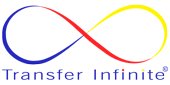Understanding CORS
CORS is a security mechanism implemented by web browsers to restrict interactions between websites from different origins (domain, protocol, or port). It aims to prevent malicious scripts from accessing sensitive data on other domains.
Configuring CORS in ASP.NET Core 8
Here's a step-by-step guide to enabling CORS in your .NET Core 8 web API:
Install the CORS Middleware (if necessary):
- In .NET Core 3.0 and below, you might need to install the
Microsoft.AspNetCore.CorsNuGet package. However, for .NET Core 8 and above, CORS functionality is included by default.
- In .NET Core 3.0 and below, you might need to install the
Add CORS Services in
Startup.cs:- In the
ConfigureServicesmethod of yourStartup.csfile, add CORS services to the dependency injection container:
C#public void ConfigureServices(IServiceCollection services) { services.AddCors(options => { options.AddPolicy("MyPolicy", builder => { // Configure your CORS policy here }); }); // ... other service registrations }- In the
Configure CORS Policy:
- Within the
AddPolicymethod, define your CORS policy. You can specify allowed origins, methods, headers, and credentials:
C#options.AddPolicy("MyPolicy", builder => { builder .WithOrigins("https://www.allowedorigin.com") // Replace with allowed origin(s) .AllowAnyMethod() .AllowAnyHeader(); });WithOrigins: Specify the allowed domain(s) for cross-origin requests.AllowAnyMethod: Allow all HTTP methods (GET, POST, PUT, DELETE, etc.).AllowAnyHeader: Allow all request headers.
Note: For production environments, it's generally recommended to restrict origins, methods, and headers for enhanced security.
- Within the
Register CORS Middleware in
ConfigureMethod:- In the
Configuremethod of yourStartup.csfile, add the CORS middleware to the application pipeline:
C#public void Configure(IApplicationBuilder app, IWebHostEnvironment env) { // ... other middleware registrations app.UseCors("MyPolicy"); // Use the configured policy // ... other middleware registrations }- In the
Testing CORS
Once you've implemented CORS configuration, test your web API using a tool like Postman or by making cross-origin requests from your frontend application. CORS errors should be resolved.
Advanced CORS Configuration
For more granular control, you can explore these options:
- Multiple CORS Policies: Define multiple policies with different restrictions for various origins or scenarios.
- Custom Policy Logic: Utilize a delegate to define custom logic for policy enforcement within the
WithOriginsmethod. - Using Attributes: Apply the
[EnableCors("MyPolicy")]attribute to controllers or actions to enable CORS selectively.
Remember:
- Security: Always prioritize security when configuring CORS. Consider restricting origins, methods, and headers to the minimum required functionality.
- Development vs. Production: Use more permissive CORS settings during development for easier testing, but tighten restrictions for production environments to mitigate potential security risks.
By following these steps and keeping security in mind, you can effectively address CORS issues in your ASP.NET Core 8 web API, ensuring seamless communication between cross-origin applications.